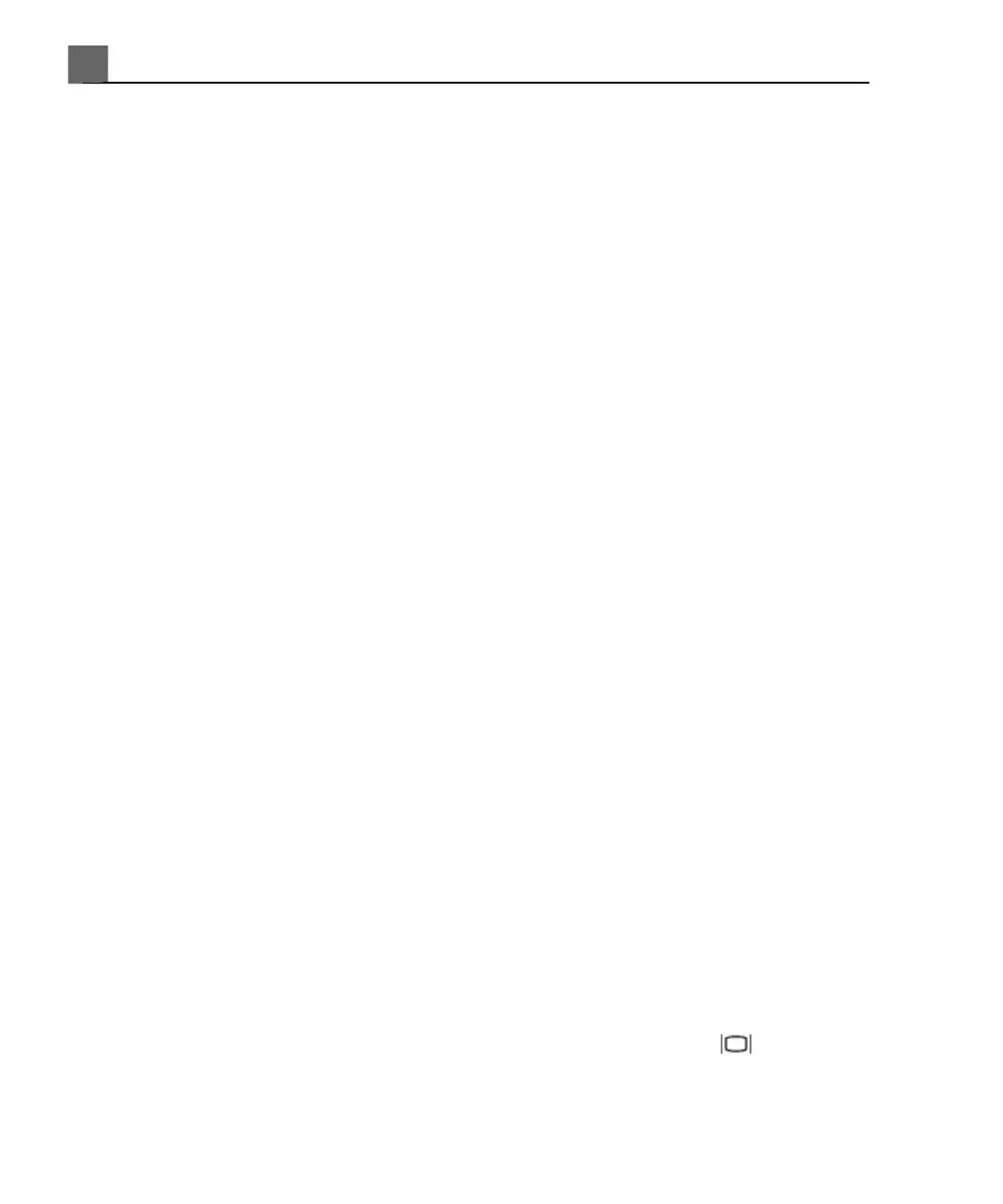For information on configuring printers, see the User Manual.
1. Press the Setup key.
2. In the setups, click Print/Network.
3. Click the Device Selection tab and Printer.
• To associate the Print control to a specific printer, select the printer
under Association to Print.
• To associate the Alt Print control to a specific printer, select the printer
under Association to Alt Print.
• To associate the Report control to a specific report printer, select the
printer under Association to Report.
4. To modify the printer specific properties, select the printer, click Edit, and
do any of the following:
• To set the number of copies to be printed each time you use a print
control, select the current setting and enter a number for Number of
Copies.
• Make additional configuration changes, such as Film Orientation or Film
Display Format, as needed. If necessary, to revert to the default settings
stored in the system, click Reset Defaults.
5. To apply and save your changes, click OK.
6. Click the Printer/Capture tab
• To change the area printed, make selections for Print and Alt Print for
Print Format.
• To send report data to a computer or workstation, select To Report
Server for Send Report. Otherwise, select To Report Printer.
7. To exit the setups, click Done.
Connecting an External Color Monitor
You can connect a compatible external color monitor to the AUX receptacle
on the rear panel of the system. This receptacle provides standard DVI-D digital
iU22 User Manual
114
4535 614 45861
Preparing the System
4