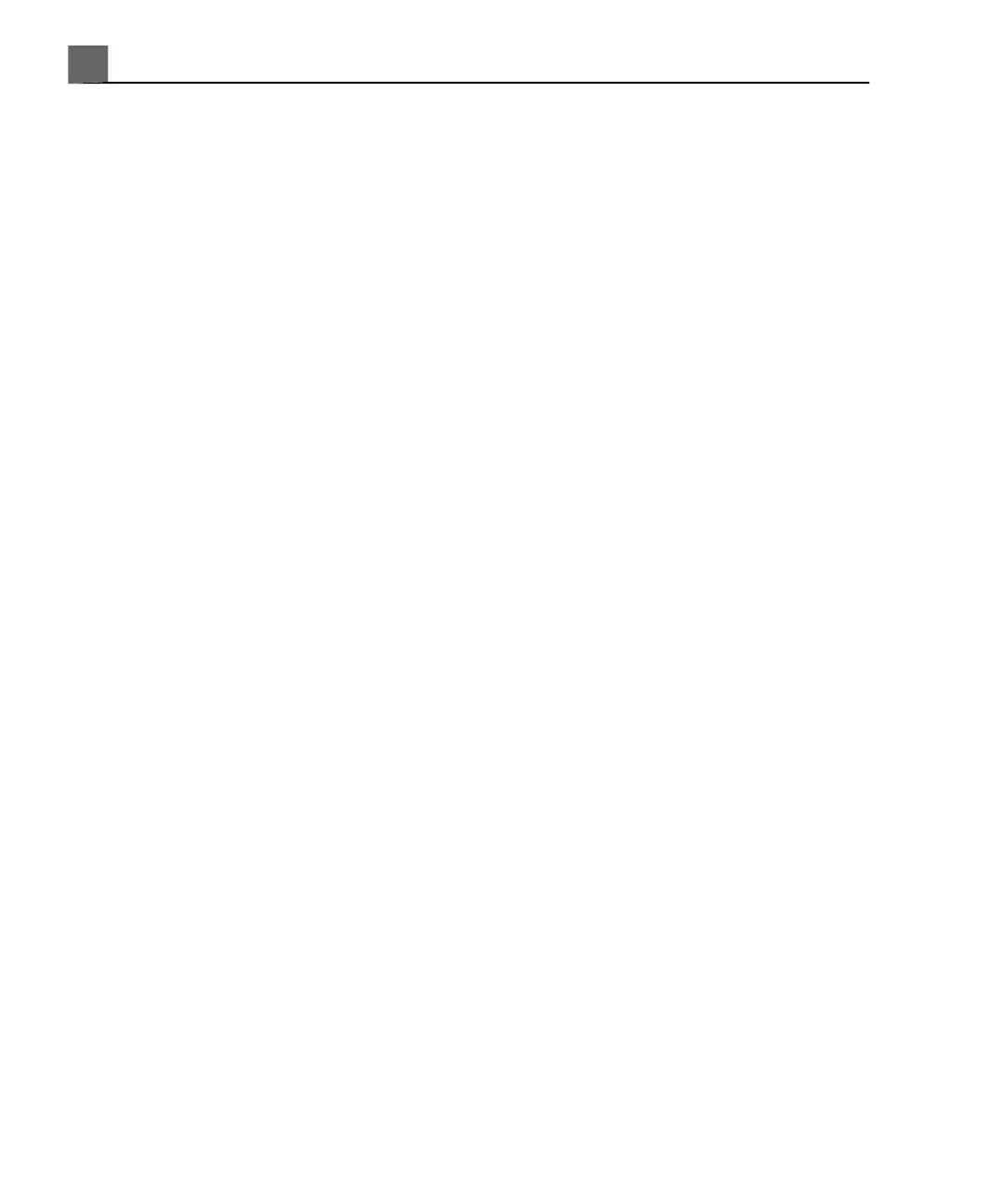Searching in the Worklist
If necessary, you can search for a specific exam by using Patient Search on
the Patient Data form.
1. Press Patient Data, then click the Worklist tab.
2. If the downloaded patient information in the worklist is not current, click
Update Worklist to download the patient information from the server.
3. To search for a patient by exam date, click Patient Search.
4. To further specify the date criteria, do one of the following:
• Select the Exam Date.
• Select Today; select ± (plus or minus), +, or –; and then select the number
of days. Select 1, 2, 3, 5, or 7 Days.
5. Click Search.
6. Select the patient from the worklist.
7. Click Close.
Selecting a Transducer
When the system is turned on, the system defaults to the transducer connected
to the left-most connector. You can select among the three connected
transducers during system operation.
1. Press Transducer.
2. On the Transducer touch screen, touch a transducer button to select a
transducer.
3. Touch the clinical option preset you want to use. The touch screen closes
when you make your selection.
After you select the clinical option/preset, the system calibrates the transducer,
enables the transducer for operation, and updates system status to reflect
the transducer type and the preset you selected.
iU22 User Manual
182
4535 614 45861
Performing an Exam
7