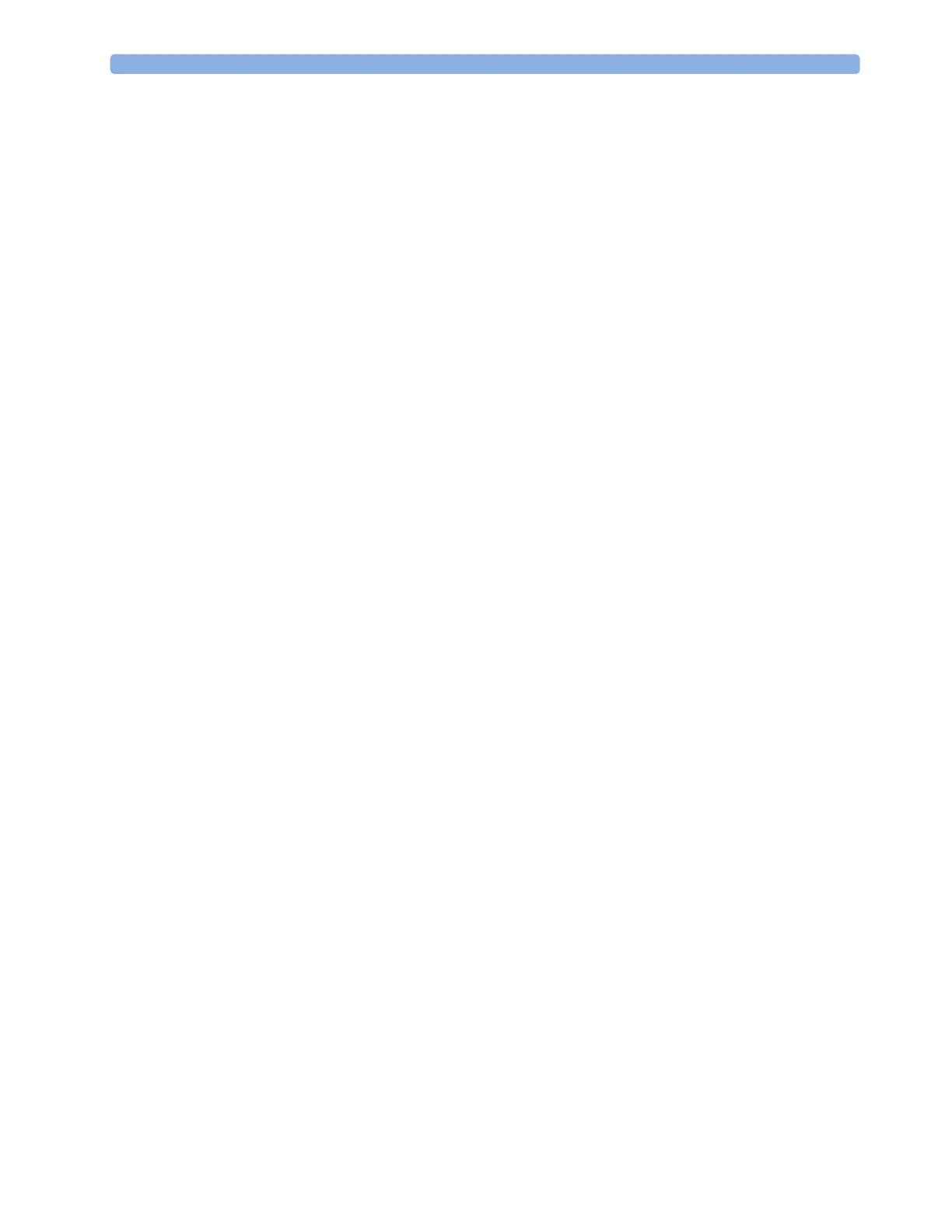17 Trends
224
1
Aperiodic values are shown with a timestamp
2 Scroll to view more pop-up keys
The currently-selected column is highlighted. The values can be configured to display in the same
colors as the waves and numerics on the realtime display.
Any values available for display before the next scheduled update are shown in the right hand column,
with a timestamp in brackets.
If more than one value is available for an aperiodic trend for a certain trend period, all measured values
are stored in the database and the value closest to the timestamp is shown in the Vital Signs display
marked with an arrow.
To view the Vital Signs trend with one column for each NBP measurement (see “Defining the Column
Interval Using the NBP Measurement” on page 227):
1 With the Vital Signs trend open, select Interval.
2 Select NBP from the pop-up list.
Setting Up Trends
Trends are set up in Configuration Mode. You can make temporary changes to trends settings such as
trend groups, priorities, or scales in Monitoring Mode. The general settings for all Trends are under
Main Setup, Trends.
Settings for a single segment in graphical trends or for the corresponding trend group can be made
more easily in that segment menu.
Making Segment Settings
The Graphical Trends window is divided into measurement segments, each of which has its own
settings.
To enter the segment menu,
• select the left hand column of the segment, where the measurement label is displayed.
Expanded View
To expand the segment to fill the Graphical Trends window,
•in the
Segment menu, select Expand to have that segment enlarged to fill the window.
In the expanded view, you can also highlight a measurement to make it more easily visible (for example
when multiple ST trends are in one segment). To highlight a measurement,
•in the
Segment menu, select Highlight repeatedly until the highlight is on the required
measurement.
To return the segment to its original size,
•in the
Segment menu, select Expand again.
Trend Scales for Segment Measurements
To change the trend scales for a measurement in the current segment:
1 In the Segment menu, select the measurement label.
2 Select Upper to change the upper limit of the scale or Lower to change the lower limit of the scale.