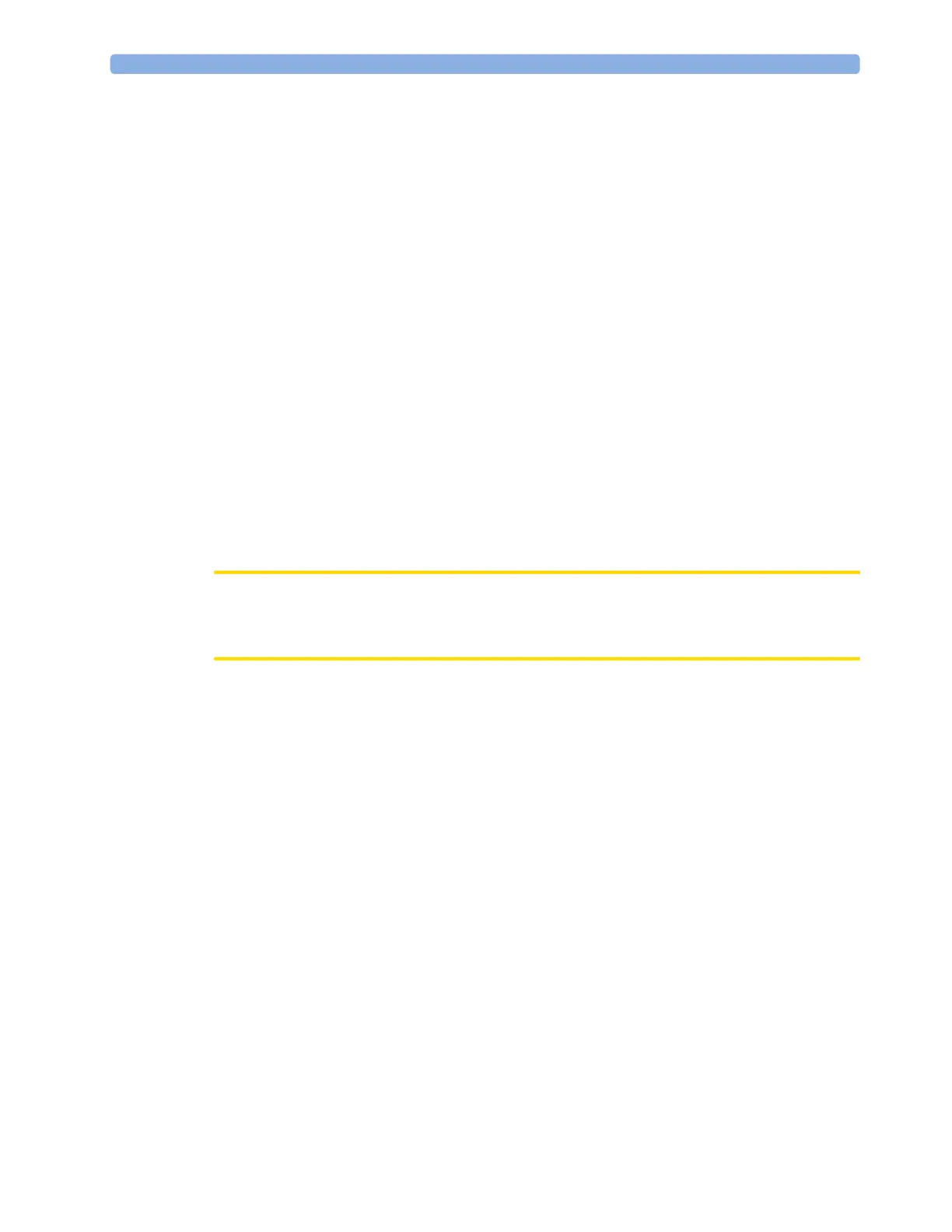19 Printing Patient Reports
240
To allow the report to print, you must either solve the problem with the target printer, or re-route the
print job to another printer with paper of the correct size. To re-route a print job,
• Enable the new target printer by selecting it in the
Setup Printers menu and toggling to Enabled. As
the monitor tries to send the report to the printers in the order they are listed, you must make sure
that all the printers above the new target printer are disabled.
If the target device of the print job was set to a specific printer, re-routing is not possible.
Checking Report Status and Printing Manually
A list of all print requests which are waiting, printing or stored can be viewed in the Report List. To
view the list, in the
Reports menu, select Report List.
The following information is displayed for each print request:
• Report title
• Patient name (except for system reports such as the battery status report)
• Request date and time
• Report paper format
•Job status:
Preparing, Printing, Waiting, In Database, Retry, Cancelling, Error.
Individual reports can be deleted from the list with the
Delete Report key, and all reports with the
Delete All Repts key.
CAUTION
The Report List includes privacy information, in the form of the patient name with the related report
title and date. It is advisable to provide controlled access to this data to ensure confidentiality.
Printing Manually
Those jobs shown in black will be printed automatically when a matching printer is available. If the
Auto Print Dbs setting is Host Only or Never, some or all reports will not be printed automatically and
will be shown in gray. Any jobs shown in gray must be printed manually; to do this,
1 In the Report List, select the required report
2 Select Print Report.
Selecting
Print All Reps will send all reports to the printer.