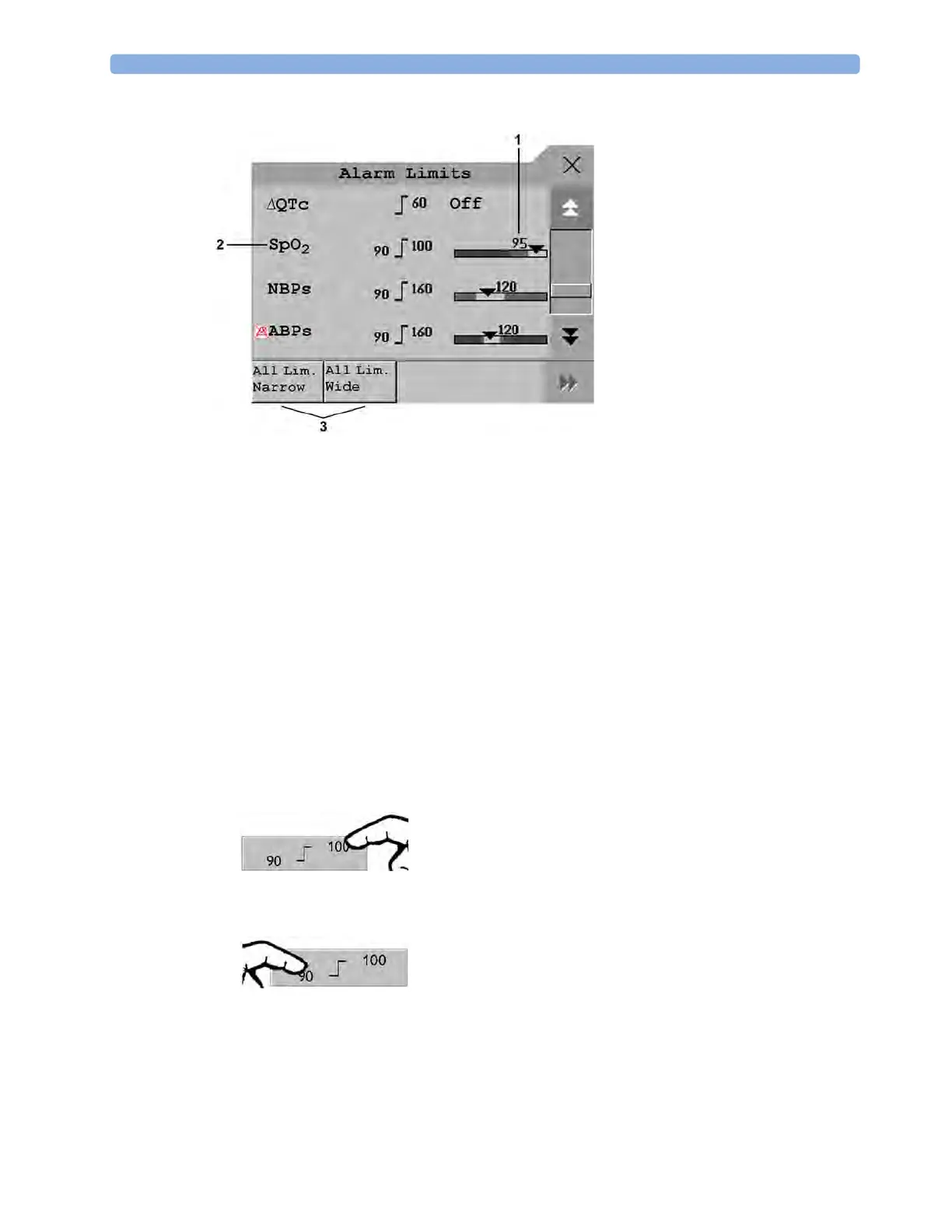3 Alarms
55
Select Show ST Limits to expand the list of ST leads and view the currently set alarm limits. Selecting
Hide ST Limits hides the list again.
You can use the pop-up keys that open with the
Alarm Limits window to perform common tasks:
–
All Lim. Narrow/All Lim. Wide to set narrow or wide alarm AutoLimits for all measurements.
These pop-up keys are not available in the window for changing individual alarm limits which you
access by selecting the measurement label in the
Alarm Limits window.
Changing Alarm Limits
To change individual measurement alarm limits using the measurement's Setup Menu,
1 In the measurement's setup menu, select the alarm limit you want to change. This calls up a list of
available values for the alarm limit.
2 Select a value from the list to adjust the alarm limit.
For example, to change the alarm limits for SpO
2
:
• Touch the high limit on the alarm limits menu button.
• Choose the high alarm limit from the pop-up list that opens.
• Touch the low limit on the alarm limits menu button.
• Choose the low alarm limit from the pop-up list that opens.
Alternatively, you can use the keys in the measurement alarm limits window, which you access by
selecting the measurement label in the
Alarm Limits window.
1 Graphic view of current yellow
and red alarm limits and
currently monitored
measurement value.
Off
indicates the measurement is
switched off
2 Measurement labels, with alarms
off symbol where appropriate
3 Set narrow or wide alarm
AutoLimits for all
measurements
