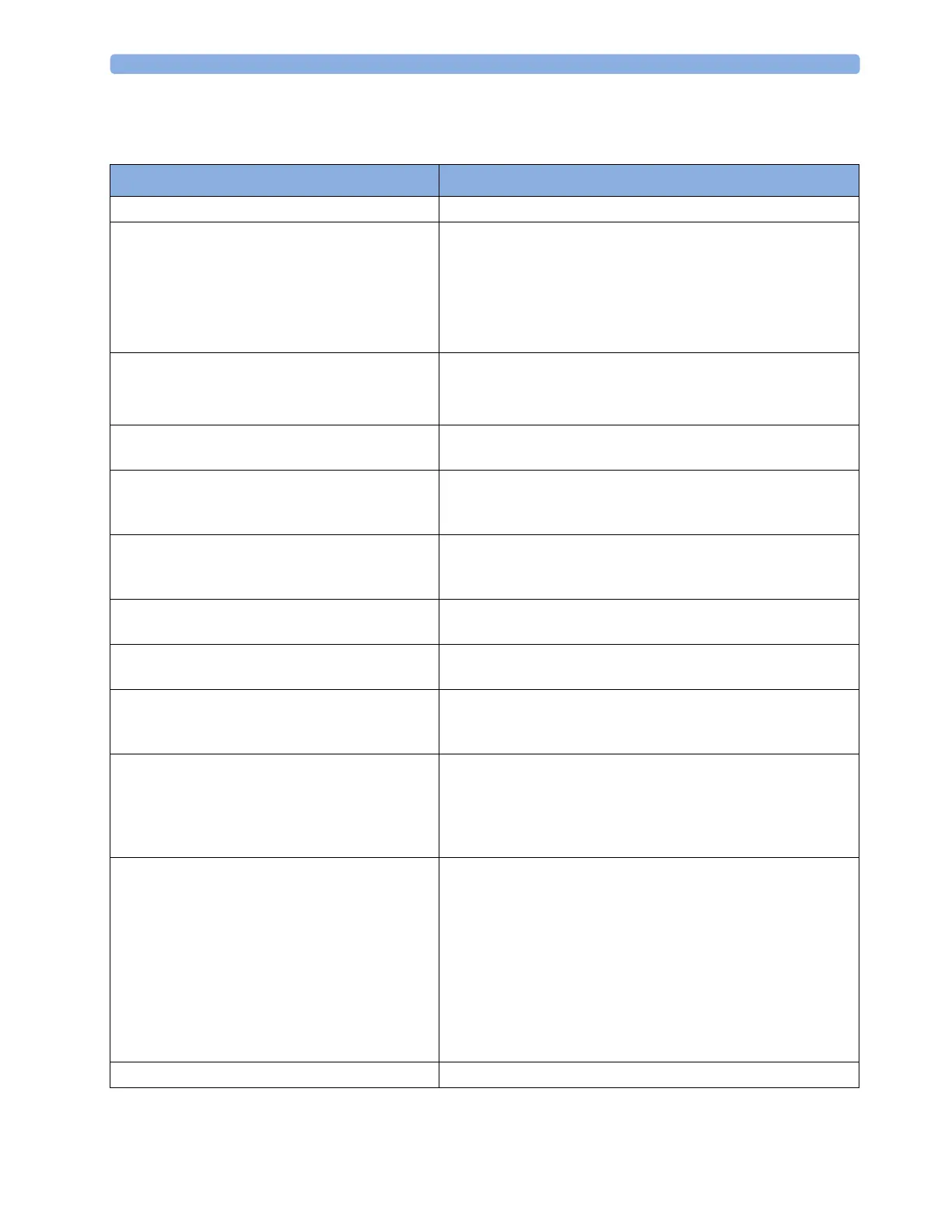19 Printing Patient Reports
241
Printer Status Messages
Printer Status Message Possible causes and suggested action
Print job queued for <Printer Name> The report has been placed in the queue for the named printer.
Print job can't queue;resources?
Print job can't queue;queue full
Print job can't queue;no printer
The printer queue is full and the monitor cannot accept another
report request. Wait until some more reports have been printed,
then try again, OR
A report has been triggered that uses a paper size unavailable
with the target printer. Try another printer, if available, or change
the paper size of the print request.
Cancelling all print jobs Delete All Reps has been selected in the Reports menu, OR
The Operating Mode has been changed from Monitoring Mode
to Demonstration or Service Mode.
Cancelling the active print job The current report is being canceled as the result of a user
request.
Deleted # print jobs;discharge When a patient is discharged, all queued reports are canceled
except those stored in the print database. "#" is the number of
reports canceled.
Deleted # print jobs; hotstart The monitor has restarted and all report requests have been
canceled except those stored in the print database. "#" is the
number of reports canceled.
Print failed;No report configurd A report has been triggered which has not been correctly set up.
Enter the setup menu for the report type to set up the report.
Printing on <Printer Name>... A report is in progress, or the monitor is waiting for the central
printer to accept the print job.
NoPrinter <Printer Name>;job susp. The chosen device is unavailable. Check that the printer is
properly connected and that paper is available. The requested
report will start printing when the printer becomes available.
Print database full->job suspnd. The requested report does not fit into the print database. You can
select another printer to print the report (see “Unavailable
Printer: Re-routing Reports” on page 239). Alternatively you can
delete another report from the
Report List (using the Delete Report
key) to create space for your report.
Job <Printer Name> failed; no data
Job <Printer Name> fail;no printer
Job <Printer Name> fail;data error
A report cannot be started on the requested printer.
One of three reasons is shown in the status message:
• data unavailable - the connected X2 has been removed before
the data for the report was transferred.
• printer unavailable - make sure the printer is plugged in,
switched on, and has paper loaded.
• data requisition error - an internal error has caused data
required for the report to be unavailable, try starting the
report again.
Print job on <Printer Name> done The report has been printed.