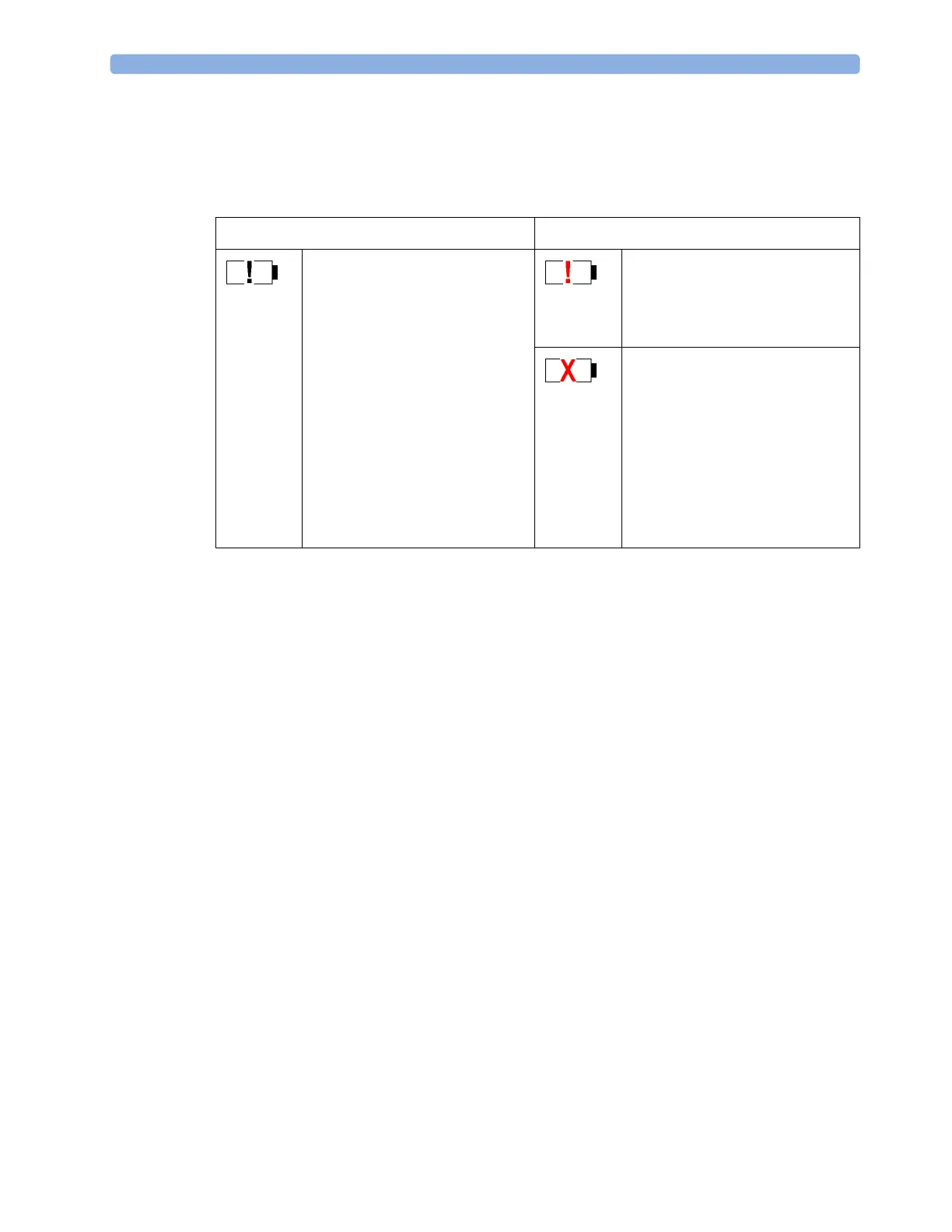21 Using Batteries
251
If there are problems or changes in the status of the battery this is indicated by a blank battery gauge
containing a symbol. If the symbol is red, this indicates a critical situation. You can check the specific
cause of the problem by looking at the symbol(s) displayed in the
Battery Status window (see “Battery
Status Window” on page 251).
Monitoring Time Available: While the monitor is running on battery power, a time is displayed
below the battery power gauge. No time is displayed when the monitor is running on external power.
This is the estimated monitoring time available with the current battery power. Note that this time
fluctuates depending on the system load (the display brightness and how many measurements you
carry out). If the remaining operating time is 00:00, the monitor shuts down automatically.
Battery Status Window
To access the Battery Status window and its associated pop-up keys, select the battery status
information on the Screen, or select
Main Setup then select Battery.
If you are using a Battery Extension, status information for both batteries will be shown in the
Battery
Status
window. If the battery in the Battery Extension is completely discharged, there may be no status
information available for it.
Capacity, remaining tells you how much power is left in the battery.
Capacity, fullCharge tells you how much power the battery can hold when fully charged.
TimeToEmpty tells you approximately how long you can continue to use the monitor with this battery.
Note that this time fluctuates depending on the system load (the display brightness and how many
measurements you carry out).
TimeToFull is shown in place of TimeToEmpty if the monitor is connected to mains power via a host
monitor or the M8023A external power supply, and tells you how much time is left until the battery is
charged to 90%. You can use the 865432 Smart Battery Conditioner (previously M8043A) to charge
the batteries externally.
Battery status/malfunction symbols: If a problem is detected with the battery, an INOP may be
issued, and the following symbols are displayed in the
Battery Status window, where they may be
accompanied by a battery status message providing more details. Messages appear in the line where
TimeToFull/TimeToEmpty is shown.
Battery status indicator Battery malfunction indicator
Alternates with the battery gauge on
the Main Screen.
Check in the
Battery Status window to
see which status symbol is displayed for
which battery to identify the cause.
The red
! flashes. Critical battery
situation or malfunction. Check in the
Battery Status window to see which
malfunction indicator is displayed, or
refer to the INOP, to identify the cause.
Indicator for missing battery (flashing
red X). An !! Insert Battery INOP is
issued when the battery compartment is
empty, and the monitor is connected to
external power. This INOP is
suppressed for 15 seconds while the
monitor is connected to external power,
allowing you sufficient time to insert
new battery. After silencing, the INOP
reappears every 10 seconds until a
battery is inserted.