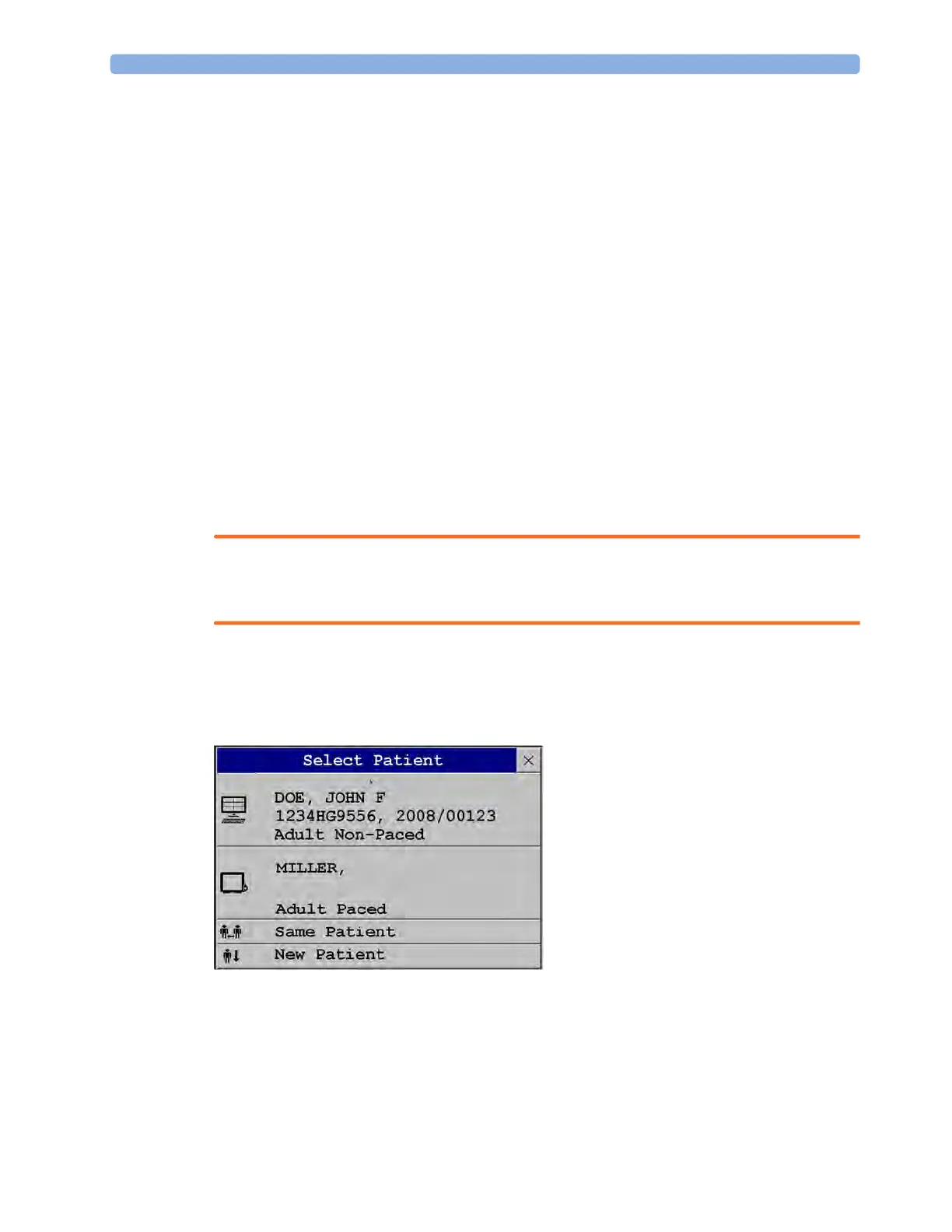5 Managing Patients and Equipment
94
Manually Resolving Patient Mismatch
The source of the patient mismatch is indicated by question marks (???) and displayed in the status line
at the bottom of the screen (
Patient ???, Patient Category ??? or Paced Mode ???).
The
Select Patient window automatically opens so you can decide which patient data to use. You do not
have to resolve the mismatch immediately, but the indicators remain until you do. After 5 minutes a
Check Patient ID INOP will appear to remind you to resolve the mismatch.
For some common mismatch situations, the monitor will simplify the resolution by suggesting a
solution for the mismatch. For example, when a patient arrives after transport and the
Transfer key has
been selected, the monitor will show this patient's data and ask
Complete transfer of this patient?. You
can then select
Yes to complete the transfer. If you select No you will go to the Select Patient window.
After you resolve the mismatch, the monitor displays a confirmation window that shows the patient
that has been selected and where data will be erased, if applicable. Confirm your choice. The monitor
automatically displays the
Patient Demographics window after confirmation. Verify that the settings
shown are correct for the patient.
Gender, date of birth, height, weight, and nursing notes do not generate a mismatch. If these fields are
different on different devices, the monitor resolves them itself. For example, it may take date of birth
from the Information Center, whilst taking gender from the monitor. Always check the patient
demographics after combining patients, to ensure that you are satisfied with the results. Change them
if necessary.
WARNING
After resolving a patient mismatch, check that the monitor settings (especially patient category, paced
status and alarm limits) are correct for the patient.
Patient Mismatch - If One Set of Patient Data is Correct
If there is a mismatch between an Information Center and a monitor, choose the data set you want to
continue using for this patient by selecting one of the sectors in the
Select Patient window.
After you resolve the mismatch, the monitor displays a confirmation window that shows the patient
that has been selected and where data will be erased, if applicable. Confirm your choice. The monitor
automatically displays the
Patient Demographics window after confirmation. Verify that the settings
shown are correct for the patient.
