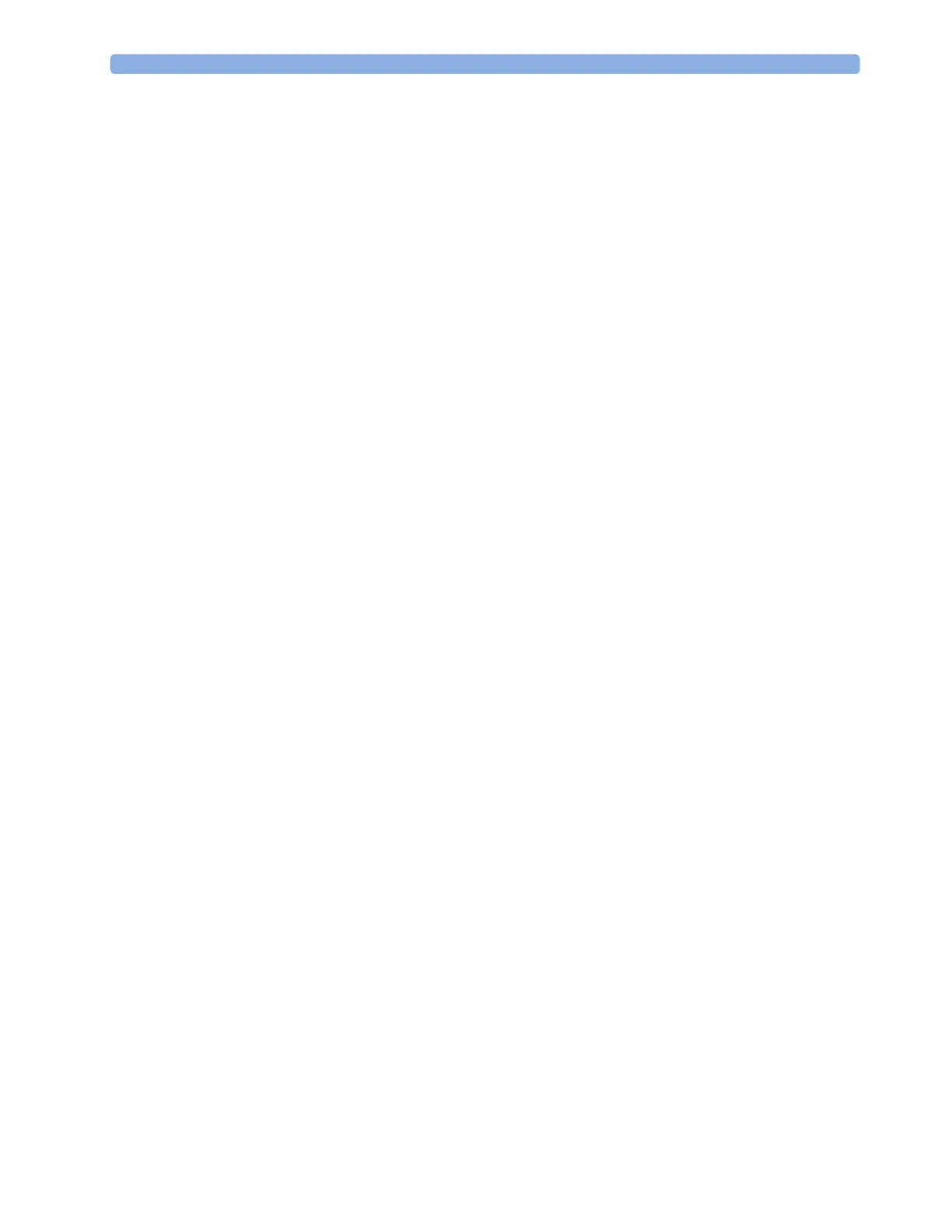19 Printing Patient Reports
238
Be aware that the monitor's memory for reports is limited. The number of reports that can be stored
depends on the size of the reports and the size of the printing database; the maximum is 30 reports. If
the memory is full, reports cannot be saved on the printing database and therefore cannot be printed.
If you set up regular scheduled reports, and you have long case durations, make sure that the print
database is configured to
Large and plan to print reports at appropriate intervals in order to avoid
losing information due to a full memory.
Setting Up Individual Print Jobs
To adjust the appearance of individual print jobs, in the Reports menu,
Select
Main Setup, Reports, then Setup Reports to enter the Setup Reports menu.
1 Select Report and then select the report you want to set up.
2 Select Report Type and then select the reports template you want the report selected in Step 2 to
use. The selection of templates listed depends on the report type selected.
Each template includes patient demographic data, and each Realtime Report also includes alarm
and INOP information. In addition, the templates include:
VisibleWaves: all waves currently visible, in the order they appear on the screen.
All Waves: all measured waves.
RT Waves: all currently measured realtime waves, according to the monitor's priority list.
Vital Signs: trend information in tabular form.
Graph Trend: trend information in graphic form.
ECG3x4, ECG6x2, ECG12x1, ECG4x2, ECG8x1, ECG12x1 (2P): ECG reports.
Alarm Limits: a list of all currently set alarm limits.
3 Select Report Size to set the paper size to be used for the report: Unspecified to use the default size
for the template chosen,
Universal, A4, Letter, LrgUniversal, A3, or Ledger. The list of available sizes
depends on the report type selected.
4 Select Orientation to set the orientation of the report printout: Unspecified to use the default size
for the template chosen,
Landscape or Portrait.
5 Select Target Device and choose which printer the print job will be sent to: Unspecified to use the
default printer, or choose from the list of printer names defined at the Information Center or in
the monitor's Configuration Mode (for example,
Remote 1 or Database).
Some settings may be inactive ("grayed-out") in this menu for reports that can only be started in a
special window.
Checking Printer Settings
The printer settings for your monitor are defined in Configuration Mode. The printer settings Paper
Size
, Resolution, Color Support, and Duplex Option for the active printer are visible but inactive ("grayed-
out") in the
Setup Printers menu. When Print Database is selected as active printer only the Paper Size
setting will be shown.
• To enter the
Setup Printers menu, in the Reports menu, select Setup Printers.
If you are using an IntelliVue XDS Application print service, you may see XDS printers in the
Setup
Printers
menu that have "Local" or "Remote" in their name. Their names and settings can only be
configured in the XDS Application. Refer to the IntelliVue XDS Application Installation and
Configuration Guide for full details about the configuration possibilities.
