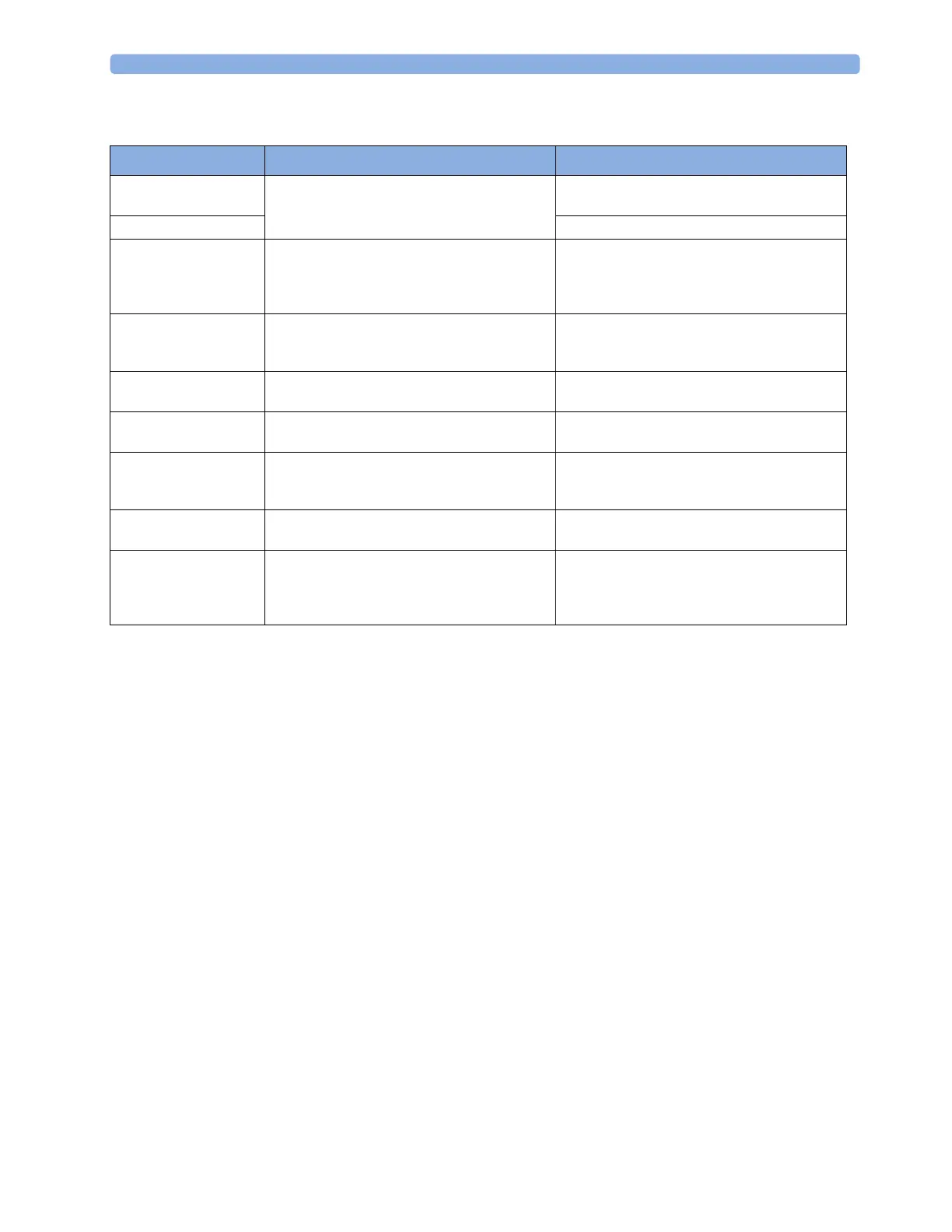19 Printing Patient Reports
236
Starting the Different Types of Report
Stopping Reports Printouts
To stop Reports printing, in the Reports menu, select
•
Delete Report to stop the current print job
•
Delete All Repts to cancel all queued report printouts
•
Scheduled Rep. to select Off and switch off scheduled reports.
Setting Up Reports
The content you define in the individual Setup Reports menus will be used in all reports of this type: for
example, if you set a print speed of 50 mm/sec in the
ECG Reports menu, every ECG report will be
printed at this speed, irrespective of format.
ECG report layout and Auto Reports settings must be defined in Configuration Mode.
Setting Up ECG Reports
The settings you choose in the ECG Reports menu apply for all ECG-A and ECG-B reports printed. To
set up ECG Reports,
1 Select Main Setup, Reports, then ECG Reports. Note the report layout configured for your monitor,
either
Internat or Cabrera. This setting is inactive ("grayed-out") in Monitoring Mode and can only
be changed in Configuration Mode.
Report types Report contents How to start printing reports
Vital Signs Report Depends on selected trend group, data resolution,
and period.
In the
Vital Signs window, select Print/ Record,
then select Print.
Graphic Trends Report In the
Graphical Trends window, select Print.
ECG Reports Depends on format selected. Select the
ECG Report A, or ECG Report B
SmartKeys, if configured, or the Print Reports
SmartKey followed by
ECG Report A or ECG
Report B
.
12-Lead Report Captured ECG waves, measurement values, ST Map
(optional) and analysis results from the Information
Center (PIIC iX only)
In an active 12-Lead application window, select the
Print Report pop-up key.
ST Map Report ST data in a transversal and/or horizontal multi-axis
diagram
In the
ST Map (Current) or ST Map (Trend)
window, select
Print.
Alarm Limits Report Graphic and numeric report of all current alarm
limits
In the
Alarm Limits window, select Print Limits.
Realtime Reports Patient data and numerics, and either:
all displayed waves OR all measured waves OR all
measured RT waves
Select the
Realtime Report SmartKey, if
configured.
Battery Report Battery serial number, information on the currently-
measured and potential charge status of the battery
In the
Battery Status window, select Print Status.
Central Report A/B/C These are reports configured at the Information
Center. Monitors connected via the IntelliVue
Instrument Telemetry wireless network can have
these reports available.
In the
Main Setup select Reports then Central
Report A
, Central Report B or Central Report C.