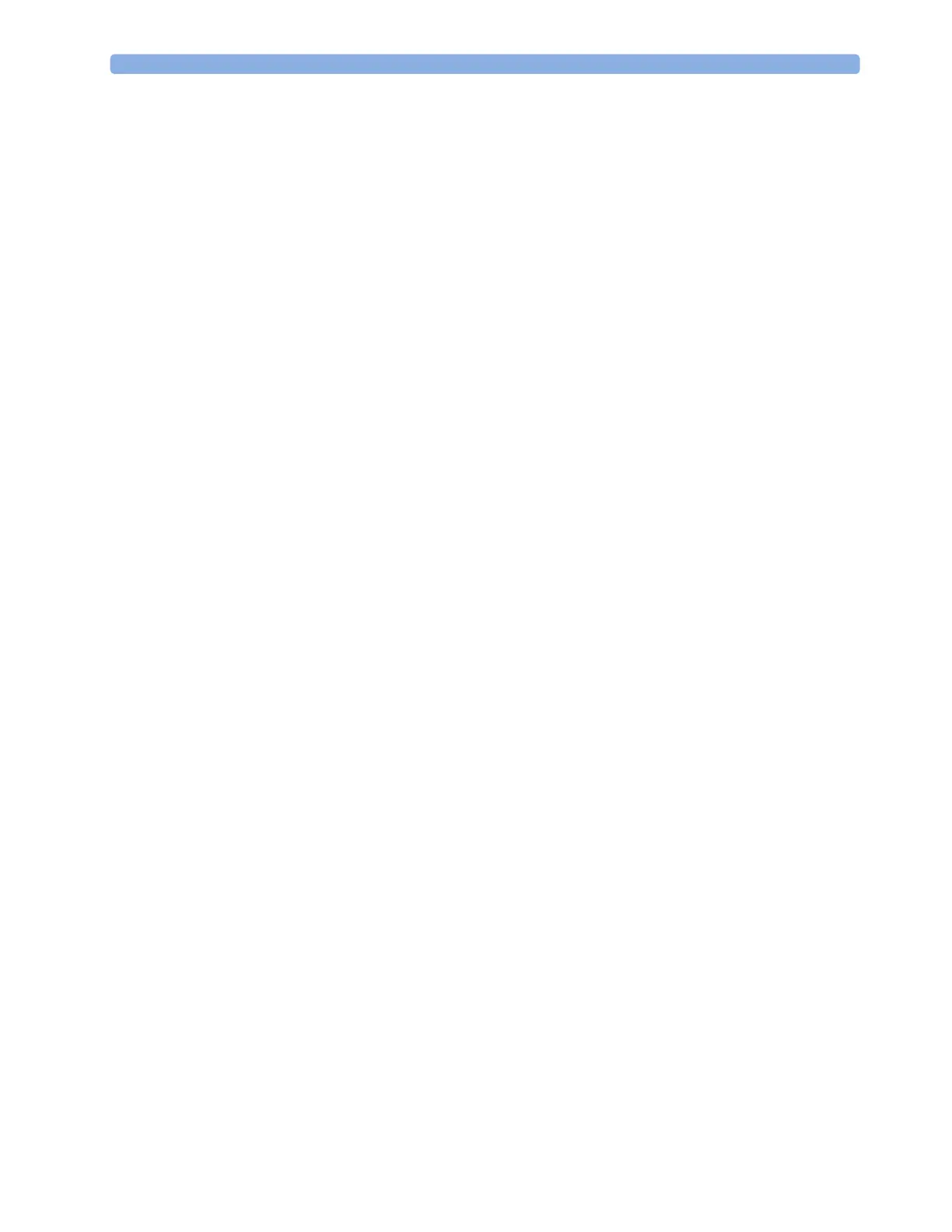19 Printing Patient Reports
237
2
Select ECG Gain and set the required ECG gain to define how ECG waves will appear on the ECG
report printouts.
3 Select Speed and select the report print speed.
4 Select Annotation and switch to On if the printed ECG wave should be annotated with beat labels.
See the “ECG, Arrhythmia, ST and QT Monitoring” chapter for a list of beat labels. Pace pulse
marks are automatically printed beside the wave for paced patients.
Setting Up Vital Signs and Graphic Trend Reports
The settings you choose in the Vital Signs Report and Graphical Trend Report menus apply for all Vital
Signs and Graphic Trend reports printed.
To set up Vital Signs and Graphic Trend reports,
Select
Main Setup, Reports, then Vital Signs Rep. or Graph Trend Rep..
1 Select Trend Group and select the group you want to print on the report. The groups available
depend on your monitor's trend configuration.
2 Select Period and select the period of time for which trend data should be printed on the report. If
Automatic Period is configured to On, all trend data for the current patient will be printed,
irrespective which trend period is selected.
3 Select Interval (Vital Signs Reports only) and select the resolution of the trend data printed on the
report.
Setting Up Auto Reports
Auto Reports print automatically when a specified trigger occurs. There are two types of Auto Reports:
Scheduled Reports, which print at predefined intervals, and End Case Reports, which print when a
patient is discharged using the End Case function. An Auto Report can be both a Scheduled Report
and an End Case report.
To set up Auto Reports,
1 Select Main Setup, Reports, then Auto Reports and select the Auto Report you want to set up (A, B,
C, or D).
2 Select Report and assign a report type to the Auto Report.
3 Select End Case Report and switch to On if you want the selected report to print automatically when
you select
End Case to discharge a patient.
Switch
End Case Report to Off if the report is a Scheduled Report only.
4 Select Scheduled Rep. and toggle to On if you want the selected report to print at predefined
intervals, starting at a predefined time of day. The start time you set applies for every following day.
For example, if you set a start time of 07:00 and a repeat time of six hours, the first report will print
at 07:00 every day, the next at 13:00 and so on.
– To set the time of day at which you want the report to print every day: select
Start Hour and
Start Minute and select the required time from the pop-up list
– To set the time interval in minutes between two scheduled reports: select
Rep. Freq. (h) and
Rep. Freq. (min) and select the time interval from the pop-up list.
If you are setting up an end case report, these settings will be inactive ("grayed-out").
Switch
Scheduled Rep. to Off if the report is an End Case Report only.
5 Repeat the procedure for all Auto Reports you want to set up.
All Auto Reports or Scheduled Reports set to
On print automatically at the predefined trigger.
