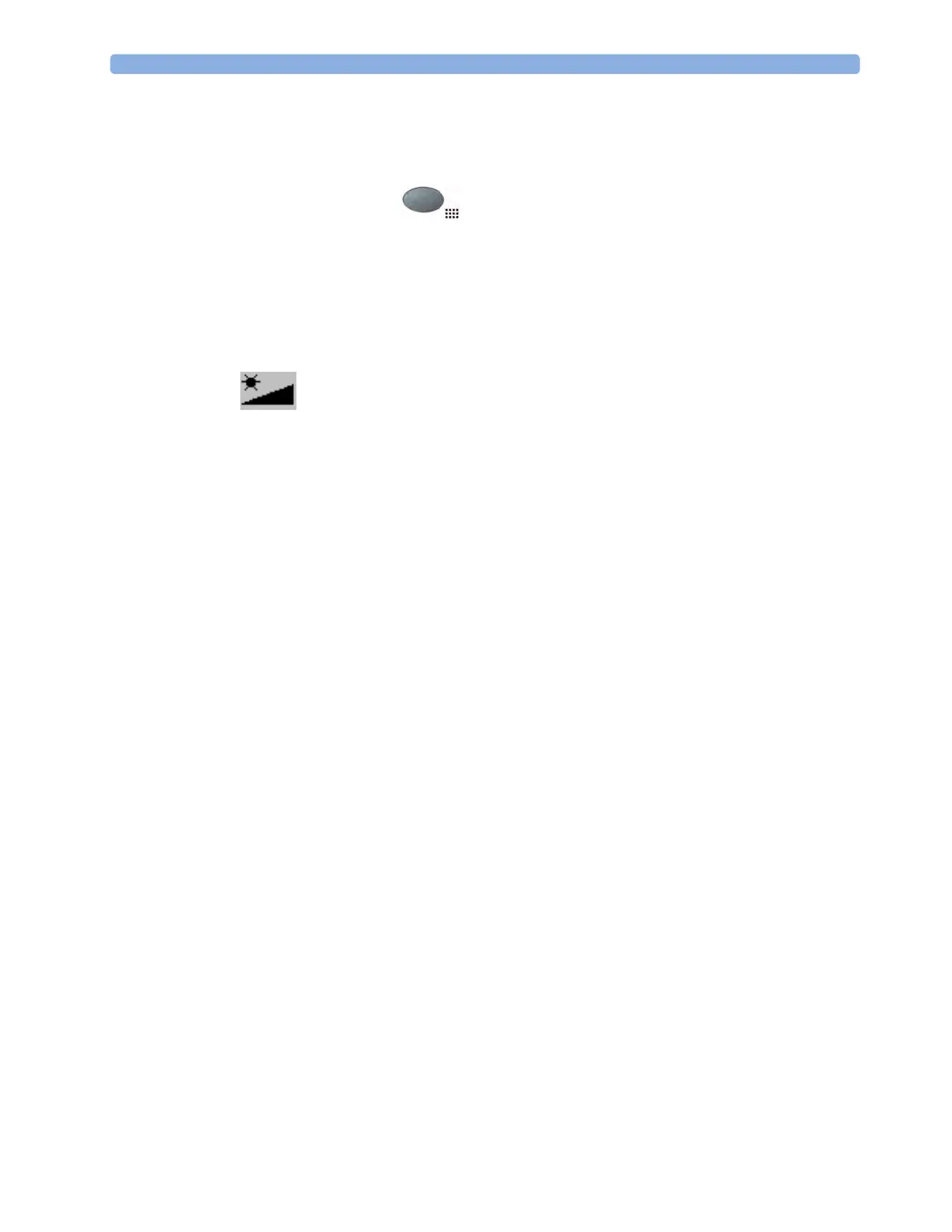1 Basic Operation
37
Changing Monitor Settings
To change monitor settings such as brightness, or QRS tone volume:
1 Press the SmartKeys key .
2 Either Select the appropriate SmartKey for the setting you want to change
Or Enter the
Main Setup menu by selecting the Main Setup SmartKey; then select User Interface to
enter a submenu where you can change the settings.
Adjusting the Screen Brightness
1 Select the Brightness SmartKey.
2 Select the appropriate setting for the screen brightness. 10 is the brightest, 1 is the least bright.
Optimum is suitable for most monitoring locations and optimizes power usage for battery powered
monitors.
Your monitor may be configured with a lower brightness for Standby mode and also for transport to
conserve battery power. These settings can only be changed in the monitor’s Configuration Mode.
Setting the Date and Time
Enter the Main Setup menu by selecting the Main Setup SmartKey, then select Date, Time to enter the
Date, Time menu.
1 Select, in turn, the Year, Month, Day, Hour (in 24 hour format, only) and Minute as necessary. Select
the correct values from the pop-up list.
2 Select Store Date, Time to change the date and time.
If your monitor is connected to an Information Center, the date and time are automatically taken from
this. Once it is set, the internal clock retains the setting even when you switch off the monitor.
Checking Your Monitor Revision
1 Select Main Setup then select Revisions to open the Monitor Revision menu.
2 Select the correct device from the device pop-up keys.
3 From the Monitor Revision menu, select the monitor component for which you need revision
information.
Getting Started
Once you understand the basic operation principles and have completed the Training Program, you
can get ready for monitoring.