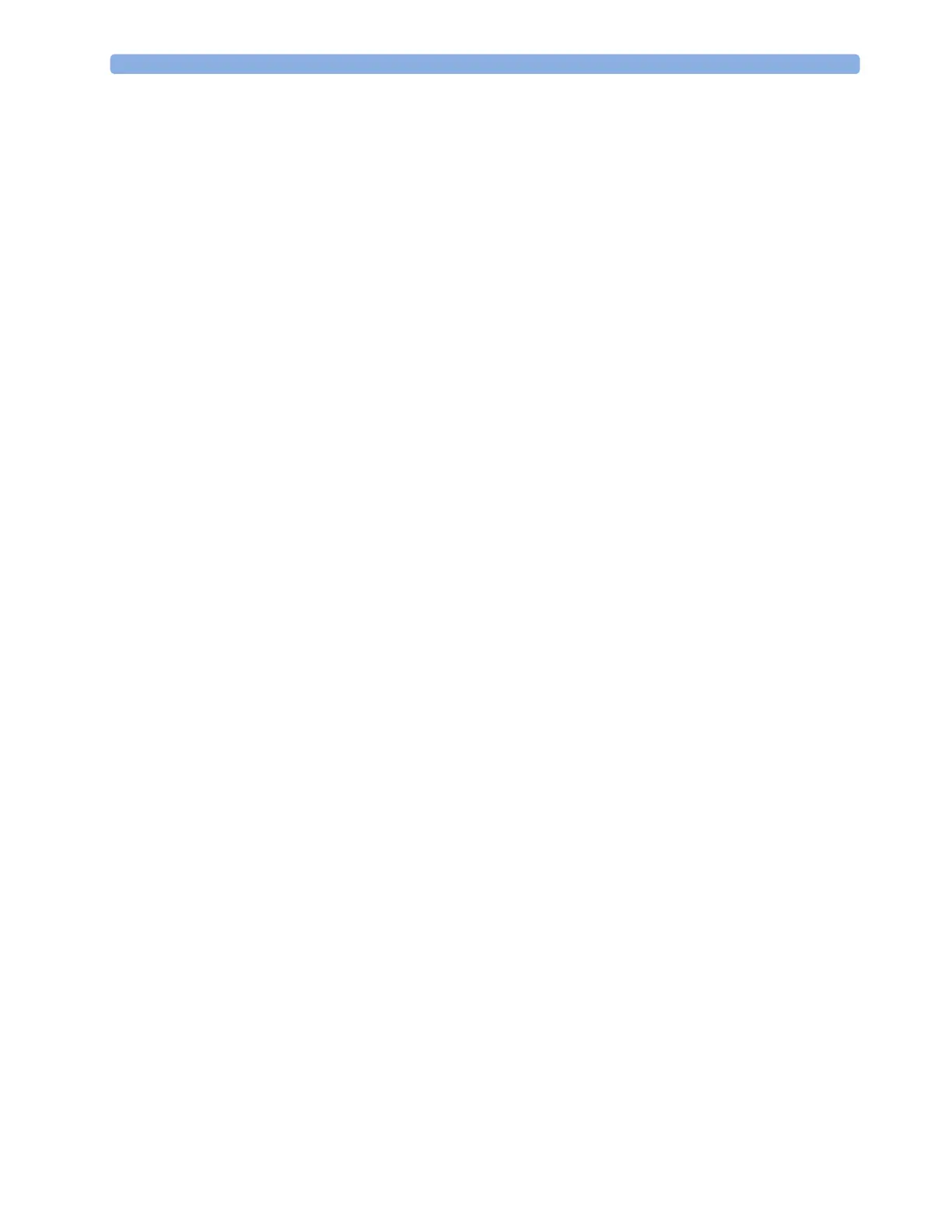5 Managing Patients and Equipment
89
3
Select Enter.
4 In the confirmation window, select Confirm to stop monitoring for the previous patient or free up
the monitor (if confirmation is configured).
5 Check that patient category and paced status are correct for the new patient.
6 Check the current profile and, if necessary, load an appropriate profile.
If the monitor is connected to an Information Center and only the ID field is entered, the patient name
may be set to - - - at the Information Center, depending on the configuration. Complete the rest of the
demographic details as soon as possible to fully identify the patient on the network, on the monitor
and on printed reports. To complete the details, open the
Patient Demographics window and complete
all required fields.
Using Stat Admit
Stat Admit allows you to admit a patient with a temporary patient identification. It can be used in cases
when the patient ID is unknown or when the data is not yet available.
The Stat Admit function generates content for a name or ID field using the current date and time. A
random lower case letter is added at the end to reduce the chance of creating the same name or ID
simultaneously at two monitors. So a name field would be filled with, for example:
19:32:45-30MAR15a
Depending on your configuration, a name field, an ID field, or all fields defined as mandatory will be
filled. The exact format of the date and time data depends on the size of the field being filled and the
language of the monitor user interface.
Additionally, if configured, Stat Admit can enter the current bed label or equipment label as a record of
the location at admission time.
Admitting with Stat Admit
If Stat Admit is available for use, one of the following two methods will be set up:
• Using the SmartKey - select the
Stat Admit Smartkey.
• Using a barcode or RFID label - read the special Stat Admit code.
Depending on your configuration, either the temporary ID will appear directly on the monitoring
screen or the
Enter Patient Demographics window will open for you to confirm the temporary ID.
Editing Patient Information
To edit the patient information after a patient has been admitted, select the patient name field on the
Main Screen to open the
Patient Demographics window, and make the required changes.
PIIC iX If data has been provided by a hospital information system, you will not be able to edit it on the
monitor.
Ending Monitoring for a Patient
There are several ways to end monitoring for a patient, depending on whether there is an Information
Center connection, and on the configuration of the Information Center and the monitor. Discharging
a patient and removing the monitor from a patient are described here. You can also end monitoring by
admitting a new patient, as described in “When a Patient is Already Admitted” on page 87.
