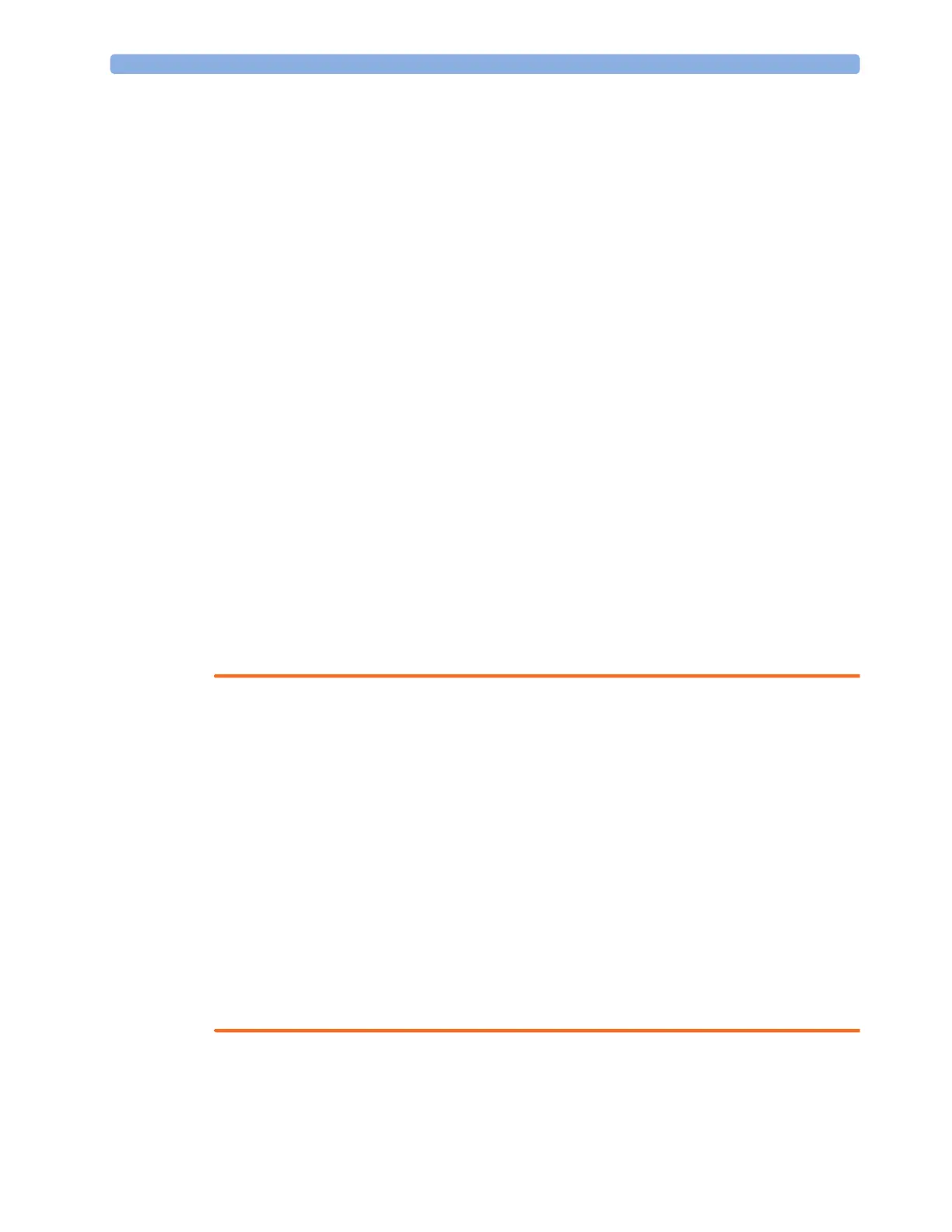5 Managing Patients and Equipment
93
Transferring Patients with IntelliVue Information Center
Transferring a Centrally-Monitored Patient with the Monitor
Scenario: A centrally-monitored patient is moved with the monitor to another monitoring location on
the same Information Center database server without interrupting the collection of patient trend
information.
1 Select the patient name field or select the Patient Demogr. SmartKey to open the Patient
Demographics
window, then select the Transfer pop-up key. If the patient is not admitted or not
monitored by an Information Center, the
Transfer key is inactive ("grayed-out").
This step preserves the patient's demographic data during the transfer.
2 At the new location, connect the monitor to the network (only needed for wired networks). If the
monitor detects a patient mismatch, a window will open showing your patient's data and asking
Complete transfer of this patient?.
3 Select Yes to complete the transfer.
4 Verify that the settings for patient category and paced mode are correct.
If you accidentally transfer a patient, use
Re-Admit to restore this patient's data to the Information
Center. If you are not connected to the network, select
Clear Transfer to leave transfer mode. The
patient data remains in the monitor.
Resolving Patient Information Mismatch
When you connect together devices which store patient demographic data, for example, a monitor and
an Information Center, the system compares patient category, paced status, and unique patient
identification in order to synchronize this information. If configured to do so, the monitor indicates a
mismatch if the information is not identical.
WARNING
• It is important to resolve the mismatches as soon as they are identified. Failure to do so could
result in using incorrect/confusing data to make clinical decisions. Certain settings, for example
Paced Mode and Patient Cat., may not match between the Information Center and the monitor. If
the
Paced Mode is set incorrectly, the system could mistake a pace pulse for a QRS and fail to alarm
in the case of asystole. It is important that the patient category is set correctly so the ECG can be
analyzed correctly and initial arrhythmia alarm limits set. A
Check Patient ID INOP will appear
when a mismatch has not been resolved.
• As long as patient mismatch has not been resolved, data integration in the Information Center and
the own patient overview functionality might not work as equipment is not assigned correctly to
the patient.
PIIC • When a monitor is connected to an Information Center by the wireless IntelliVue Instrument
Telemetry interface, the patient data will automatically be merged in the case of a transfer. This
means there is no patient discharge at the monitor and settings and trend data will be retained. You
will see a message on the monitor and the
Patient Demographics window will automatically appear
so that you can check the data and change it if necessary.