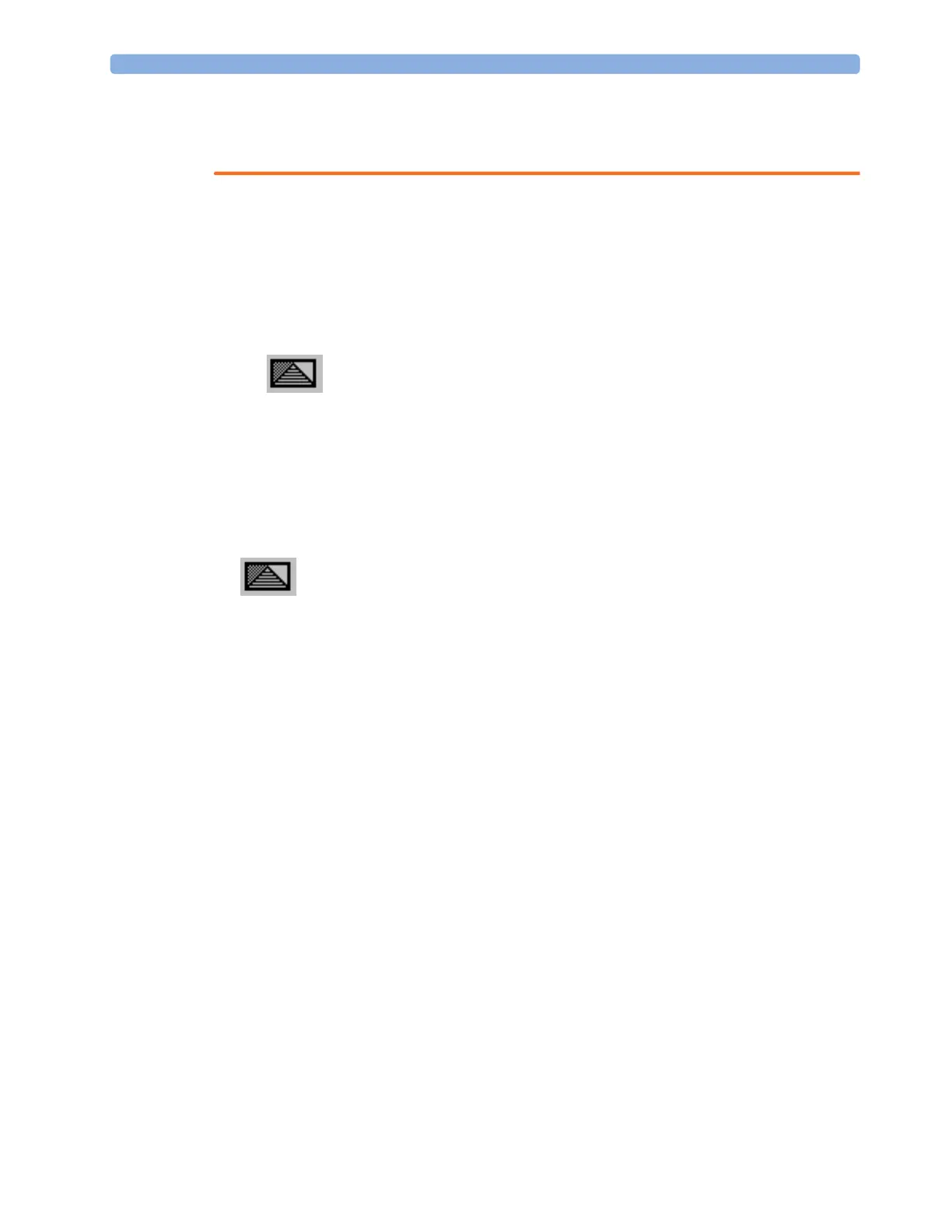1 Basic Operation
31
• If your monitor is configured to show the profile name in the info line at the top of the screen, be
aware that individual settings may have been changed by other users or by settings synchronization
since the profile was loaded. Hence settings may be different than implied by the profile name.
When you leave Demonstration Mode, the monitor uses the default profile.
Swapping a Complete Profile
1 Press the SmartKeys hard key and
– Either select
Main Setup and then Profiles in the Main Setup menu.
– Or select the
Profiles SmartKey
.
2 In the Profiles menu, select Profile.
3 Chose a profile from the pop-up list.
4 Confirm your selection.
Swapping a Settings Block
1 Select the Main Setup SmartKey and then Profiles in the Main Setup menu.
2 Select the Profile Details key.
3 In the Profile Details menu, select Display or Measmnt.Settings or Monitor Settings to call up a list of
the settings blocks in each category.
4 Choose a settings block from the pop-up list.
5 Confirm your selection.
Default Profile
Your monitor has a default profile that it uses when you leave Demonstration mode, or when you
discharge a patient. This profile is indicated by a diamond shaped symbol.
Understanding Settings
Each aspect of how the monitor works and looks is defined by a setting. There are a number of
different categories of settings, including,
Screen Settings, to define the selection and appearance of elements on each individual Screen
Measurement settings, to define settings unique to each measurement, for example, high and low
alarm limits
Monitor settings, including settings that affect more than one measurement or Screen and define
general aspects of how the monitor works, for example, alarm volume, reports and recordings, and
display brightness.
You must be aware that, although many settings can be changed in Monitoring Mode, permanent
changes to settings can only be done in the monitor's Configuration Mode.
