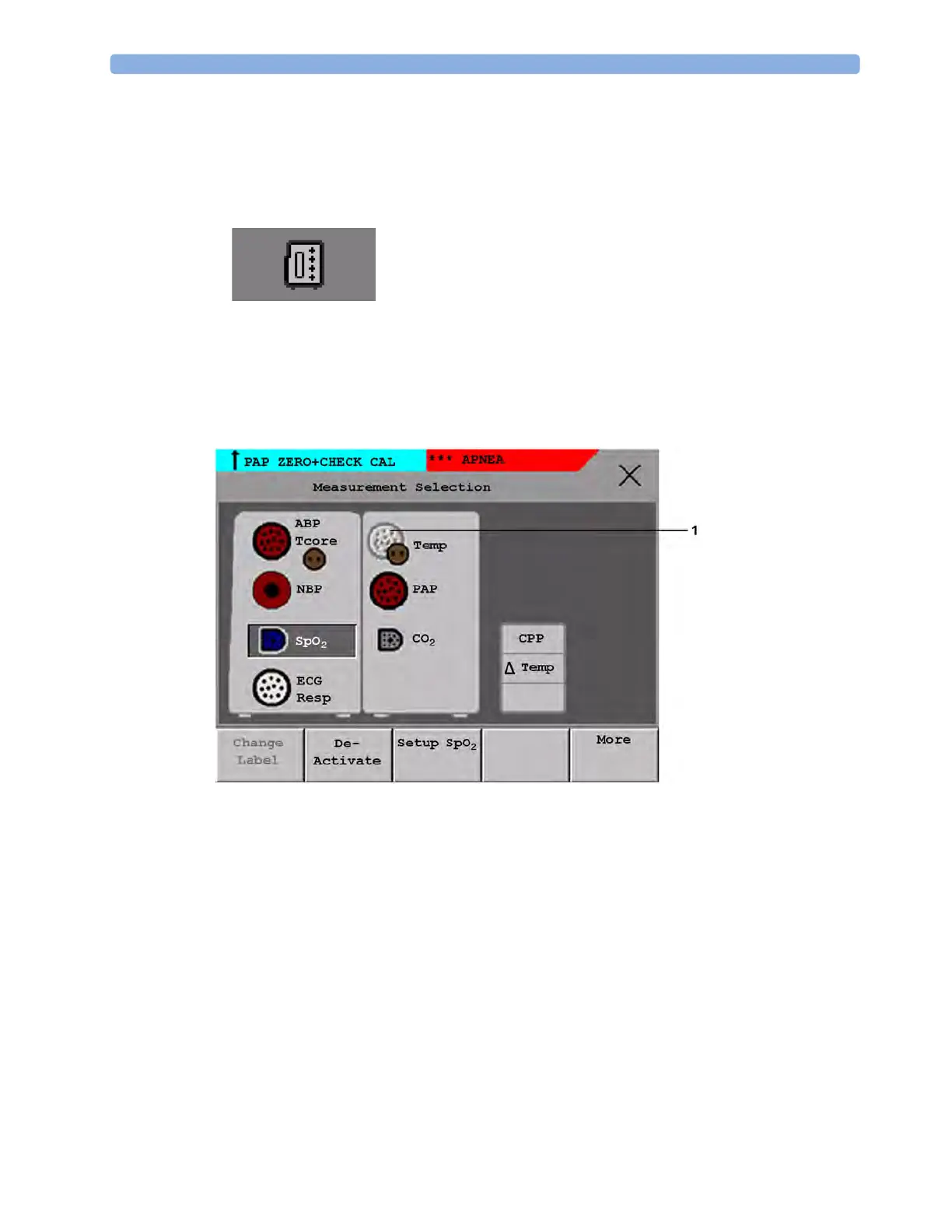1 Basic Operation
34
Depending on your configuration, the monitor will either
•display the
Measurement Selection window automatically for you to resolve the conflict
• take no action, you must enter the
Measurement Selection window (using the measurement
selection key) and resolve the conflict
All the currently available measurements are depicted in the
Measurement Selection window. Any
measurement labels causing a label conflict are shown in red. If a measurement is connected but
currently unavailable, for example, because it was deactivated due to a label conflict, that measurement
is shown "grayed-out". If an MMS Extension is not available, for example if monitor is running on
battery power and not an external power source, the MMS Extension is not displayed.
1 Unavailable measurement shown grayed-out
An MMS Extension is only shown in the
Measurement Selection window when the monitor is
connected to AC mains via the external power supply (M8023A) or is attached to the Battery
Extension (865297).
To resolve a label conflict:
1 Press the SmartKeys key and
– Either select
Main Setup and then Meas. Selection
– Or select the Measmt. Select. SmartKey
to display the
Measurement Selection window.
2 Select the label to be corrected.
3 Use the measurement selection keys to resolve the conflict. Select either:
–
Change Label: to assign a different label to the conflicting label.
Measurement selection key
