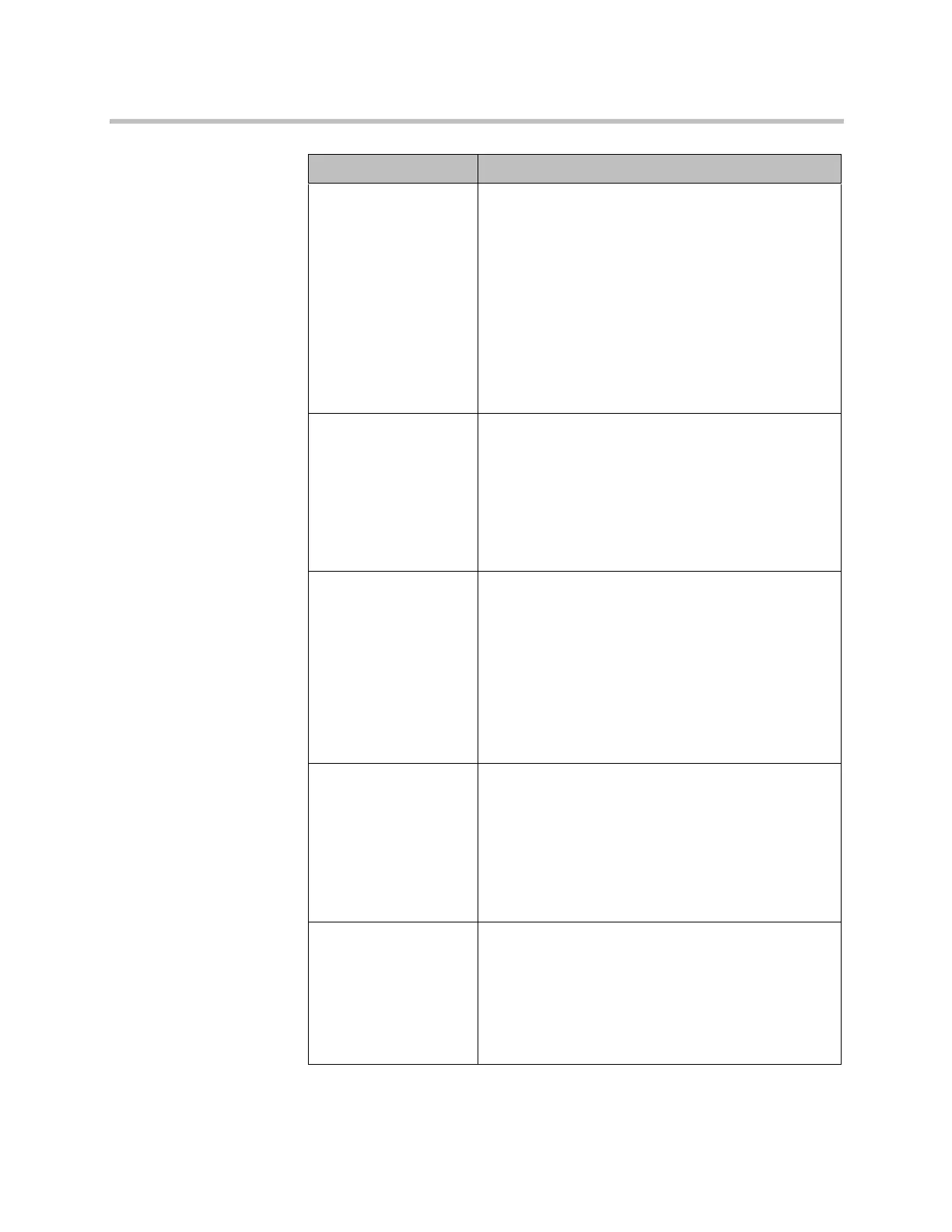Administrator’s Guide for Polycom HDX Systems
3–28 Polycom, Inc.
Camera 4
(Camera 3 on Polycom
HDX 7000 series,
Camera 2 on Polycom
HDX 6000 series)
Polycom HDX 9006
Polycom HDX 9004
Polycom HDX 9002
Polycom HDX 9001
Polycom HDX 8000 HD
Polycom HDX 7000 HD
Polycom HDX 7000
Polycom HDX 6000 HD
Resolution and aspect ratio are detected automatically.
Name
Polycom HDX 9006
Polycom HDX 9004
Polycom HDX 9002
Polycom HDX 9001
Polycom HDX 8000 HD
Polycom HDX 7000 HD
Polycom HDX 7000
Polycom HDX 6000 HD
Specifies a name and icon for the computer or video
source.
Note: If your HDX system is paired with a Polycom
Touch Control and you change a camera icon on the
HDX system, the Touch Control continues to show the
default icon.
Source
Polycom HDX 9006
Polycom HDX 9004
Polycom HDX 9002
Polycom HDX 9001
Polycom HDX 8000 HD
Polycom HDX 7000 HD
Polycom HDX 7000
Polycom HDX 6000 HD
Specifies whether the video source is People or
Content. Video sources specified as Content are sent
at a higher resolution and lower frame rate.
If you use this setting for PC input, the maximum
resolution setting is 1280x1050, but the HDX 8000
series can display content at a maximum resolution of
1280x1024.
Note: If you change this setting on a Polycom
HDX 7000 series system, the Source for Camera 2 is
automatically changed to match this setting.
Video Quality
Polycom HDX 9006
Polycom HDX 9004
Polycom HDX 9002
Polycom HDX 9001
Polycom HDX 8000 HD
Polycom HDX 7000 HD
Polycom HDX 7000
Polycom HDX 6000 HD
Specifies Motion or Sharpness for the video input.
•Motion — This setting is for showing people or
other video with motion.
•Sharpness — The picture will be sharp and clear,
but moderate to heavy motion at low call rates can
cause some frames to be dropped. Sharpness is
available in point-to-point H.263 and H.264 calls
only.
Detect Camera
Polycom HDX 9006
Polycom HDX 9004
Polycom HDX 9002
Polycom HDX 9001
Polycom HDX 8000 HD
Polycom HDX 7000 HD
Polycom HDX 7000
Detects any supported PTZ camera connected to
Polycom HDX system video input 4 (input 3 on Polycom
HDX 7000 series), and configures the camera settings
accordingly. This button appears only when RS-232
Mode is set to Camera PTZ and Camera Control is set
to Camera 4 (Camera 3 on Polycom HDX 7000 series)
for one of the serial ports.
Setting Description
Artisan Technology Group - Quality Instrumentation ... Guaranteed | (888) 88-SOURCE | www.artisantg.com
