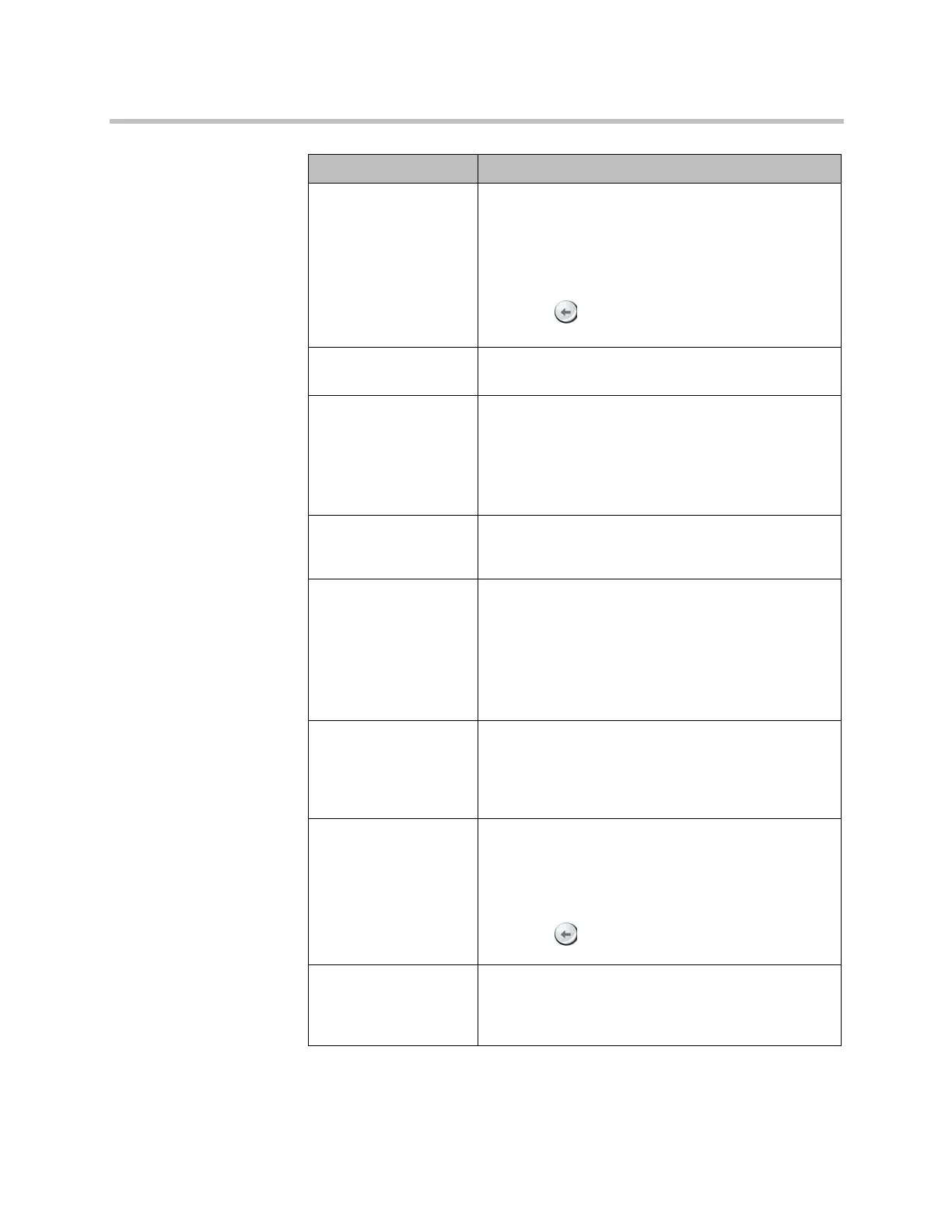Monitors and Cameras
Polycom, Inc. 3–29
Horizontal Position,
Phase, Vertical
Position
Polycom HDX 9004
Polycom HDX 9002
Polycom HDX 9001
Polycom HDX 6000 HD
Adjusts the VGA Input settings.
1Select Horizontal Position, Phase, or Vertical
Position.
2 Adjust the settings using the remote control or the
web interface.
3Press Back on the remote control to accept the
setting or select Update in the web interface.
Camera 5
Polycom HDX 9004
Resolution and aspect ratio are detected automatically.
Name
Polycom HDX 9004
Specifies a name and icon for the computer or video
source.
Note: If your HDX system is paired with a Polycom
Touch Control and you change a camera icon on the
HDX system, the Touch Control continues to show the
default icon.
Source
Polycom HDX 9004
Specifies whether the video source is People or
Content. Video sources specified as Content are sent
at a higher resolution and lower frame rate.
Video Quality
Polycom HDX 9004
Specifies Motion or Sharpness for the video input.
•Motion — This setting is for showing people or
other video with motion.
•Sharpness — The picture will be sharp and clear,
but motion will not be smooth. Choose this setting
for document cameras. Sharpness is available in
point-to-point H.263 calls only.
Detect Camera
Polycom HDX 9004
Detects any supported PTZ camera connected to
Polycom HDX system video input 5, and configures the
camera settings accordingly. This button appears only
when RS-232 Mode is set to Camera PTZ and Camera
Control is set to Camera 5 for one of the serial ports.
Horizontal Position,
Phase, Vertical
Position
Polycom HDX 9004
Adjusts the VGA Input settings.
1Select Horizontal Position, Phase, or Vertical
Position.
2 Adjust the settings using the remote control or the
web interface.
3Press Back on the remote control to accept the
setting or select Update in the web interface.
Far Control of Near
Camera or Far End
Camera Control
(FECC)
Specifies whether the far site can pan, tilt, or zoom the
near-site camera. When this option is selected, a user
at the far site can control the framing and angle of the
camera for the best view of the near site.
Setting Description
Artisan Technology Group - Quality Instrumentation ... Guaranteed | (888) 88-SOURCE | www.artisantg.com
