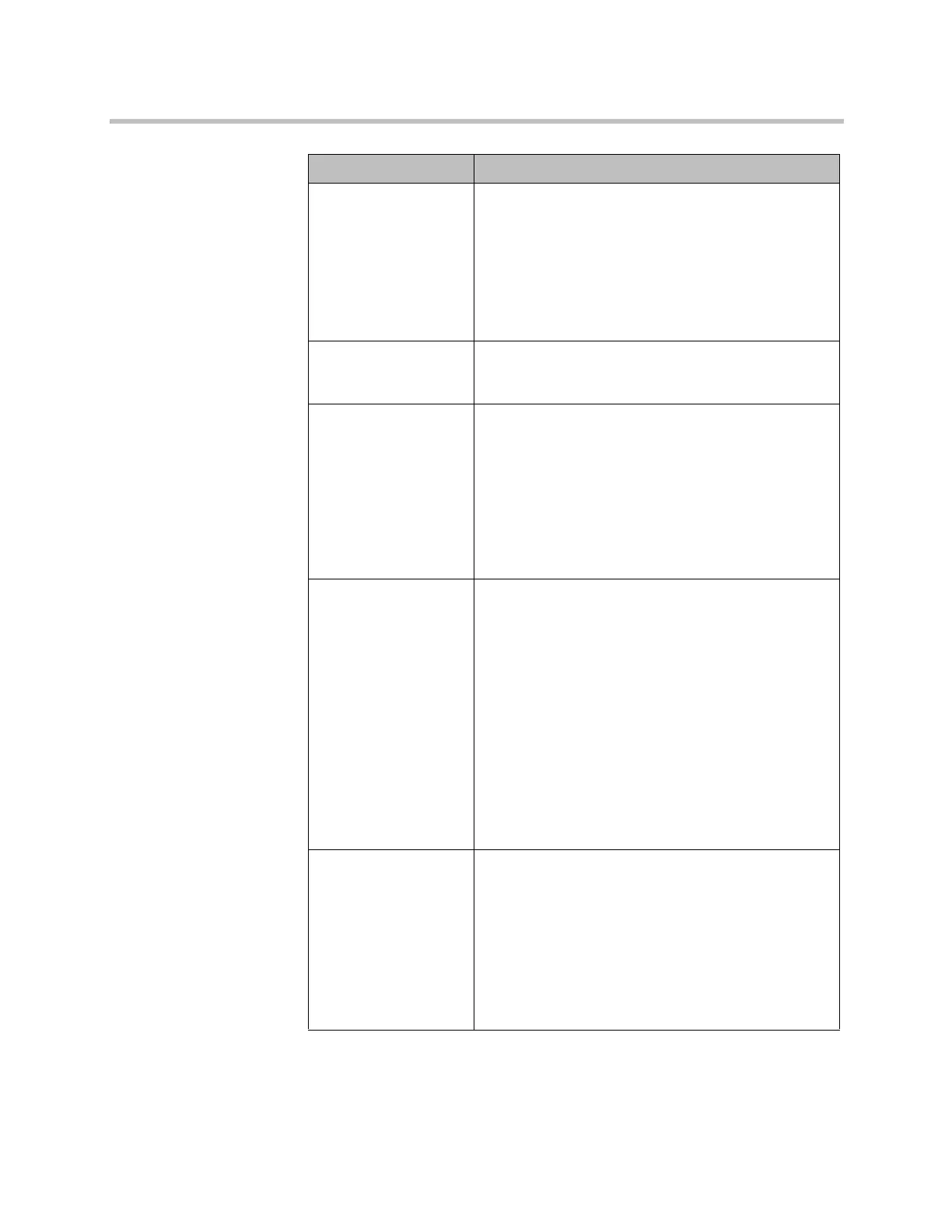Administrator’s Guide for Polycom HDX Systems
3–8 Polycom, Inc.
Video Format
Polycom HDX 9006
Polycom HDX 9004
Polycom HDX 9002
Polycom HDX 9001
Polycom HDX 8000 HD
Polycom HDX 7000 HD w/
Hardware Versions A,B,C
Polycom HDX 7000
Specifies the VCR or DVD player’s format. For a list of
available formats, refer to the information for your
system in the previous section of this chapter,
Connecting Monitors on page 3-1.
Shrink Content For monitors configured for content, specifies whether to
shrink content to fit the monitor. If selected, the content
is shrunk to fit.
VCR/DVD Record
Source
Polycom HDX 9006
Polycom HDX 9004
Polycom HDX 9002
Polycom HDX 9001
Polycom HDX 8000 HD
Polycom HDX 7000 HD w/
Hardware Versions A,B,C
Polycom HDX 7000
Specifies the video source to be recorded to videotape
or DVD.
If Far is enabled, the recorded video will switch to the
current far site speaker. If both Near and Far are
enabled, the recorded video will switch between near
and far sites depending on the current speaker. If
Content is enabled, any content sent during the call is
recorded.
Output Upon Screen
Saver Activation
Polycom HDX 9006
Polycom HDX 9004
Polycom HDX 9002
Polycom HDX 9001
Polycom HDX 8000 HD
Polycom HDX 7000 HD
Polycom HDX 7000
Specifies the screen saver output for a VCR or DVD
player.
Specifies whether black video or no signal is sent to the
VCR or DVD player when the system goes to sleep and
the screen saver activates.
Select Black if you want to send black video.
Select No Signal if you want the VCR or DVD player to
react as if it is not connected when the system goes to
sleep.
Note (Polycom HDX 8000 series and Polycom
HDX 7000 series systems): When VCR/DVD Record
Source is set to Monitor 1 Image or Monitor 2 Image,
the screen saver setting for Monitor 3 is the same as for
that other monitor.
Monitor 4
Polycom HDX 9004
Specifies the fourth monitor’s aspect ratio:
•Off — Select if you do not have a fourth monitor.
•4:3 — Select if you are using a regular TV monitor
as the fourth monitor.
•16:9—Select if you are using a wide-screen monitor
as the fourth monitor. On the monitor, select the
display mode that uniformly stretches the video from
side to side, which is usually called Full, Wide
screen, or 16x9.
Setting Description
Artisan Technology Group - Quality Instrumentation ... Guaranteed | (888) 88-SOURCE | www.artisantg.com
