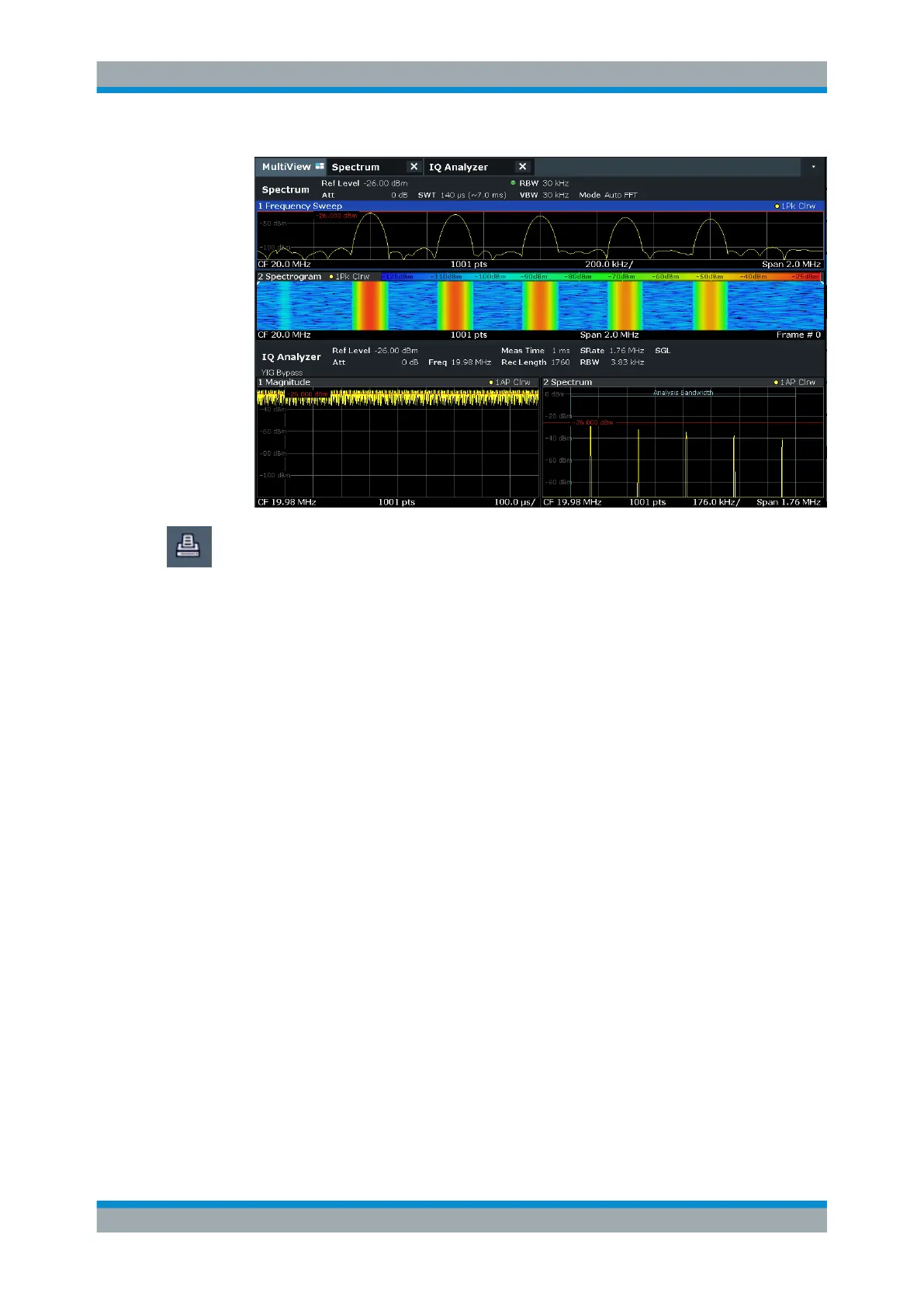Data Management
R&S
®
FSVA3000/ R&S
®
FSV3000
559User Manual 1178.8520.02 ─ 01
3. Select the "Printer" tool in the toolbar.
The "Print Settings" dialog box is displayed.
4. Select "Device 1" to configure the settings for this printing device.
5. In the "Content" tab, select "Print Selected Windows" .
6. Select the result displays listed in step 1.
7. Enter the comment Measurement Test Report to be inserted at the top of each
page.
8. Select "Print Page Count" and "Print Date and Time" .
9. In the "Content" tab, select "Print Selected Windows" .
10. In the "Printer" tab, select "File" as the "Destination" .
11. Select "PDF" from the file format selection list.
12. Select "Suppress File Name Dialog" .
13. In the "Page Setup" tab, select "Landscape" as the "Orientation" .
14. Select "Windows Per Page" : 1 to print a single result display on each page.
15. Select the "Scaling" option "Size to fit" to maximize the result display on each page.
16. In the "Color" tab, select "Screen Colors (Print)" for a printout that reflects the col-
ors you see on the screen, but with a white background.
17. Check the "Print Preview" to make sure all required result displays are included
and all relevant data elements are visible.
a) Scroll through the individual pages of the printout using "Page Up" and "Page
Down" .
Creating Screenshots of Current Measurement Results and Settings
