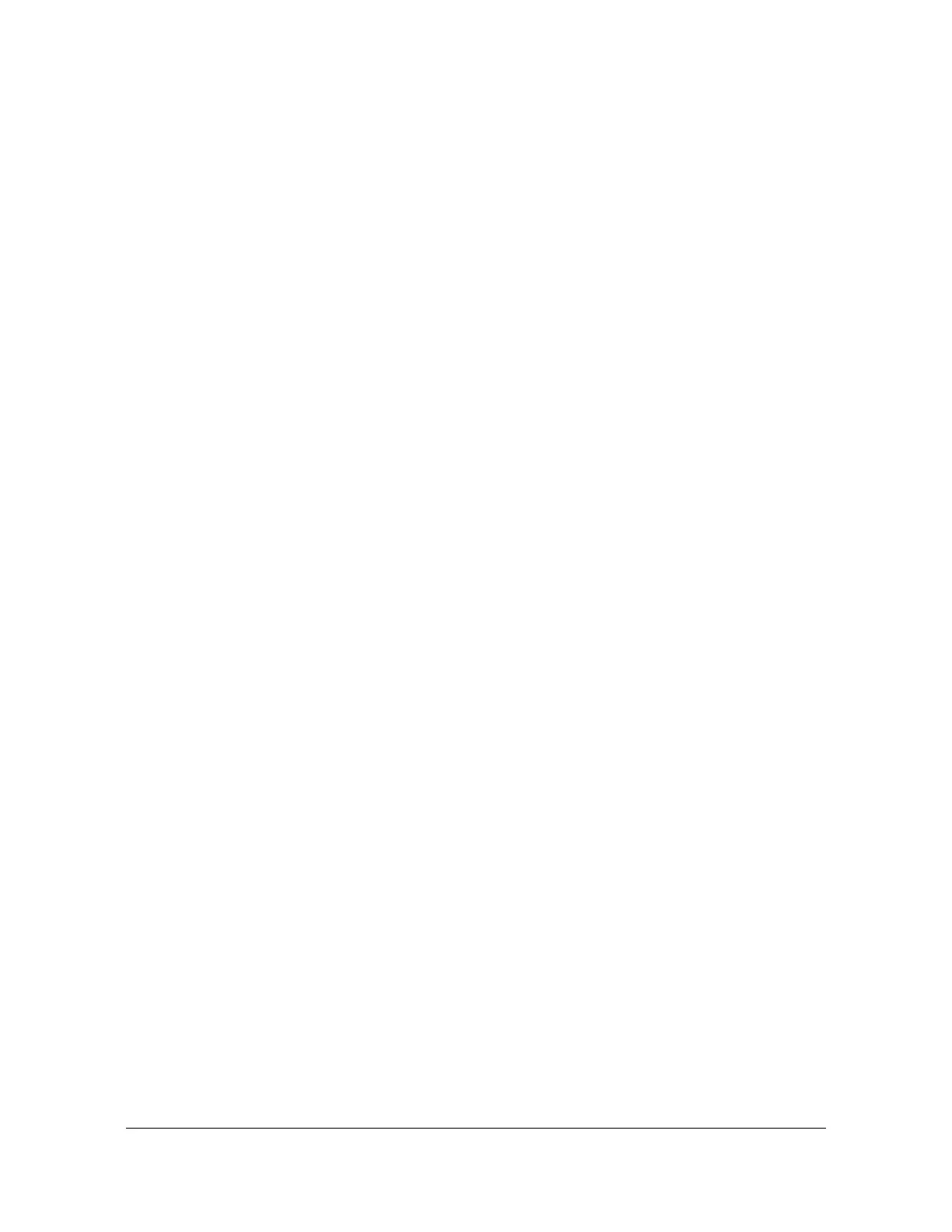097-55501-01 Revision M – January 2009 TimeHub 5500 User’s Guide 151
Chapter 4 Testing and Configuring the TimeHub
Establishing a Connection to the TimeHub
Communicating by Ethernet
To communicate with the TimeHub using an Ethernet LAN, you must first configure
the Ethernet port via the serial port. This section describes how to configure the
Ethernet port and then connect to the TimeHub using either a Telnet session or
TimeScan THC software.
Using TimeScan THC
You establish the network parameters using TimeScan THC connection in the serial
mode. To set up a network connection using TimeScan THC:
1. Connect one end of a cable to the serial port on the computer or terminal and
the other to the Local connector on the rear panel or the Local connector on the
Management card.
2. Start the TimeHub THC application. A dialog box asks if you want to connect to
Comm Port 1. Click OK. The TimeHub TimeScan THC window appears, as
shown in Figure 4-6.
3. Click RS-232 in the Communication tab and set the Comm Port field to match
the port connected to the TimeHub.
4. Select the baud rate (default baud rate is 9600), then click the Connect check
box. The program connects to the TimeHub.
5. Log in as the “admin” user by selecting Mode of Operation, Advanced Mode,
or by pressing F5. The Advanced Mode pop-up window appears.
6. Select the “admin” user from the User Name drop-down box, type
admin in the
Password field, and then click Login.
7. Click OK in the pop-up box that says “Logged in to Advanced Mode.”
8. Select Service, Configure TCP/IP... from the main menu. The TCP/IP dialog
box appears, as shown in Figure 4-7.
See the TL1 Reference Guide for details on each of the parameters in this
dialog box. Set the parameters appropriately for the network to which the
TimeHub is connected. The most important parameter is IPNE, which is the IP
address of the TimeHub shelf.
