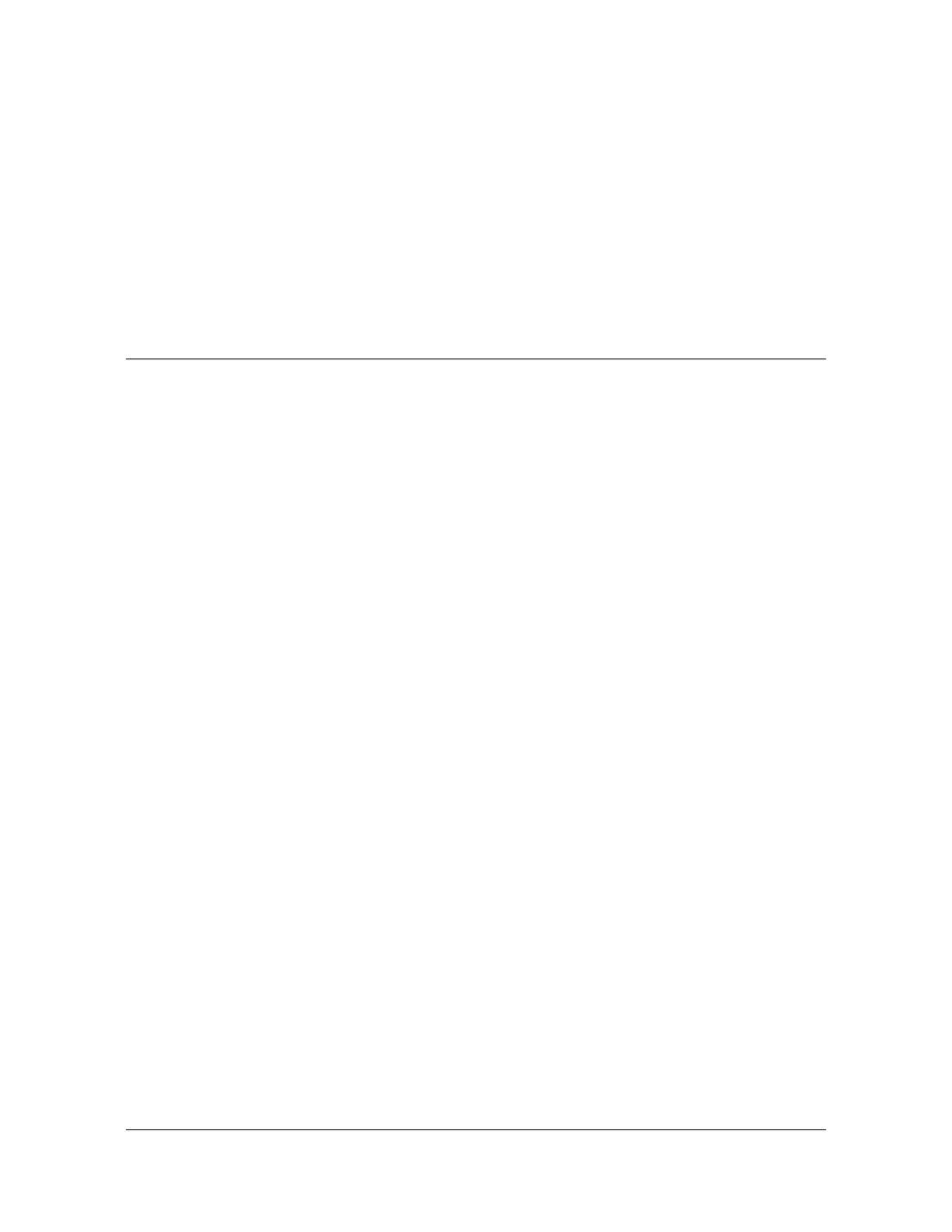156 TimeHub 5500 User’s Guide 097-55501-01 Revision M – January 2009
Chapter 4 Testing and Configuring the TimeHub
Provisioning Master Shelf Parameters
4. Click the Connect check box. The window updates with a list of commands if
the connection is established.
5. Log in as the “admin” user by selecting Mode of Operation, Advanced Mode,
or by pressing F5. The Advanced Mode pop-up window appears.
6. Select the “admin” user from the User Name drop-down box, type
admin in the
Password field, and then click Login. Click OK in the pop-up box that says
“Logged in to Advanced Mode.”
Provisioning Master Shelf Parameters
The TimeScan THC software can help you avoid provisioning errors by providing a
graphical user interface that eliminates the need to type TL1 commands. TimeScan
THC version 3.0 (or later) allows you to configure the hardware, inputs, outputs, and
alarms for a Main shelf and any Expansion shelves connected to it. The
configuration procedures that follow this section contain instructions using
TimeScan THC as well as the corresponding TL1 commands.
If you are using TimeScan THC version 3.0 (or later), select Mode, Automatic
Messages to open a window that displays automatic messages from the TimeHub.
This form updates whenever the TimeHub sends out an event message. For
example, when you install an Expansion Controller card, an event is generated and
displayed.
You can also open a window that shows generalized communication to and from the
TimeHub by selecting Mode, Command Response. Use this window to observe
the responses to the following TL1 commands, each of which can be automatically
generated from another menu selection:
RTRV-NETYPE-ALL (TL1Commands, RTRV-NETYPE-ALL or press F2): This
command retrieves the current hardware configuration of the TimeHub system
(Master and Expansion shelves). During configuration, this command shows
which components of the system have been identified so far.
RTRV-COND (TL1Commands, RTRV-COND or press F3): This command
retrieves any conditions that are currently active. They may or may not be
alarm-generating.
RTRV-ALRM (TL1Commands, RTRV-ALRM or press F4): This command
retrieves only conditions that are active and alarm-generating. For example, if
only one power terminal is connected on the Expansion shelf, this is reported in
the response, and is indicated by LEDs on the front panel of the Expansion
Controller card(s).
If you do not have TimeScan THC and use a terminal emulation program instead, all
of the above actions can still be performed by typing commands or setting up
scripts/special function keys to do so.
