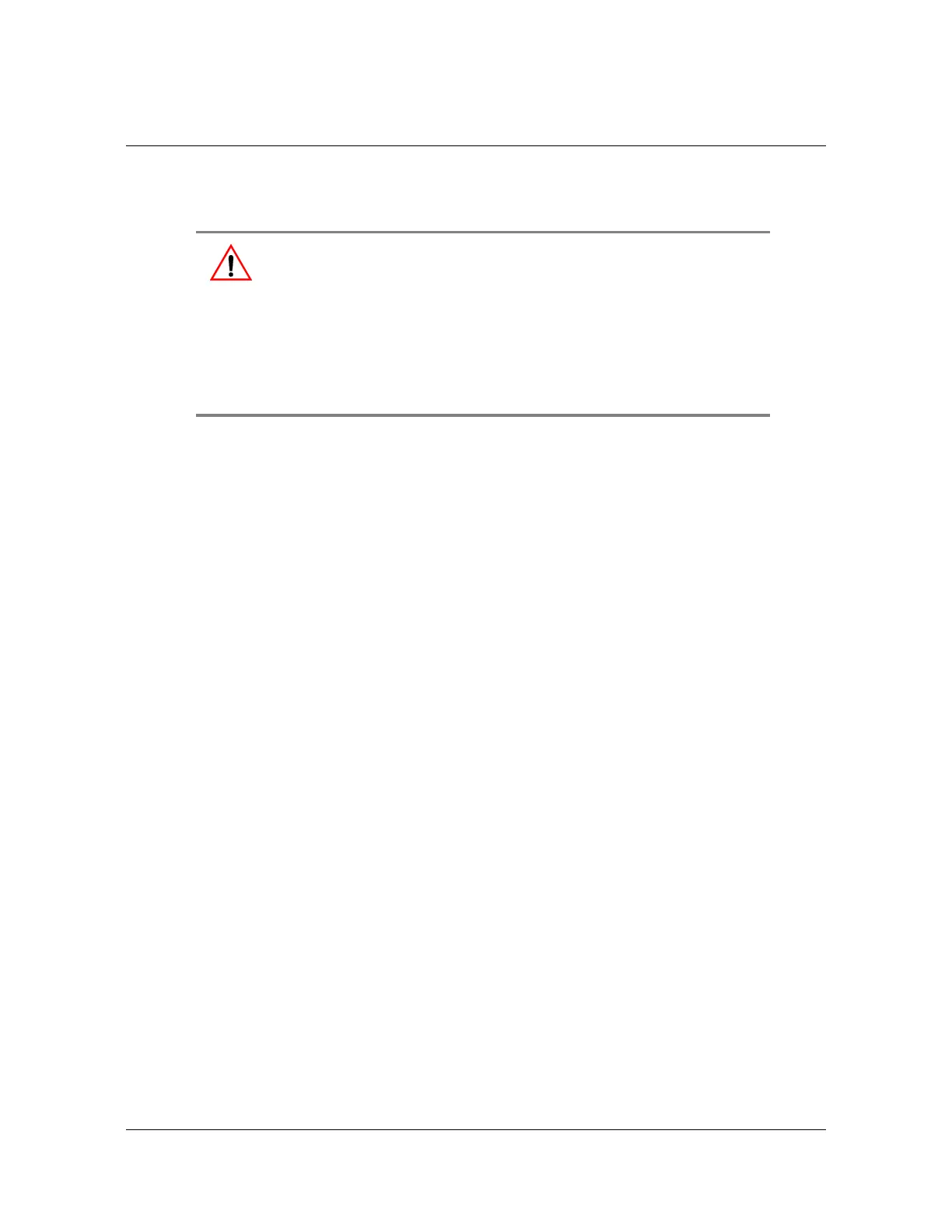238 TimeHub 5500 User’s Guide 097-55501-01 Revision M – January 2009
Chapter 5 Maintaining the TimeHub 5500
Replacing Cards
Replacing Cards
Replacing the Clock Card
To replace the Clock card, follow the procedure below, and refer to Figure 5-4.
1. Put on a properly grounded ESD wrist strap.
2. Press the Force Active button on the other Clock card to ensure that the card
you’re replacing is in Standby.
3. Using a #2 Phillips-head or Pozidrive screwdriver, loosen the captive screws on
the front panel.
4. Remove the card from the shelf.
5. Set switch S1 on the replacement card to match the original card.
6. Insert the replacement card into the shelf: ensure that the card aligns properly
with its mating backplane connector; push the card into place until it is fully
seated into the backplane connectors.
7. Wait for the Warmup LED to turn off on the replacement card (approximately 2
minutes to 20 minutes) and the Tracking LED to light.
8. Press the Cutoff pushbutton on the Management card several times.
9. Verify that any alarm conditions are cleared.
10.Tighten the captive screws at the top and bottom of the card.
Warning: Before replacing the Clock card, make sure that the system
has at least one clock active and is NOT operating in Passthrough
mode by checking the light on the Management card.
If this is not the case and you are inserting a Clock card that does not
have the most recent configuration for that specific shelf, you must
reprogram the new Clock card in another shelf to match the desired
shelf configuration. Failure to do so will change the configuration to
the one stored in the new card. This may affect the output signals.
