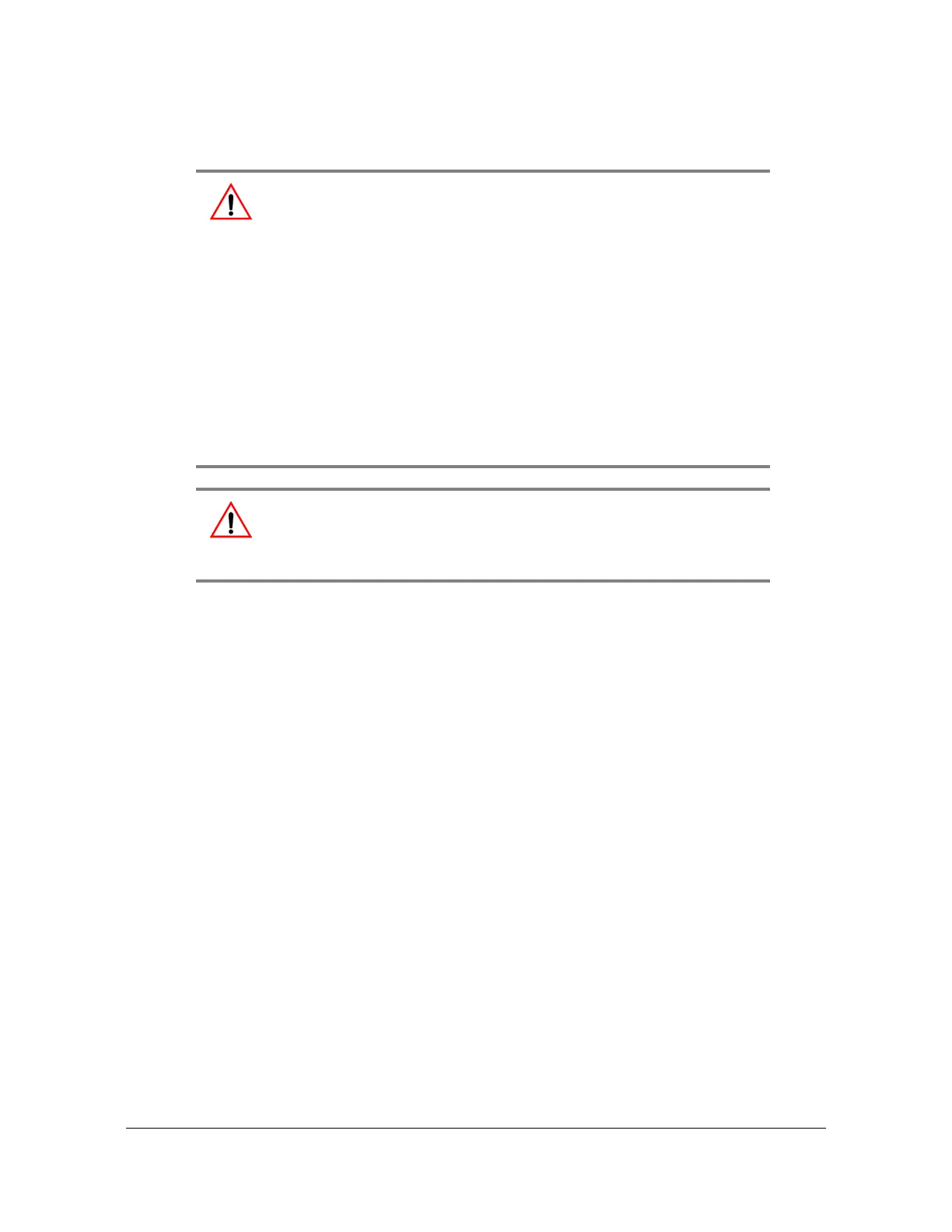097-55501-01 Revision M – January 2009 TimeHub 5500 User’s Guide 93
Chapter 3 Installing the TimeHub 5500
Overview
Ensure that the mounting rack or equipment cabinet is properly grounded and
has power available, see Making Ground and Power Connections, on page 102.
Installation Tools and Equipment
You will need the following tools and equipment to install the TimeHub 5500:
Standard tool kit
Cable sewing cord or acceptable ties or clamps
1.5 mm
2
/ 16 AWG (minimum) wire for –48V, RTN, and frame ground
1 mm
2
/ 18 AWG wire for connecting office alarms
0.34 mm
2
/ 22 AWG shielded twisted pair wire-wrap cable (Amp #640433-7 or
equivalent)
Wire-wrap tool
No. 10 screws, flat washers, and locking washers for mounting the equipment rack
Digital Voltmeter
Straight-through RS-232 cable
Laptop or PC
TimeHub 5500 THC application (delivered with the TimeHub 5500)
Warning: The intra-building port(s) of the equipment or subassembly
is suitable for connection to intra-building or unexposed wiring or
cabling only. The intra-building port(s) of the equipment or
subassembly MUST NOT be metallically connected to interfaces that
connect to the Out Side Plant (OSP) or its wiring. These interfaces
are designed for use as intra-building interfaces only (Type 2 or Type
4 ports as described in GR-1089-CORE, Issue 4) and require
isolation from the exposed OSP cabling. The addition of Primary
Protectors is not sufficient protection in order to connect these
interfaces metallically to OSP wiring.
The TimeHub 5500 has intra-building port(s) of the equipment or
subassembly that is suitable for connection to only shielded
intra-building cabling. The TimeHub 5500 should be grounded at both
ends.
Warning: To avoid accidental power-up of the shelf, remove the A
and B fuses on the front panel of the shelf before beginning the
TimeHub 5500 installation. The unit is not equipped with a power
on/off switch.
