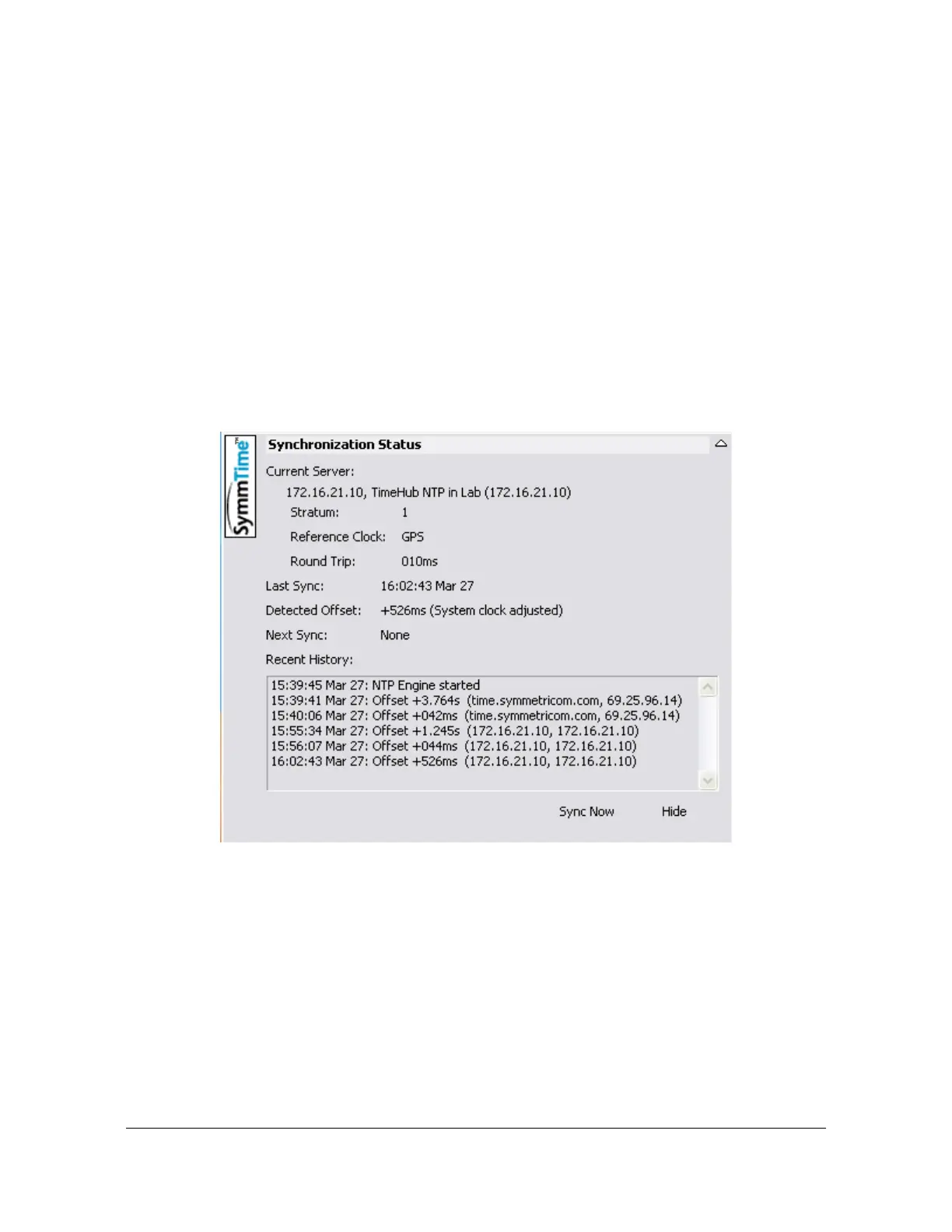097-55501-01 Revision M – January 2009 TimeHub 5500 User’s Guide 193
Chapter 4 Testing and Configuring the TimeHub
Testing the NTP Cards
5. Enter the URL or IP address of Port A on the TimeHub NTP Server card in the
Enter Server URL field.
6. Type a name for the TimeHub NTP Server in the Enter Server Location field. This
step is optional.
7. Click OK to close the New Server window. The TimeHub NTP server URL or IP
address and Location appear in the Active Servers pane of the Sync Servers
window.
8. Click OK to close the Sync Servers window.
9. Right-click anywhere in the SymmTime window and select Sync Status... The
Synchronization Status window appears as shown in Figure 4-22.
Figure 4-22. The Synchronization Status Window in SymmTime
10.Click Sync Now. The new time and any offset from the TimeHub NTP Server
card appears. This verifies that Port A of the TimeHub NTP Server card and the
connection to the card is operating properly.
If the NTP Server card or the connection to the NTP Server card is not working,
a message appears that says SymmTime cannot connect to the server.
Troubleshoot the connection first, then the NTP Server card.
11. Verify that Port B is working by repeating steps 4 through 10, using the Port B IP
address.
