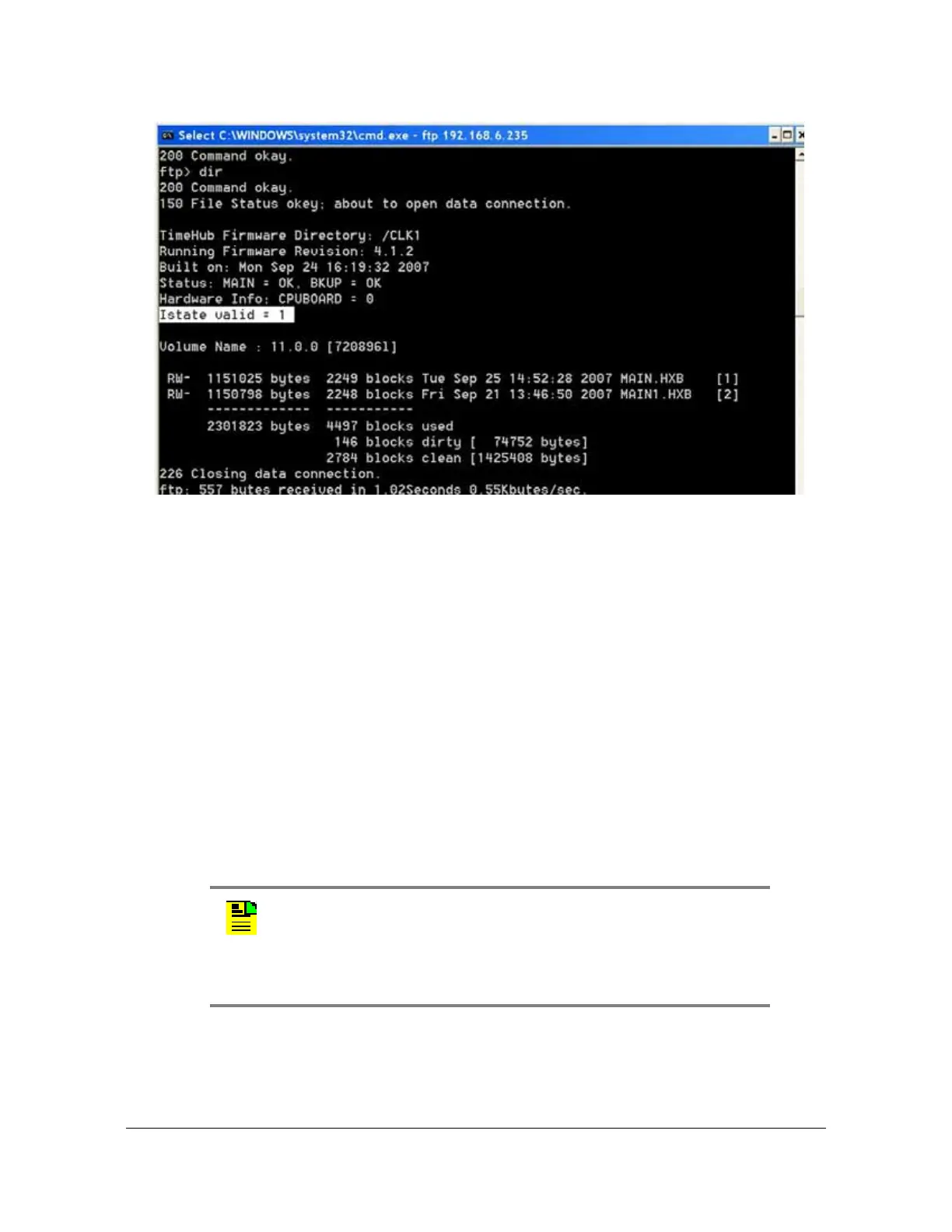097-55501-01 Revision M – January 2009 TimeHub 5500 User’s Guide 251
Chapter 5 Maintaining the TimeHub 5500
Upgrading the Software
Figure 5-16. TimeHub Clock Directory
18.Switch the Active and Standby Clock cards by doing either:
– Pressing the Force Active button on the front panel of the Standby Clock
card, or
– Selecting Switch Active from the Action menu in TimeHub WARP.
19.Repeat steps 7 through 17 for the Clock card that is now in the Standby mode.
20.Repeat steps 7 through 17 for the IMC.
21.Check for any active alarms on the TimeHub. If no alarms are present, the
upgrade procedure is complete. Troubleshoot any alarms using the procedures
in Troubleshooting the TimeHub 5500, on page 211.
22.When you upgrade a Management card (55542), the keywords listed in Table
5-7 are set to factory default values:
Note: You can view the current firmware version in a Management
card by issuing the
RTRV-NETYPE-ALL command.
If the Management card is already loaded with the 3.2.2 version,
then reinstalling this version has no effect on the values for these
keywords.
