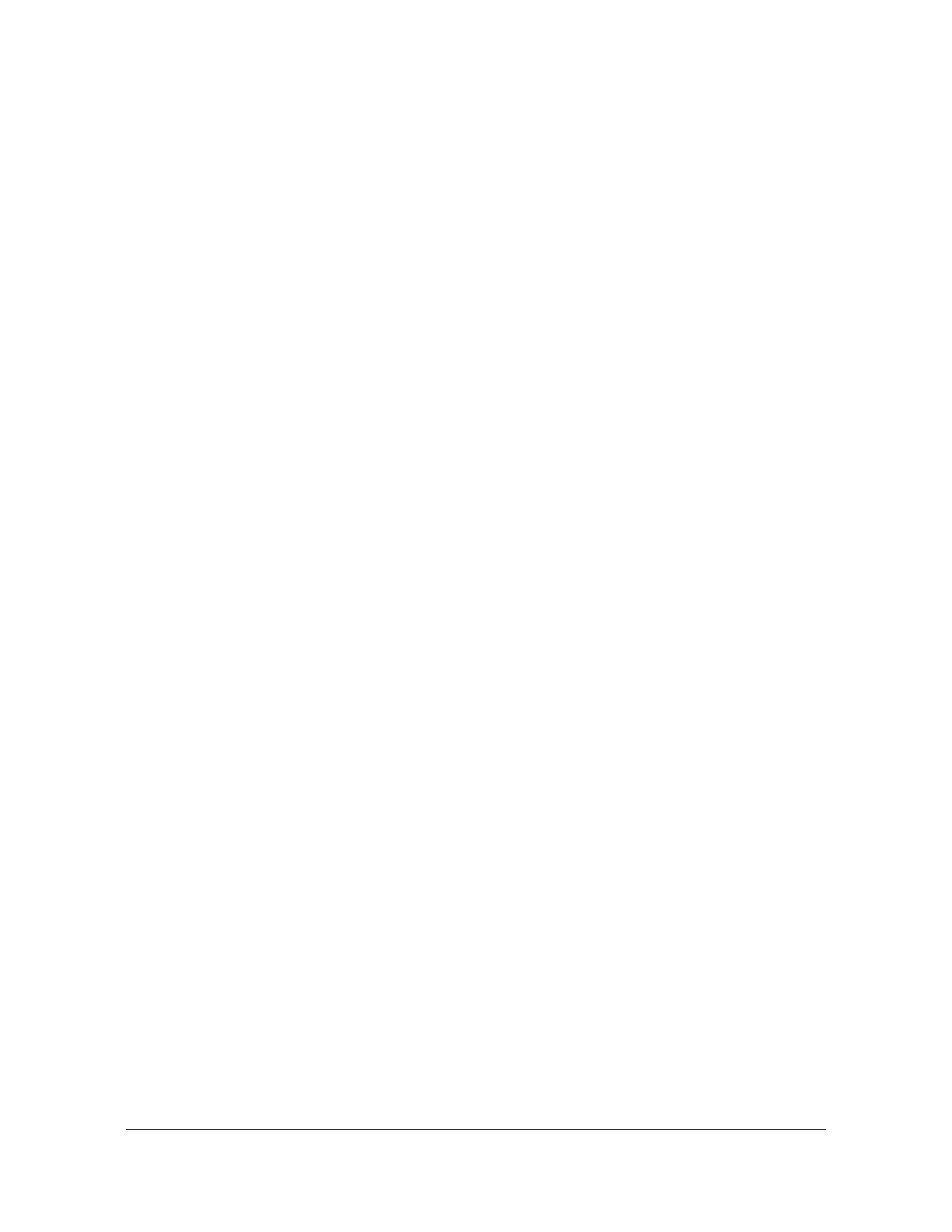242 TimeHub 5500 User’s Guide 097-55501-01 Revision M – January 2009
Chapter 5 Maintaining the TimeHub 5500
Replacing Cards
7. Verify that any alarm conditions are cleared.
8. Tighten the captive screws at the top and bottom of the card.
Replacing the 5 MHz Output Driver Card
To replace the Output Driver card, follow the procedure below.
1. Put on a properly grounded ESD wrist strap.
2. Using a #2 Phillips-head or Pozidrive screwdriver, loosen the captive screws on
the front panel.
3. Remove the failed card from the shelf.
4. Insert the replacement card (090-55583-01) into the shelf: ensure that the card
aligns properly with its mating backplane connector; push the card into place until
it is fully seated into the backplane connectors.
5. Wait for the Alarm LED to turn off (the Power LED remains on) and for the
Enabled port LED(s) to turn on.
6. Verify that all alarm conditions are cleared. If not, verify which alarms are present
using the THC 3.2 application and correct the faults. For assistance, see
Contacting Symmetricom Global Services, on page 264.
7. Tighten the captive screws at the top and bottom of the card to complete the
procedure.
Replacing an Output Connector Module
Master Shelf
Use this procedure to replace a failed Output Connector module of any type on the
Master shelf.
1. Put on a properly grounded ESD wrist strap.
2. Disconnect all cables from the module, noting which cable is connected to each
port.
3. Using a slotted screwdriver, loosen the captive screws on the module.
4. Use the handle to pull and remove the failed module from the shelf.
5. Insert the replacement module into the shelf: ensure that the card aligns properly
with its mating backplane connector; push the module into place until it is fully
seated into the backplane connectors.
