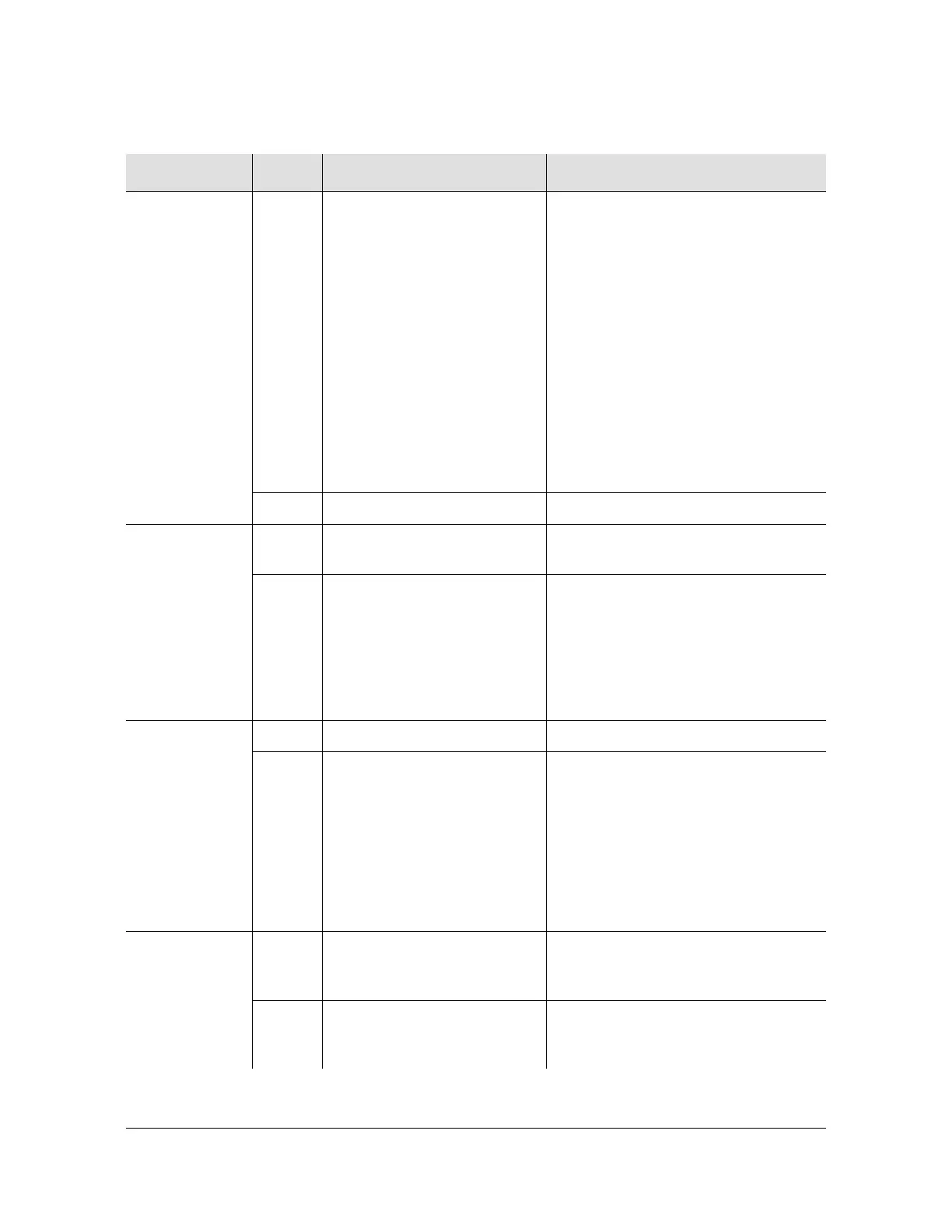097-55501-01 Revision M – January 2009 TimeHub 5500 User’s Guide 213
Chapter 5 Maintaining the TimeHub 5500
Troubleshooting the TimeHub 5500
Table 5-1. Troubleshooting the Clock Card Front Using the LEDs
Name State Description Action
Power Off Power is not present. 1. If all LEDs on the shelf are off,
apply power or troubleshoot the
–48 V power source.
2. If all LEDs on the Clock card are
off, replace the card as described
in Replacing the Clock Card, on
page 238.
3. If the Fuse LED is lit, replace the
fuse as described in Replacing
the Fuse in the Clock Card, on
page 243.
4. If the replacement fuse fails,
replace the card as described in
Replacing the Clock Card, on
page 238.
Green Power is present. None required.
Fuse Off
The Clock card fuse is not
open.
None required.
Red The Clock card fuse is open. 1.
Replace the fuse as described in
Replacing the Fuse in the Clock
Card, on page 243.
2. If the replacement fuse fails,
replace the card as described in
Replacing the Clock Card, on
page 238.
Alarm Off There is no alarm condition. None required.
Red An alarm condition exists.
If the Fail LED is also lit, replace the
card as described in
Replacing the
Clock Card
, on page 238. If the Fail
LED is not lit, check the Clock card
LEDs and other card LEDs, and/or
troubleshoot the error message(s) to
determine the cause of the alarm.
Refer to the TL1 Reference for details
on error messages.
Fail Off No hardware or firmware
failure has occurred on the
Clock card.
None required.
Red A hardware or firmware
failure has occurred on the
Clock card.
Replace the card as described in
Replacing the Clock Card, on page
238.
