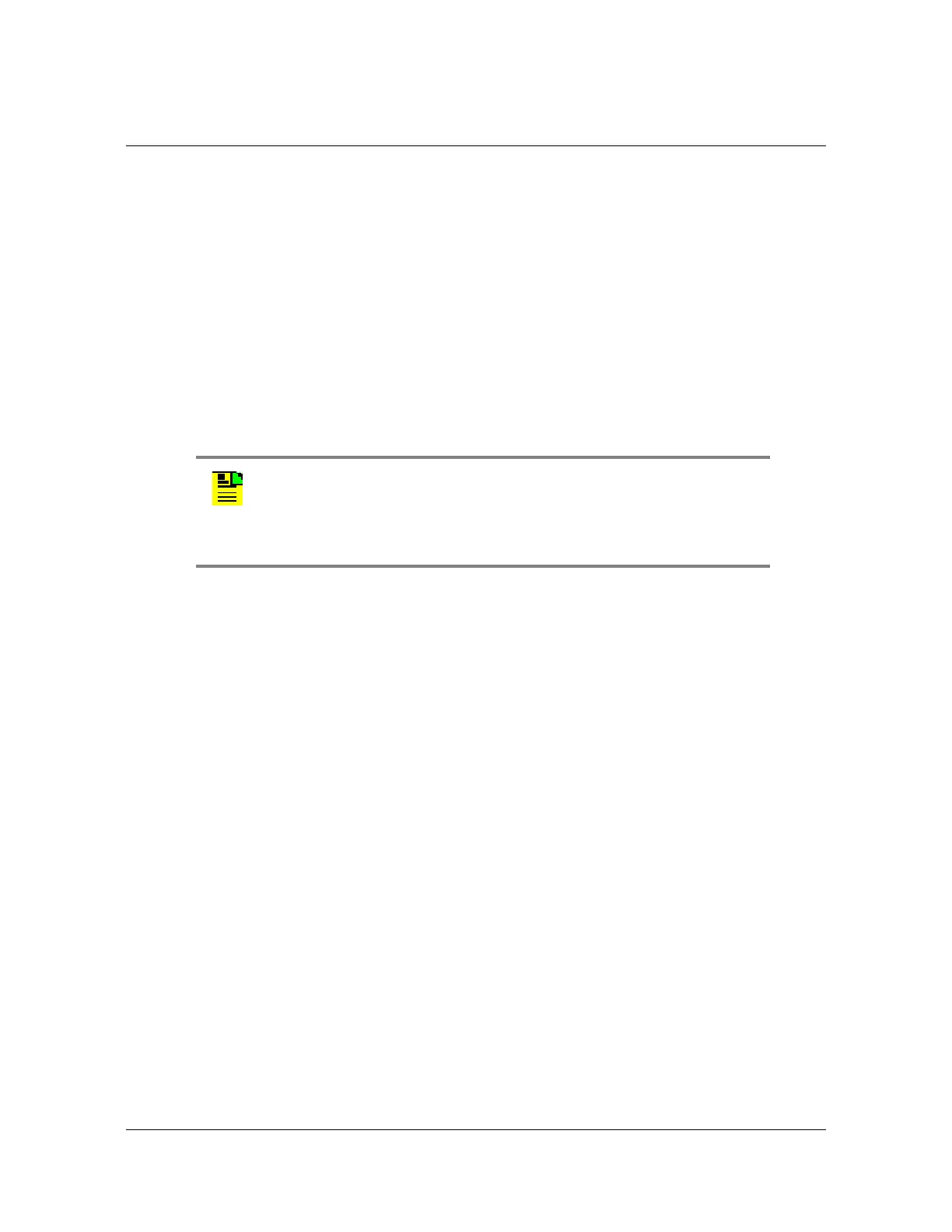248 TimeHub 5500 User’s Guide 097-55501-01 Revision M – January 2009
Chapter 5 Maintaining the TimeHub 5500
Upgrading the Software
Upgrading the Software
From time to time, Symmetricom releases software to improve the performance of
the TimeHub 5500. This section describes how to install a software upgrade to the
unit. You will need to have a computer that is connected to the TimeHub via the
serial or Ethernet port
You perform the software upgrade using an existing serial or Ethernet connection.
See Establishing a Connection to the TimeHub, on page 148, for instructions on
establishing communication with the TimeHub.
Use the following procedure to connect to the TimeHub using the TimeHub WARP
software. The TimeHub WARP Download Utility is available on the user
documentation CD provided with the Management Card kit, and is also available on
the Symmetricom support web page (www.symmetricom.com).
1. Ensure that the TimeHub is connected to a LAN. See Making Communication
Connections, on page 122 for details.
2. Start the TimeHub WARP application. The application window appears, as
shown in Figure 5-14.
3. Enter the IP address and port number in the appropriate fields.
4. Enter a Security-level user name and password in the appropriate fields. If a
Security-level user is not entered into the user list, refer to Managing the User
List, on page 199 for more details.
5. Click Rtrv Info. The current information for the TimeHub appears in a log
window, as shown in Figure 5-15. If an error dialog box appears, verify that the
entries in the top four fields are valid.
6. Click Hide Log, if desired, to close the Log window. This button toggles to Show
Log when the log window is closed.
7. Click the down arrow in the Download to: combo box and select the Standby
Clock card.
If a warning message appears telling you that the file system on Clock 1 or Clock
2 is corrupt, click Abort, and then continue with the procedure in Manually
Downloading Software, on page 252.
Note: To ensure that upgrades are successful for all TimeHub
configurations, use TimeHub WARP version 2.0 or higher. Select
About from the Help menu to display the version. TimeHub WARP
version 2.0 is available on CD (part number 692-55500-11 Rev A);
the CD also contains a PDF version of the user documentation set.
