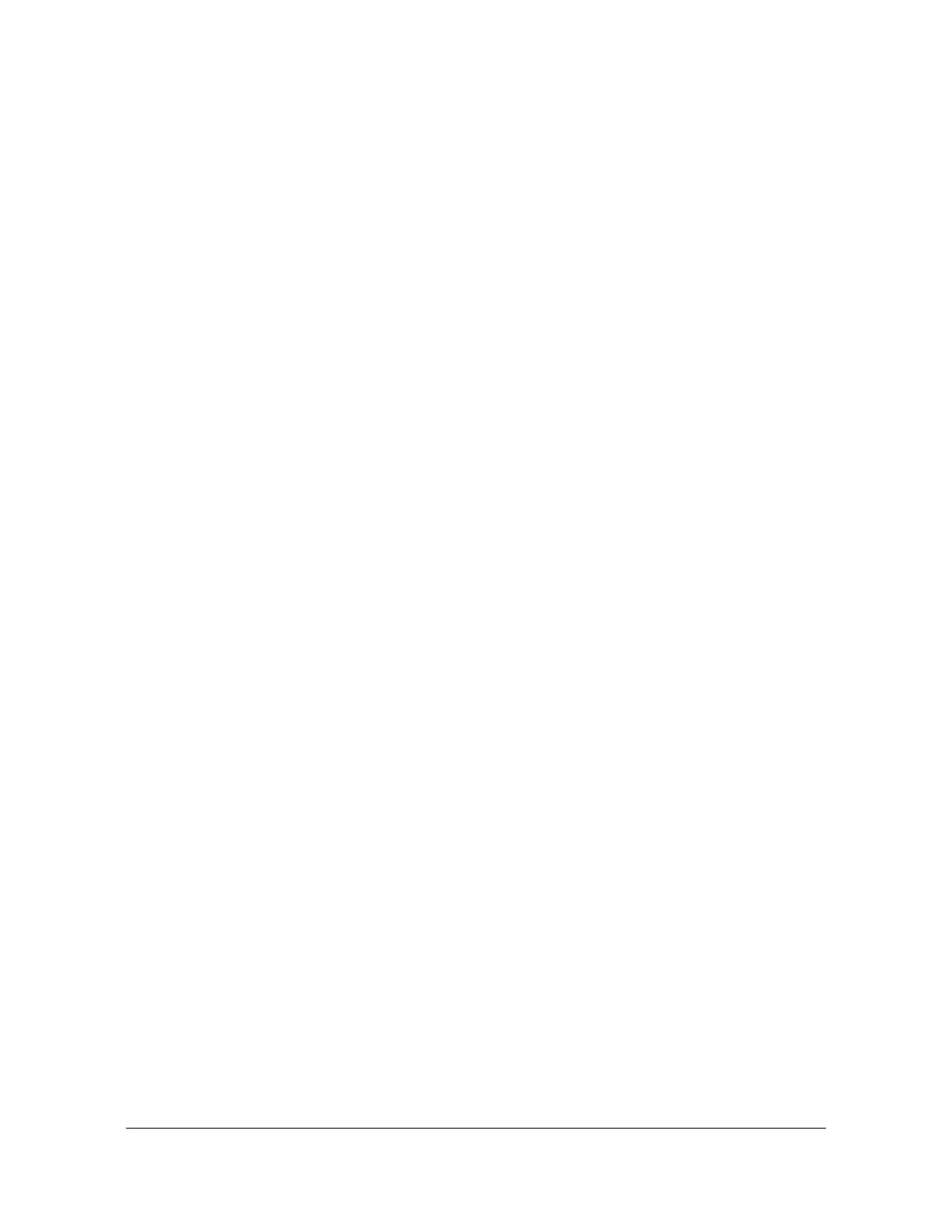097-55501-01 Revision M – January 2009 TimeHub 5500 User’s Guide 241
Chapter 5 Maintaining the TimeHub 5500
Replacing Cards
10.Verify that the Power LED is lit.
11.If using a LAN connection, connect a nine-pin male-to-female RS-232 interface
cable from the communication port on a computer with communications software
or TimeScan THC to the Local port on the TimeHub 5500. Log in to the TimeHub
if security is enabled. If you are not using a LAN connection, skip to Step 13.
12.Configure the network parameters (see Communicating by Ethernet, on page
151, for details).
13.Wait approximately 2 minutes.
14.Press the Cutoff pushbutton several times.
15.Verify that any alarm conditions are cleared.
16.Verify that the software in the replacement Management card is compatible with
the software in the Clock cards. Refer to Upgrading the Software, on page 248
for details.
17.If applicable, re-connect the cable that was connected to the Management card.
18.If using a local communication connection, verify that the Local LED is lit. If using
an LAN connection, verify that the Link LED is lit.
19.Verify that all user-configured parameters are correct.
20.Tighten the captive screws at the top and bottom of the card.
Replacing the Expansion Controller Card
To replace the Expansion Controller card, follow the procedure below, and refer to
Figure 5-8.
1. Put on a properly grounded ESD wrist strap.
2. Using a #2 Phillips-head or Pozidrive screwdriver, loosen the captive screws on
the front panel.
3. Remove the card from the shelf.
4. Insert the replacement card into the shelf: ensure that the card aligns properly
with its mating backplane connector; push the card into place until it is fully
seated into the backplane connectors.
5. Wait for the Power LED to light, the Shelf Power and Expansion Links LEDs to
light, and the Fail and Alarm LEDs to turn off.
6. Press the Cutoff pushbutton on the Management card several times.
