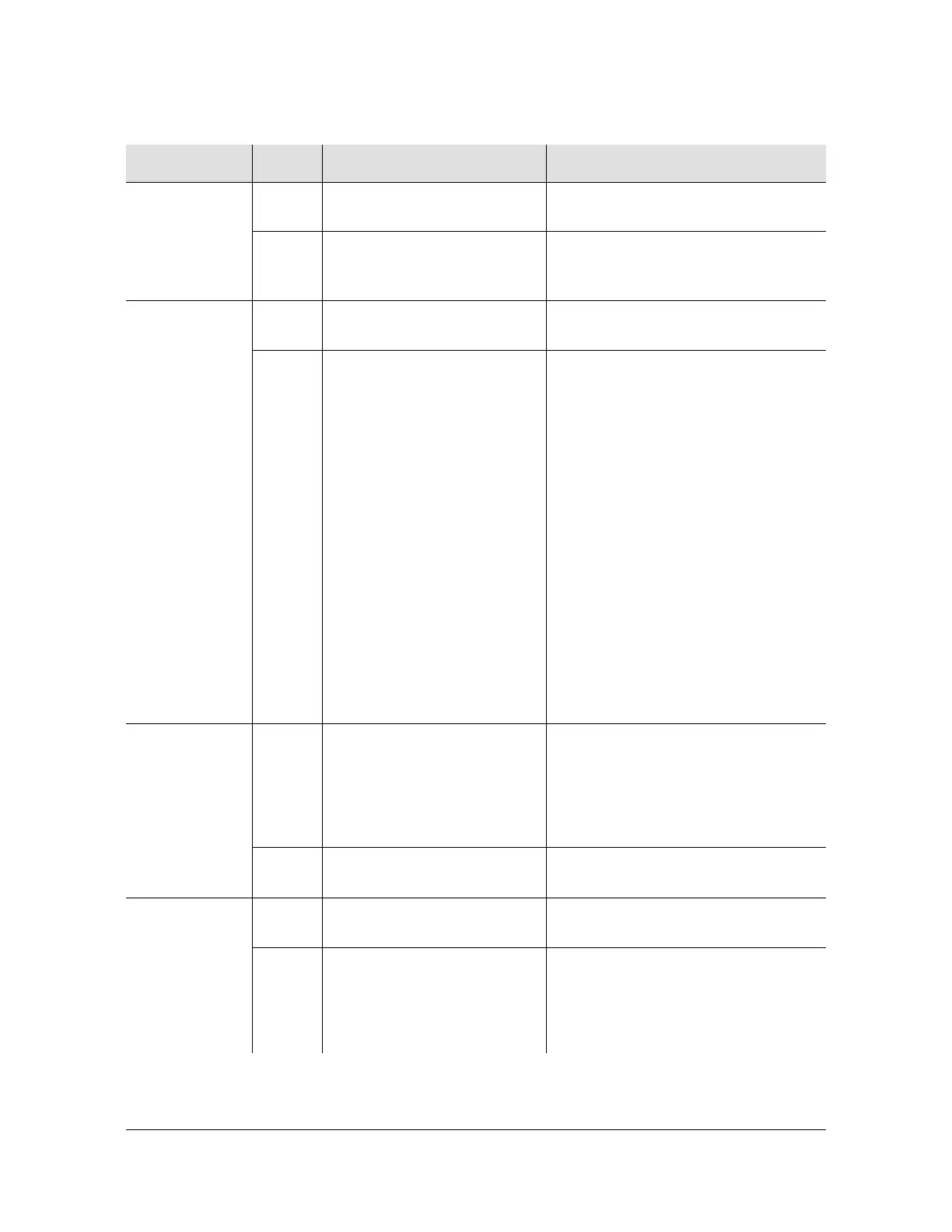214 TimeHub 5500 User’s Guide 097-55501-01 Revision M – January 2009
Chapter 5 Maintaining the TimeHub 5500
Troubleshooting the TimeHub 5500
TRACK MODE
Warmup
Off The Clock card is not in a
warm-up state.
None required.
Yellow The Clock card is warming
up, and the card is not yet
active.
None required.
TRACK MODE
Freerun
Off The Clock card is not in a
freerun state.
None required.
Red The Clock card is generating
an output without using any
tracking information from a
reference source.
Check whether both Clock cards are
in Freerun. If both cards are in
Freerun, troubleshoot the input signal
source.
If only one card is in Freerun:
1. Ensure that the Clock card still
qualifying input signals is the
active card. (Use the Force Active
pushbutton if needed.)
2. If the Clock card entered Freerun
because the performance
measurements disqualified the
inputs, click Clear on the
Performance tab of THC or use
the INIT-REG command to clear
the performance measurements
for each disqualified input. Refer
to the TL1 Reference for details
on the INIT-REG command.
TRACK MODE
Tracking
Off The Clock card is not tracking
a qualified input.
Check the state of the other TRACK
MODE (Warmup, Freerun, Fast
Track, Smart Clock Available,
Holdover) LEDs. Troubleshoot the
other TRACK MODE LED(s) per this
table.
Green The Clock card is tracking a
qualified input.
None required.
TRACK MODE
Fast Track
Off The Clock card is not in a fast
track state.
None required.
Green The Clock card has warmed
up, is tracking, and is
providing a usable output, but
has not yet achieved Smart
Clock (optimal quality) output.
None required. If the system has been
in fast track for more than 8 hours,
troubleshoot the input signal source.
Table 5-1. Troubleshooting the Clock Card Front Using the LEDs (Continued)
Name State Description Action
