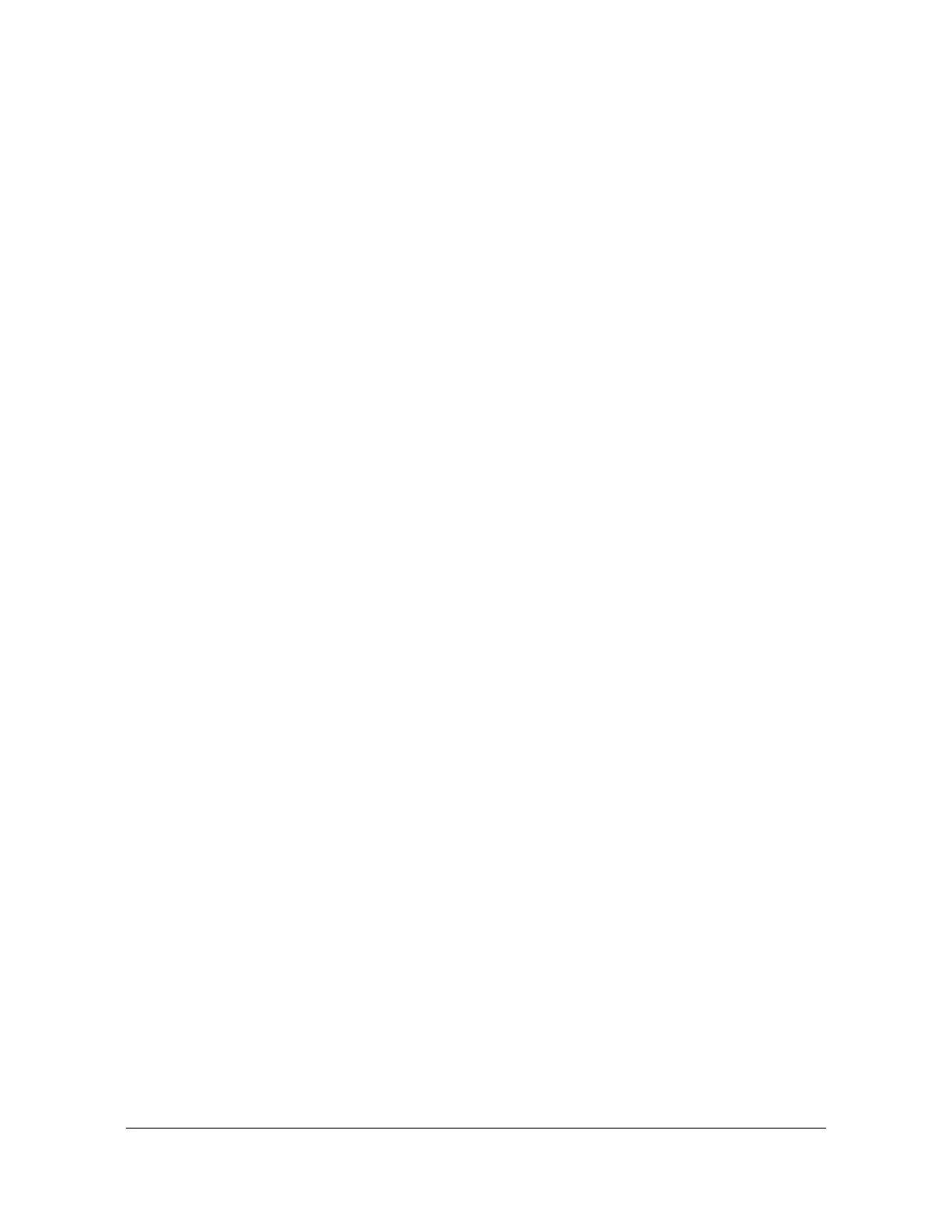097-55501-01 Revision M – January 2009 TimeHub 5500 User’s Guide 155
Chapter 4 Testing and Configuring the TimeHub
Establishing a Connection to the TimeHub
ED-EQPT:::<ctag>:::PORTAOX=a;
where a = 5001 to 20000. The PORTAOX value must be different than the
PORTCMDSX value.
To verify the parameter, issue the Retrieve Equipment command:
RTRV-EQPT:::<ctag>:::PARAMETER=PORTAOX;
11. Use the Copy Network Memory Security command to copy the data from
auxiliary to working memory:
CPY-MEM-SECU::NET:<ctag>::AUX,WKG;
Connecting through Telnet
After you configure the Ethernet port, use the following procedure to connect to it:
1. Ensure that the TimeHub is connected to a LAN. See Making Communication
Connections, on page 122 for details.
2. Telnet from your PC to the IP address assigned to the TimeHub. If security is
enabled on the TimeHub (see Enabling Security, on page 197), you must log in.
3. To log in, issue the ACT-USER command:
ACT-USER:[<tid>]:<aid>:<ctag>::<pid>;
where:
<aid> is your user name
<pid> is your password
If you do not have a user name and password, contact the administrator for the
TimeHub 5500.
Connecting to TimeScan THC
After you configure the Ethernet port, use the following procedure to connect to it
using the TimeScan THC software:
1. Ensure that the TimeHub is connected to a LAN. See Making Communication
Connections, on page 122 for details.
2. Start the TimeScan THC application. A dialog box asks if you want to connect to
Comm Port 1. Click Cancel. The TimeHub TimeScan THC window appears, as
shown in Figure 4-6.
3. Click TCP/IP in the Communication tab. Enter the IP address and port number
in the appropriate boxes.
