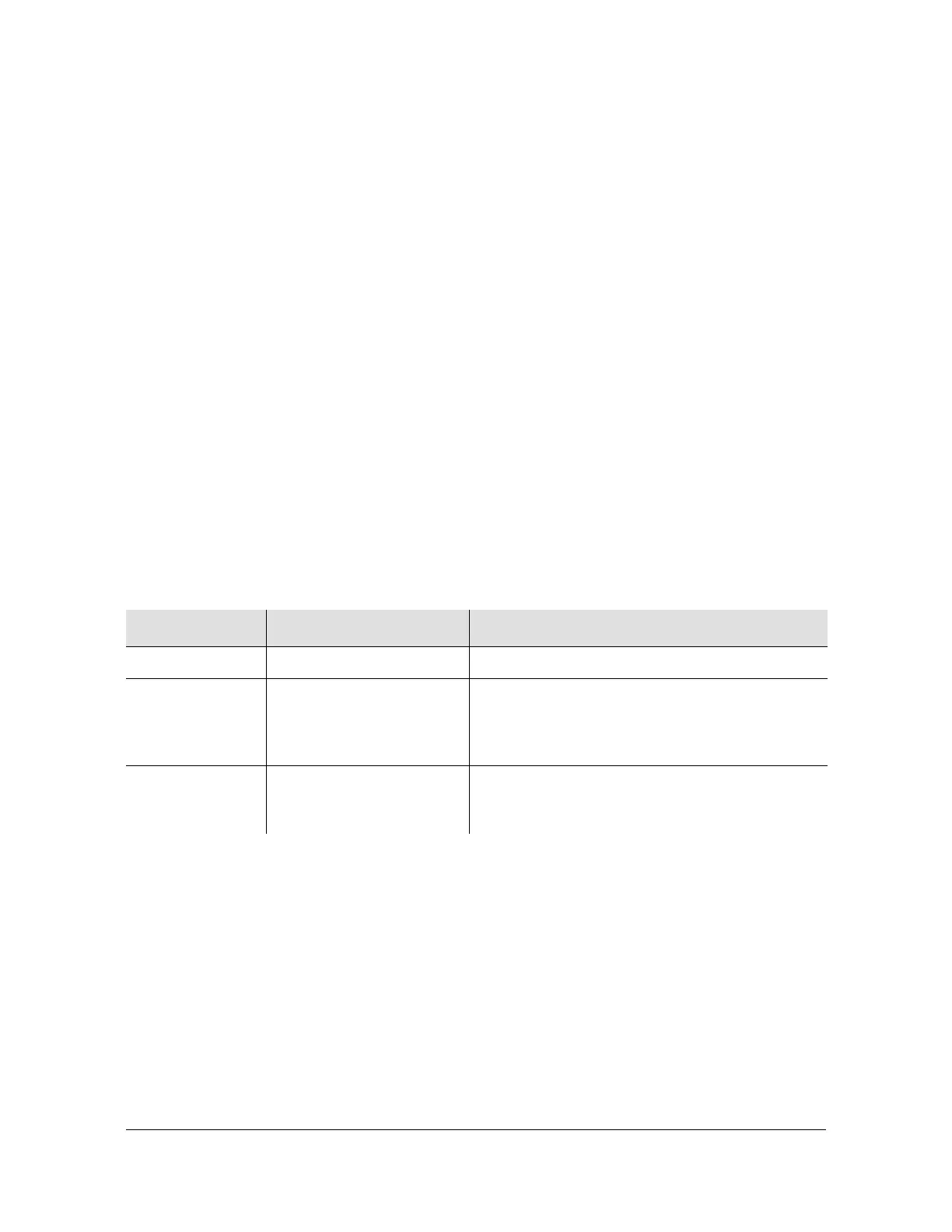254 TimeHub 5500 User’s Guide 097-55501-01 Revision M – January 2009
Chapter 5 Maintaining the TimeHub 5500
Upgrading the Software
name is at the Security level. To create a new user, see Managing the User List,
on page 199.
Selecting the Target Card
7. Type
cd and one of the following to select the card that will have its firmware
upgraded:
–
IMC for the IMC card
–
CLK1 for the Clock card in Slot 1
–
CLK2 for the Clock card in Slot 2
then press Enter. If you are upgrading a Clock card, select the directory for the
Standby clock. You can determine which Clock card is in Standby by looking at
the front panel Active/Standby LED or by issuing the RTRV-COND TL1
command.
8. Type
dir and press Enter to view the files in the directory; a sample is shown in
Figure 5-17. Check that the card is running the expected firmware version.
Verify that the files are not corrupted by adding together the number of “used”,
“dirty” and “clean” blocks. Use the following table to determine the action based
on the sum.
If the sum of the blocks does not add up to the appropriate number, refer to
Repairing a Corrupt File System, on page 259.
The only files in the directory should be MAIN.HXB and MAIN1.HXB. Typically
there are no other files in the directory.
9. Type
del <filename> then press Enter to delete all files other than MAIN.HXB
and MAIN1.HXB.
10.If the number of “dirty” blocks is 60 or more, reclaim the dirty blocks by typing
quote reclaim.
Sum of Blocks Indication Firmware Compatibility
7427 Original CPU memory Compatible with all firmware versions.
15521 New CPU memory Compatible with firmware version 3.2.1 or newer.
Note: If you are downloading a version older than
3.2.1, STOP! The new CPU memory does not
support it. Use version 3.2.1.
Any other value File system is corrupt. Skip
to Repairing a Corrupt File
System, on page 259
