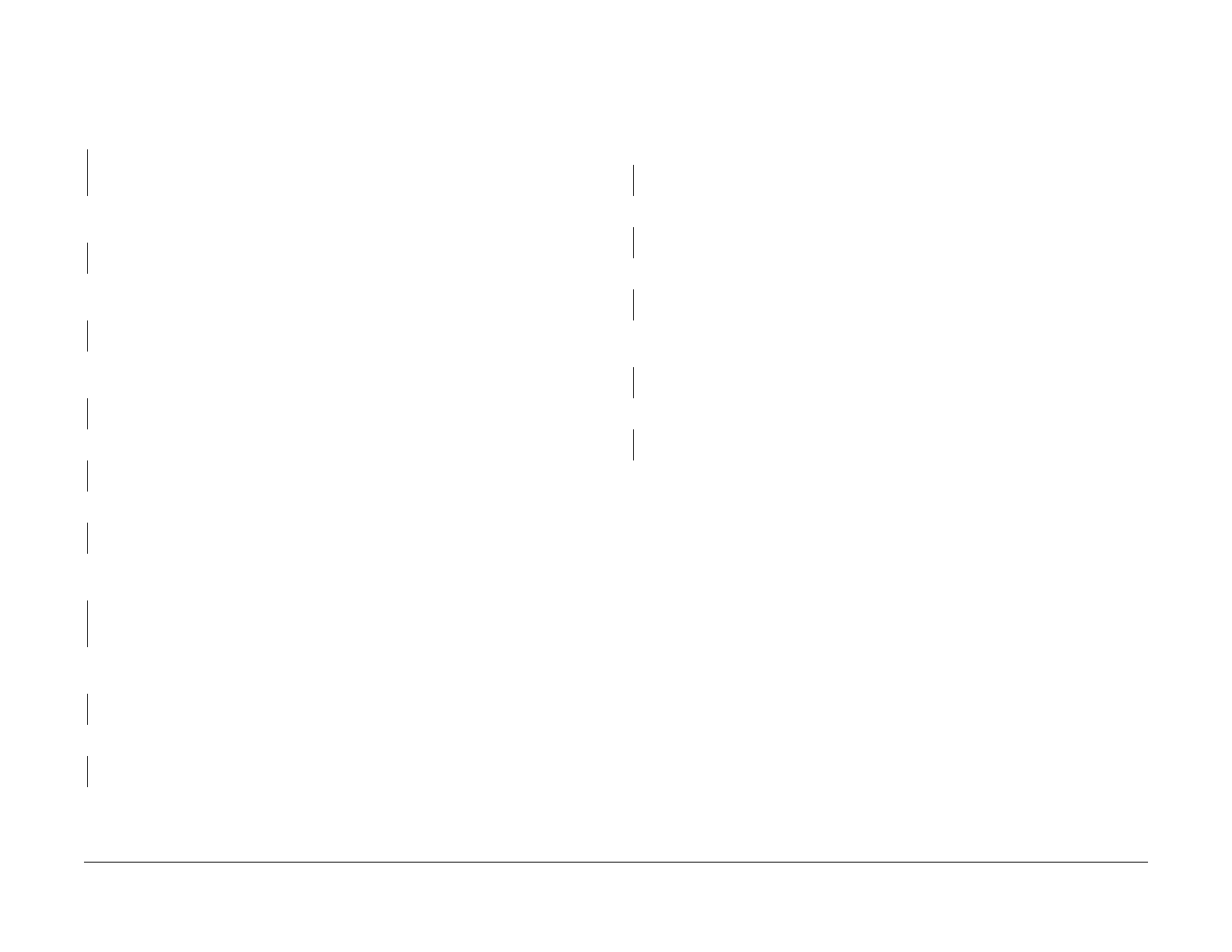July, 2007
3-7
WorkCentre 5020
IQ9, IQ10
Image Quality
Initial Issue
IQ9 Process Direction Bands, Streaks, and Smears RAP
Black lines or white streaks running parallel to the direction of paper transport.
Procedure
Check the IIT Carriage Mirrors. The mirrors are not dirty, scratched, or damaged.
YN
Clean the mirrors. If the mirrors can’t be cleaned, have scratches, or are damaged,
replace the IIT Carriage (PL 10.3) (REP 10.3.1).
Remove the Drum Cartridge (PL 4.1) (REP 4.1.1) and reinstall it properly. Turn the power OFF
then ON and make a print.
The problem recurs.
YN
Completed
Install a new Drum Cartridge (PL 4.1) (REP 4.1.1). Turn the power OFF then ON and make a
print.
The problem recurs.
YN
Completed
Check the Transfer Corotron (PL 4.3) (REP 4.3.1). The Transfer Corotron is clean and not
damaged.
YN
Clean the Transfer Corotron (PL 4.3) (REP 4.3.1). If it is damaged, replace it.
Check for dirt in the paper transport path. The paper transport path is clean.
YN
Clean away the dirt.
Check the IIT Carriage Mirror. The mirror is clean and not damaged.
YN
Clean the IIT Carriage Mirror (PL 10.3) (REP 10.3.1). If it is damaged, replace it.
Remove the Fuser (PL 5.1) (REP 5.1.1), and check the Heat Roll. The surface of the Heat
Roll is clean.
YN
Remove any dirt. If you can’t clean the surface of the Heat Roll, replace the Fuser (PL
5.1) (REP 5.1.1).
Check the Transfer Corotron (PL 4.3) (REP 4.3.1). The Transfer Corotron is clean and not
damaged.
YN
Clean the Transfer Corotron (PL 4.3) (REP 4.3.1). If it is damaged, replace it.
Check the ROS (PL 3.1) (REP 3.1.1). The ROS is clean and not scratched.
YN
Clean the ROS (PL 3.1) (REP 3.1.1). If it is scratched, replace it.
Replace the ROS (PL 3.1) (REP 3.1.1), followed by the AIOC PWB (PL 8.1) (REP 8.1.1).
IQ10 Unfused Copy/Toner Offset RAP
Printed images are not properly fused onto the paper. When rubbed, the image comes off eas-
ily.
Procedure
Check the paper type. The paper used is within specifications.
YN
Use paper that is within specifications.
Use paper stored under room conditions. The problem recurs.
YN
Completed
Check the power supply voltages. The voltages are within the specified range.
YN
Connect a power supply with voltages within the specified range.
Remove the Fuser (PL 5.1) (REP 5.1.1) and reinstall it properly. Turn the power OFF then ON
and make a print.
The problem recurs.
YN
Completed
Check the fusing temperature using the Diagnostics. A normal fusing temperature is set.
YN
Set a normal fusing temperature using the Diagnostics.
Replace the Fuser (PL 5.1) (REP 5.1.1).
