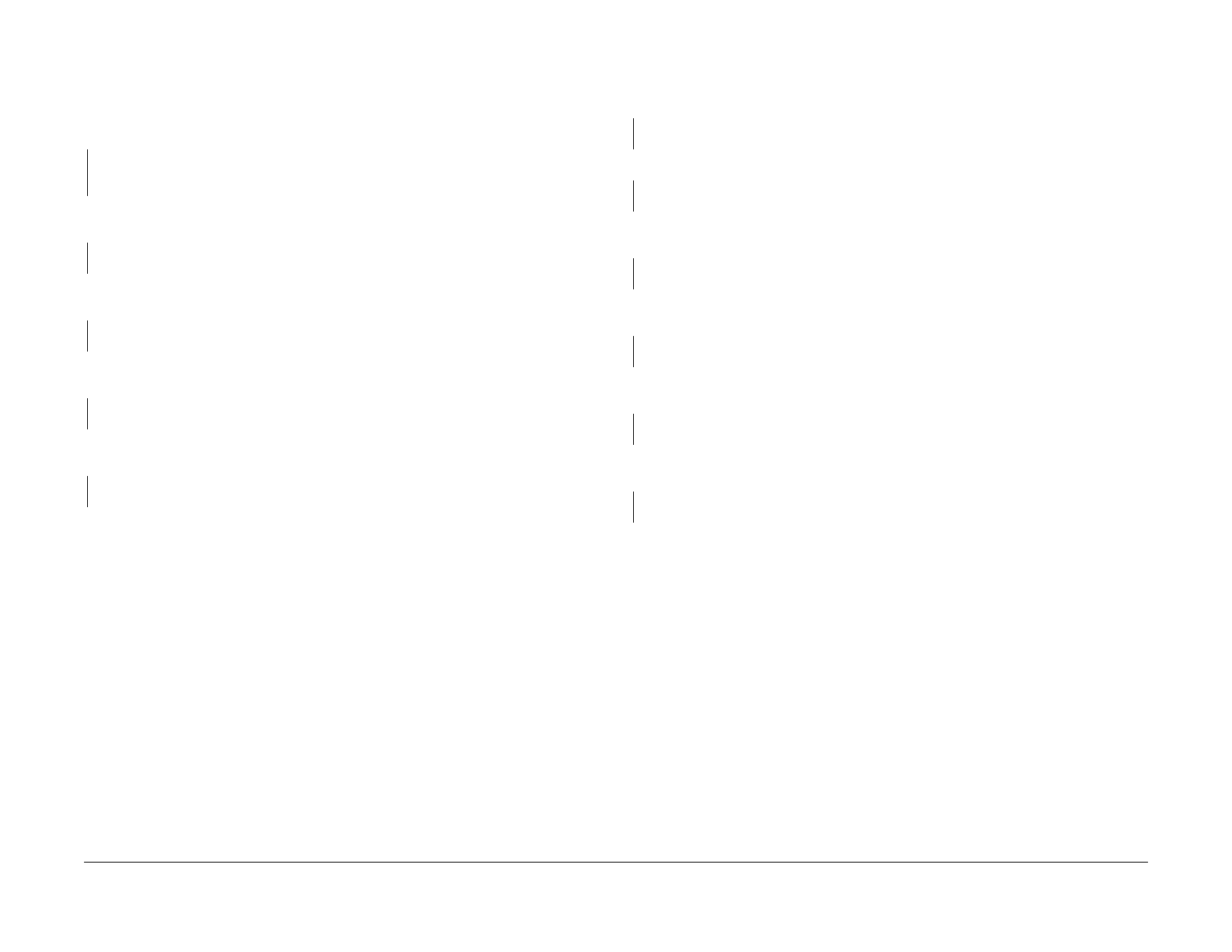July, 2007
3-8
WorkCentre 5020
IQ11, IQ12
Initial Issue
Image Quality
IQ11 Repeating Bands, Streaks, Spots, and Smears RAP
Black lines or white streaks running at right angles to the direction of paper transport.
Procedure
Check the IIT Carriage. The carriage has no foreign substances or damaged parts.
YN
Remove any foreign substances. If any parts of the IIT Carriage (Capstan Pulley, Capstan
Shaft, Carriage Cable, etc.) are damaged, replace them.
Remove the Drum Cartridge (PL 4.1) (REP 4.1.1) and reinstall it properly. Turn the power OFF
then ON and make a print.
The problem recurs.
YN
Completed
Install a new Drum Cartridge (PL 4.1) (REP 4.1.1). Turn the power OFF then ON and make a
print.
The problem recurs.
YN
Completed
Check the Transfer Corotron (PL 4.3) (REP 4.3.1). The Transfer Corotron is clean and not
damaged.
YN
Clean the Transfer Corotron (PL 4.3) (REP 4.3.1). If it is damaged, replace it.
Check the pitch of the black lines or white streaks. The pitch of the black lines is approxi-
mately 78mm (circumference of the Heat Roll ).
YN
Clean the surface of the Heat Roll. If you can’t, replace the Fuser (PL 5.1) (REP 5.1.1).
Replace the ROS (PL 3.1) (REP 3.1.1), followed by the AIOC PWB (PL 8.1) (REP 8.1.1).
IQ12 Mottle RAP
Procedure
Check the paper type. The paper used is within specifications.
YN
Use paper that is within specifications.
Use paper from a freshly opened packet. The problem recurs.
YN
Completed
Remove the Drum Cartridge (PL 4.1) (REP 4.1.1) and reinstall it properly. Turn the power OFF
then ON and make a print.
The problem recurs.
YN
Completed
Install a new Drum Cartridge (PL 4.1) (REP 4.1.1). Turn the power OFF then ON and make a
print.
The problem recurs.
YN
Completed
Check the Transfer Corotron (PL 4.3) (REP 4.3.1). The Transfer Corotron is clean and not
damaged.
YN
Clean the Transfer Corotron (PL 4.3) (REP 4.3.1). If it is damaged, replace it.
Remove the HVPS (PL 8.2) (REP 8.2.1) and reinstall it properly. Turn the power OFF then ON
and make a print.
The problem recurs.
YN
Completed
Replace the AIOC PWB (PL 8.1) (REP 8.1.1).
