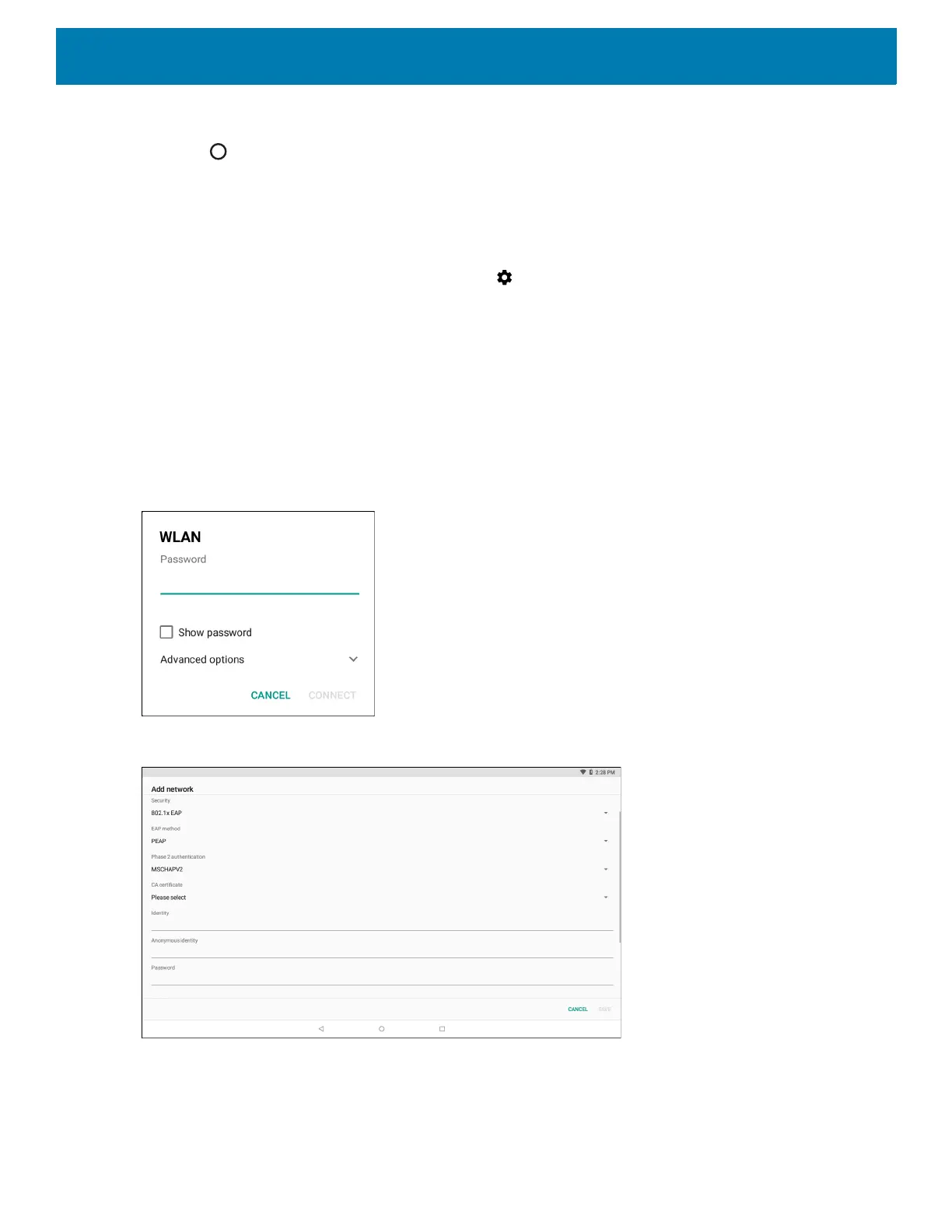Wireless
106
4. In the menu, touch Forget network.
5. Touch .
Configuring a Wi-Fi Network
To set up a Wi-Fi network:
1. Swipe down from the status bar and then touch .
2. Touch Wi-Fi.
3. Slide the switch to the ON position.
4. The device searches for WLANs in the area and lists them on the screen.
5. Scroll through the list and select the desired WLAN network.
6. Touch the desired network. If the network security is Open, the device automatically connects to the
network. For all other network security a dialog box appears.
Figure 80 WLAN WEP Network Security Dialog Box
Figure 81 WLAN 802.11 EAP Network Security Dialog Box
7. If the network security is WEP or WPA/WPS2 PSK, enter the required password and then touch Connect.
