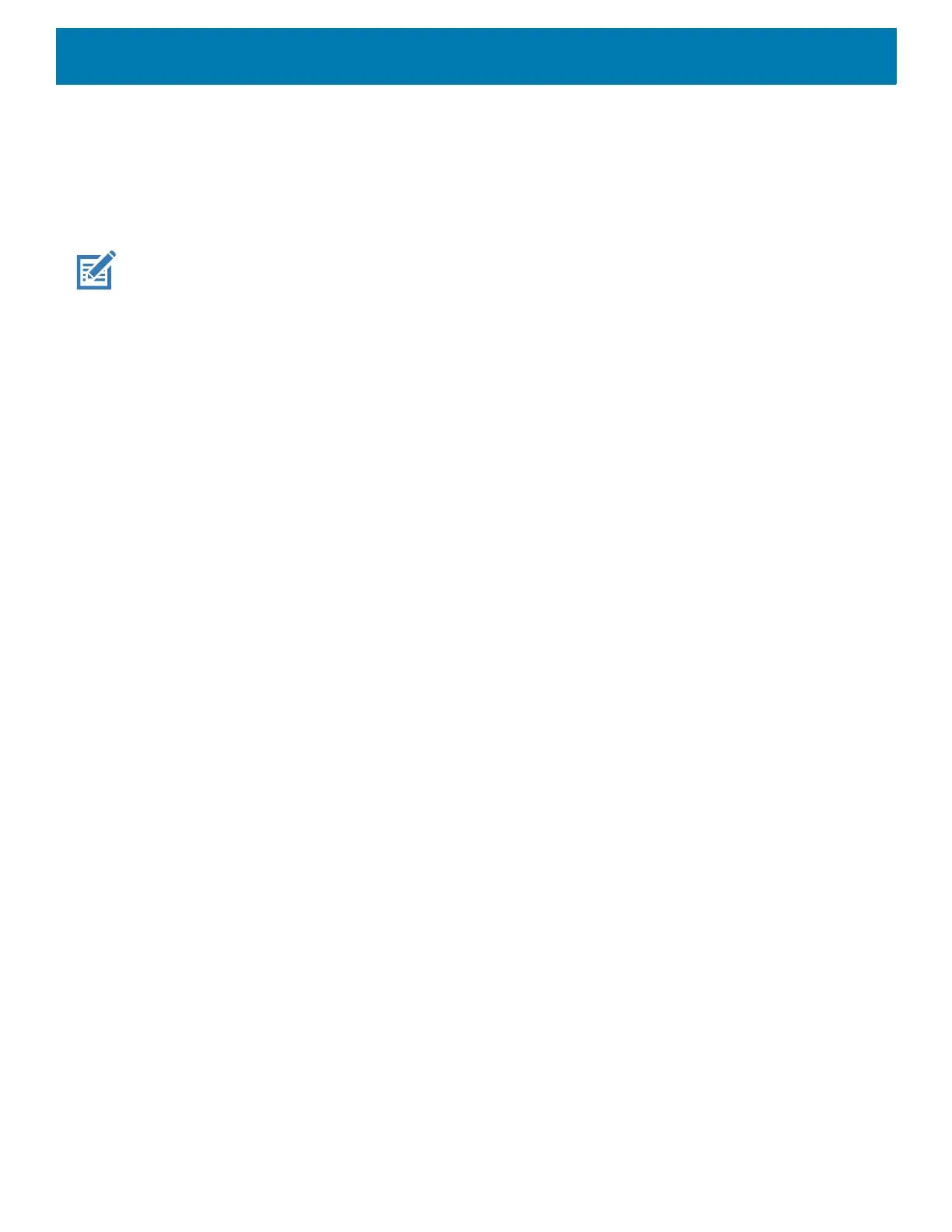DataWedge
151
• Decoding LED Notification - Enable the device to light the red Data Capture LED when data capture is in
progress. (default - disabled).
• Decode Feedback LED Timer - Set the amount of time (in milliseconds) that the green Data Capture LED
stays lit after a good decode. (default - 75 msec.)
• Beep Volume Control - Set the good decode beep to a system or other sound. This allows for independent
control of the good beep volume.
NOTE: Not all ringtones are fully supported as decode tones and those of longer length may be truncated when used as a
decode tone. The recommendation is to test the selected tone for operation before deployment to a customer site.
• Ringer - Set the good decode beep to the ringer sound.
• Music and Media - Set the good decode beep to the media sound.
• Alarms - Set the good decode beep to the alarm sound.
• Notifications - Set the good decode beep to the notification sound (default).
UDI Params
Allows the configuration of parameters specific to healthcare barcodes.
• Enable UDI-GSI - Enable UDI using GS1 standards (default - enabled).
• Enable UDI-HIBCC - Enable UDI using HIBCC standards (default - enabled).
• Enable UDI-ICCBBA - Enable UDI using ICCBBA standards (default - enabled).
Multibarcode params
Set the number of barcodes that the device can read on a single scan from 2 to 10. Must also enable Reader
Params > Scanning Modes > Basic MultiBarcode option.
Serial Port Input from Serial Port 1
Use to configure an RS-232 scanner connected to COM Port 1.
• Enabled - Touch checkbox to enable scanner input from COM port 1.
• Serial Port Configuration - Use to configure COM port settings. For Zebra scanners, correct settings are
set as default.
• Baud rate - Select baud rate for scanner (default - 9600).
• Data bits - Select data bits for scanner. Options: 7, or 8 (default)
• Parity - Select data bits for scanner. Options: None (default), Odd, Even, Mark, or Space.
• Stop bits - Select data bits for scanner. Options: 1 (default), or 2.
Serial Port Input from Serial Port 2
Use to configure an RS-232 scanner connected to COM Port 2.
• Enabled - Touch checkbox to enable scanner input from COM port 2.
