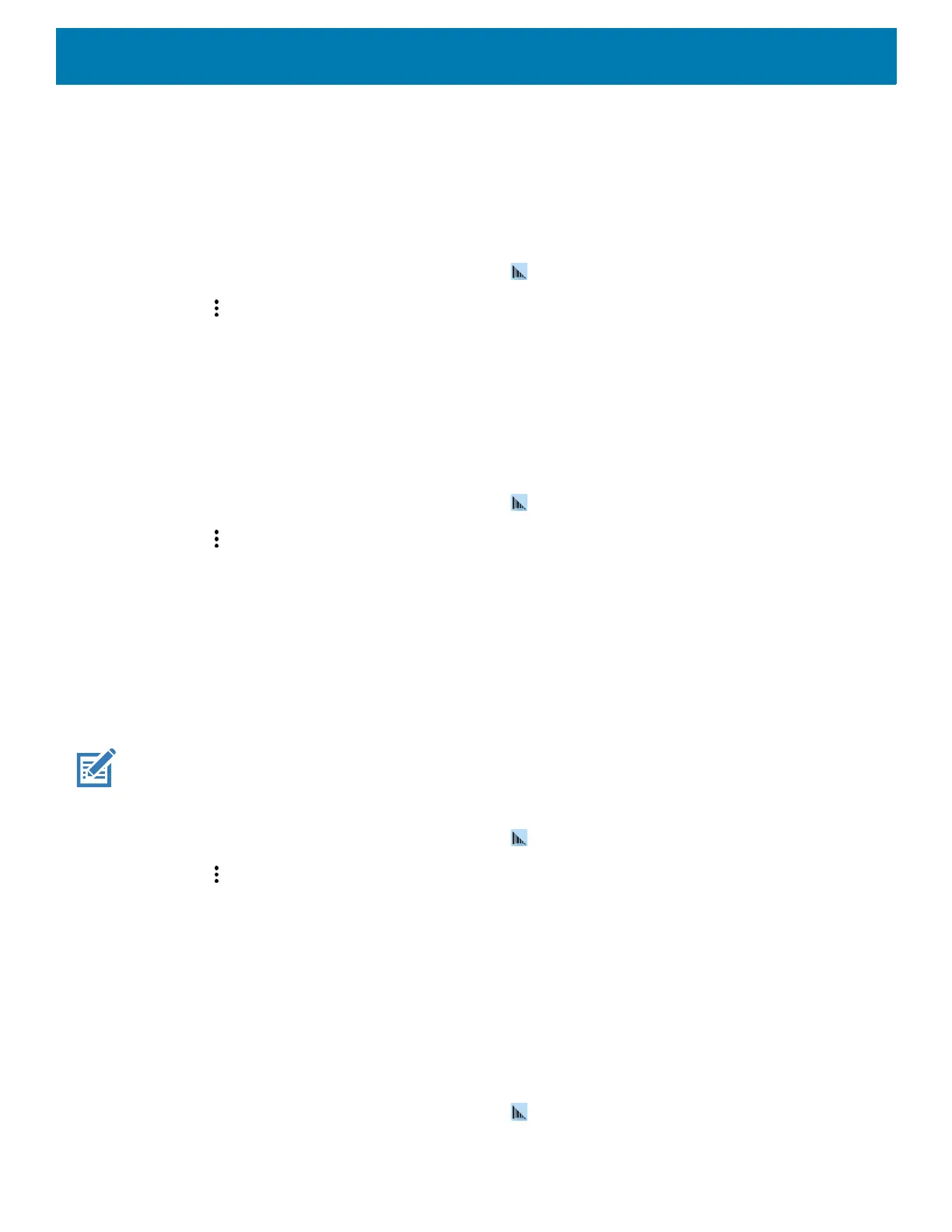DataWedge
168
• Restore - Return the current configuration back to factory defaults.
• Reporting - Configures reporting options.
Importing a Configuration File
1. Copy the configuration file to the microSD card /Android/data/com.symbol.datawedge/files folder.
2. Swipe up from the bottom of the screen and touch .
3. Touch .
4. Touch Settings.
5. Touch Import.
6. Touch filename to import.
The configuration file (datawedge.db) is imported and replaces the current configuration.
Exporting a Configuration File
1. Swipe up from the bottom of the screen and touch .
2. Touch .
3. Touch Settings.
4. Touch Export.
5. In the Export to dialog box, select the location to save the file.
6. Touch Export. The configuration file (datawedge.db) is saved to the selected location.
Importing a Profile File
NOTE: Do not change the filename of the of the profile file. If the filename is changed, the file will not be imported.
1. Copy the profile file to the On Device Storage /Android/data/com.symbol.datawedge/files folder.
2. Swipe up from the bottom of the screen and touch .
3. Touch .
4. Touch Settings.
5. Touch Import Profile.
6. Touch the profile file to import.
7. Touch Import. The profile file (dwprofile_x.db, where x = the name of the profile) is imported and appears
in the profile list.
Exporting a Profile
1. Swipe up from the bottom of the screen and touch .
