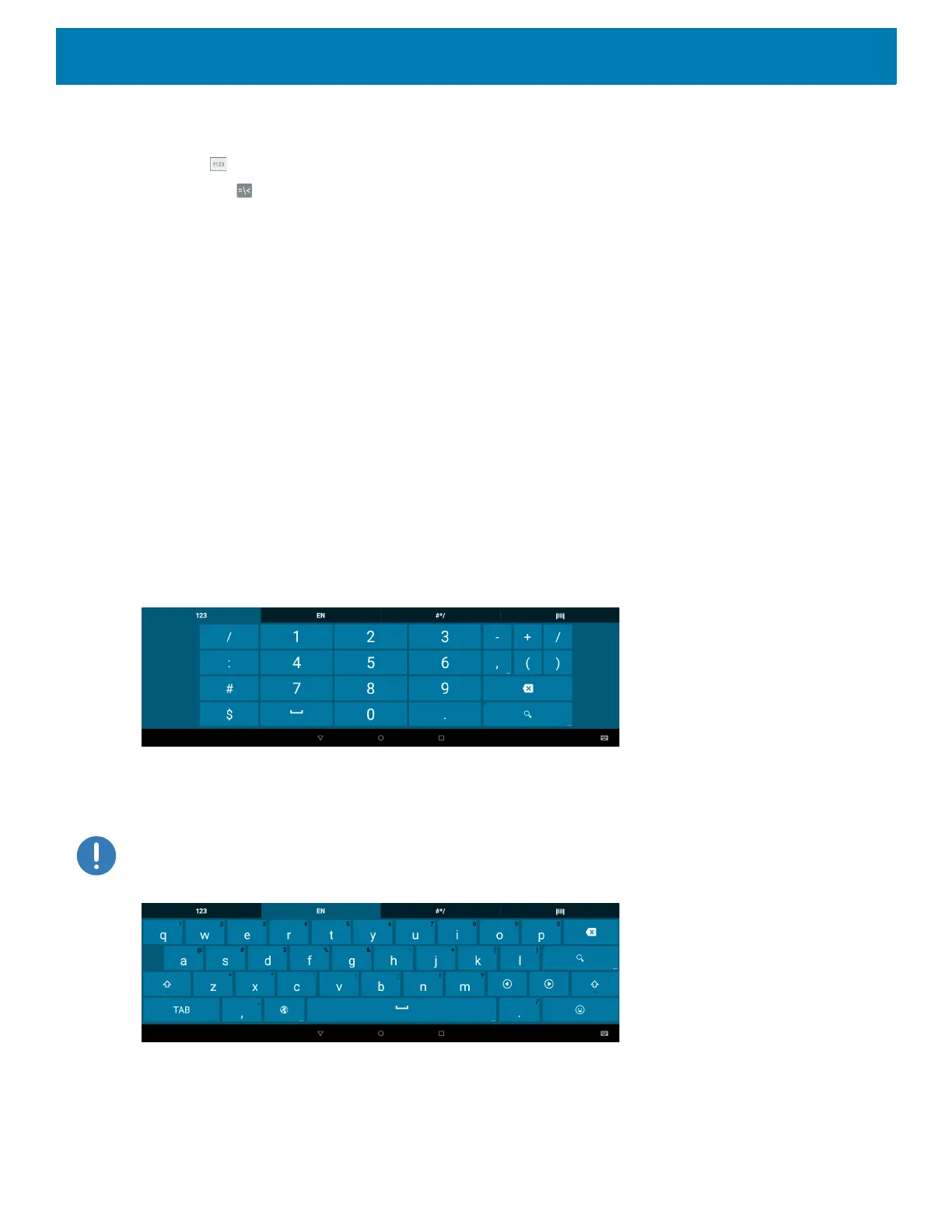Using the Device
47
• Double tap the Shift key to lock the keyboard into Shift mode, touch one or more capital letters or symbols
to enter them, and then touch the Shift key to return to the lowercase keyboard.
• Touch to switch to the numbers and symbols keyboard.
• Touch the key on the numbers and symbols keyboard to view additional symbols.
To enter special characters, touch and hold a number or symbol key to open a menu of additional symbols.
Using the Enterprise Keyboard
The Enterprise Keyboard contains the following keyboards:
• Numeric
•Alpha
• Special characters
• Data capture.
See Configuring the Enterprise Keyboard on page 193 for information on configuring the Enterprise Keyboard.
Numeric Tab
To access the numeric keyboard, touch the 123 tab. The keys displayed vary on the app being used. For
example, an arrow displays in Contacts, however Done displays in Email account setup.
Figure 23 Numeric Keyboard
Alpha Tab
To access the alpha keyboard, touch the EN tab.
IMPORTANT: The tab displays the language code for the current keyboard language.
Figure 24 Alpha Keyboard
Special Character Tab
To access additional characters, touch the #*/ tab.
