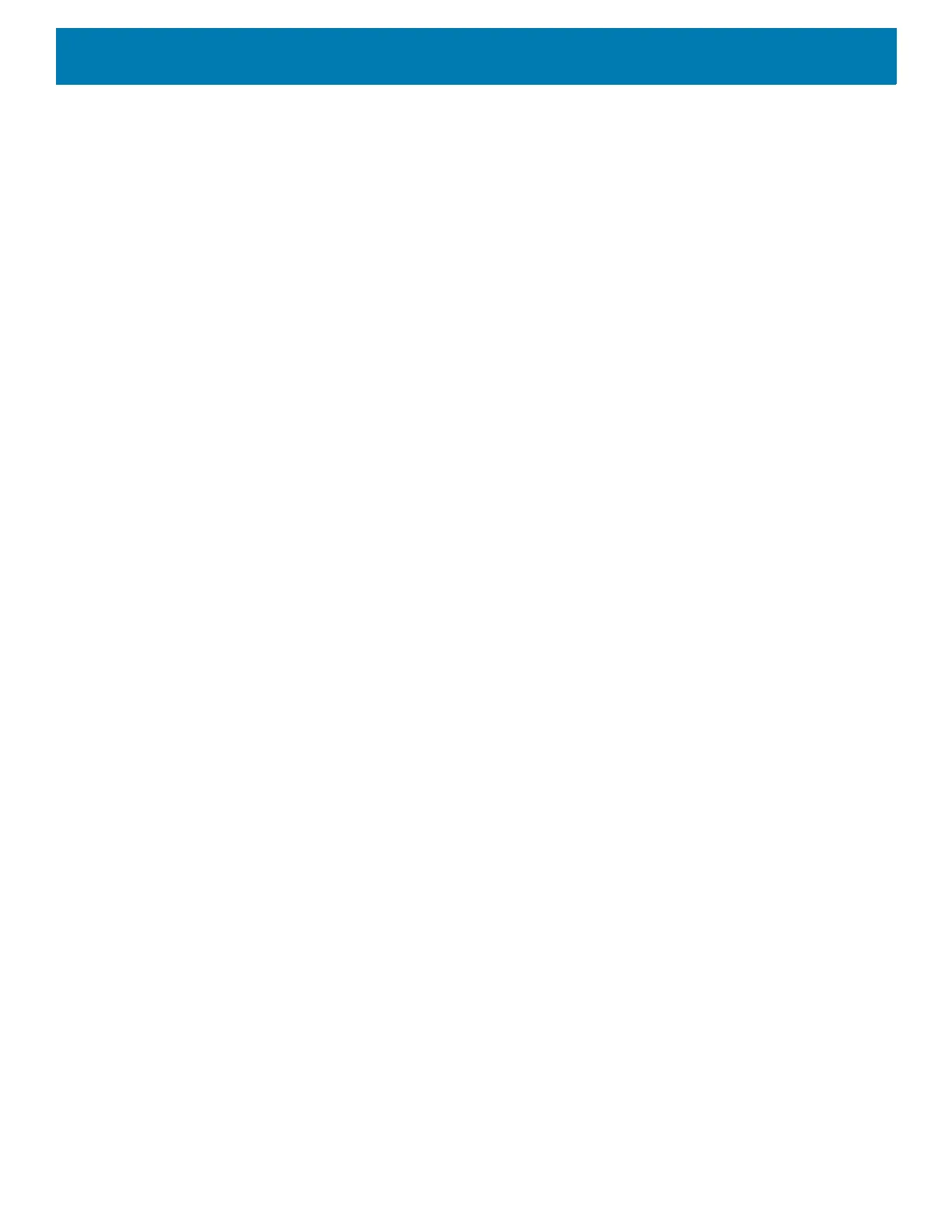Using the Device
43
1. Touch and hold the screen until the menu appears.
2. Touch WALLPAPERS.
3. Touch Photos or Gallery to select a photo or select one of the pre-installed wallpapers.
4. Touch Set wallpaper.
Using the Touchscreen
Use the multi-tap sensitive screen to operate the device. Touchscreen usage includes Glover and Finger (with
or without screen protector, or Finger Only modes.
• Tap - Tap to:
• Select items on the screen.
• Type letters and symbols using the on-screen keyboard.
• Press on-screen buttons.
• Tap and Hold - Tap and hold:
• An item on the Home screen to move it to a new location or to the trash.
• An item in Apps to create a shortcut on the Home screen.
• The Home screen to open a menu for customizing the Home screen.
• An empty area on the Home screen until the menu appears.
• Drag - Tap and hold an item for a moment and then move finger on the screen until reaching the new
position.
• Swipe - Move finger up and down or left and right on the screen to:
• Unlock the screen.
• View additional Home screens.
• View additional app icons in the Launcher window.
• View more information on an app’s screen.
• Double-tap - Tap twice on a web page, map, or other screen to zoom in and out.
• Pinch - In some apps, zoom in and out by placing two fingers on the screen and pinching them together (to
zoom out) or spreading them apart (to zoom in).
Integrated Keyboard
The device is available with an integrated keyboard in either QWERTY or AZERTY alphanumeric keyboard
layout. It features 54 keys, 12 direct function keys, and a power button.
Most of the keys on the keyboard operate much like a desktop computer. Where a key or key function is not
consistent with the keyboard, those differences are described in the following sections.
There are a number of modifier keys that provide access to additional keys and system functions.
See The Keyboard Backlight on page 184 for information on adjusting the keyboard backlight.
