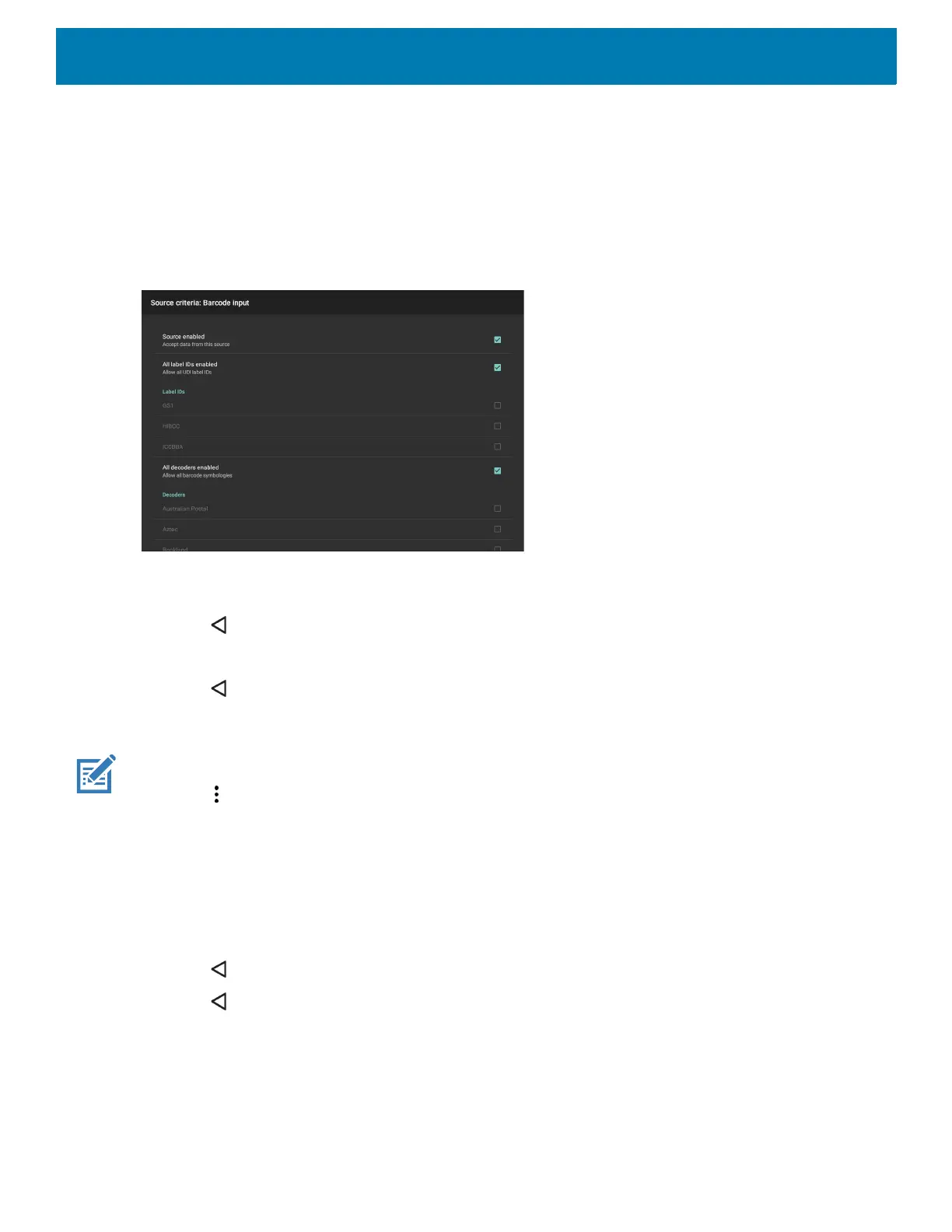DataWedge
162
10.Touch OK.
11.Touch Source criteria option to associate an input device to an ADF rule. The ADF rule only applies to
data received from associated input devices.
12.Touch Barcode input. Options vary depending upon the device configuration.
13.Touch the Source enabled checkbox to accept data from this source.
Figure 116 Barcode Input Screen
7
14.For general barcode inputs, touch the All decoders enabled checkbox to select all bar code symbologies.
Deselect the All decoders enabled checkbox to individually select the symbologies.
15.Touch until the Rule screen appears.
16.If required, repeat steps to create another rule.
17.Touch until the Rule screen appears.
Defining an Action
NOTE: By default the Send remaining action is in the Actions list.
1. Touch .
2. Touch New action.
3. In the New action menu, select an action to add to the Actions list. See the ADF Supported Actions table
for a list of supported ADF actions.
4. Some Actions require additional information. Touch the Action to display additional information fields.
5. Repeat steps to create more actions.
6. Touch .
7. Touch .
Deleting a Rule
1. Touch and hold on a rule until the context menu appears.
2. Touch Delete rule to delete the rule from the Rules list.
