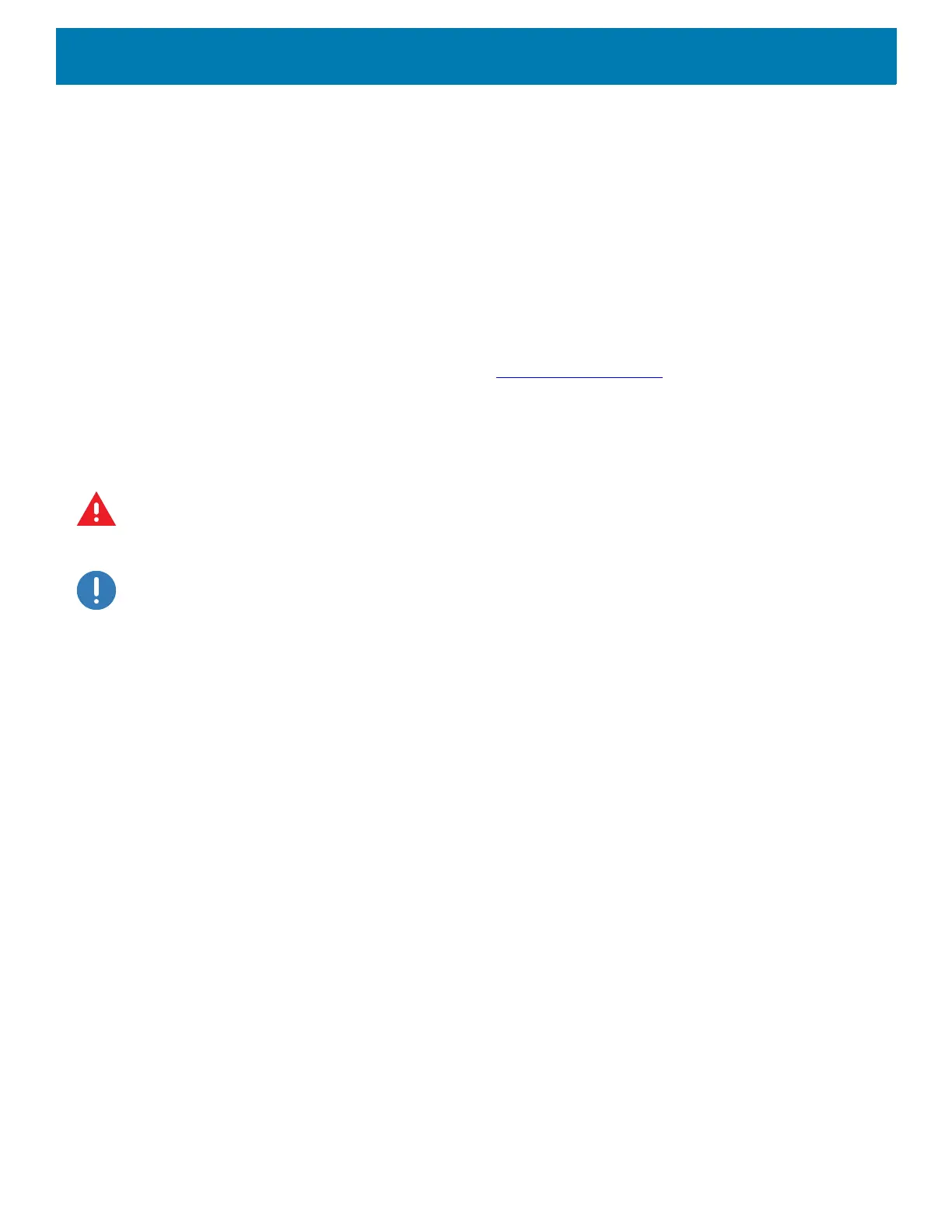Application Deployment
204
7. Touch OK to confirm.
Performing a System Update
System Update packages can contain either partial or complete updates for the operating system. Zebra
distributes the System Update packages on the Zebra Support & Downloads web site. Perform system update
using either a USB drive or using ADB.
Downloading the System Update Package
To download the system update package:
1. Go to the Zebra Support & Downloads web site, www.zebra.com/support
.
2. Download the appropriate System Update package to a host computer.
Using USB Drive
WARNING: Do not remove the USB drive during system update. Damage to device can occur.
To update the system using a USB drive:
IMPORTANT: USB drive must have FAT32 format.
1. Install the USB drive into the host computer USB port.
2. Copy the System Update zip file to the root of a USB drive.
3. Properly eject the USB drive from host computer and remove the USB drive.
4. Remove the dust cover from the back of the device.
5. Insert the USB drive into the USB port.
6. Press and hold the Power button until the menu appears.
7. Touch Restart. The device resets.
8. Press and hold the blue button until the Zebra logo screen appears. The System Recovery screen appears.
9. Press the Up and Down buttons to navigate to apply upgrade from USB drive.
10.Press the Power button.
11.Use the Up and Down buttons to navigate to the System Update zip file.
12.Press the Power button. The System Update installs and then the device returns to the Recovery screen.
13.Press the Power button to reboot the device.
Using ADB
To update the system using ADB:
1. Using a T10 Torx screwdriver, remove four screws securing the top cover to the device.
