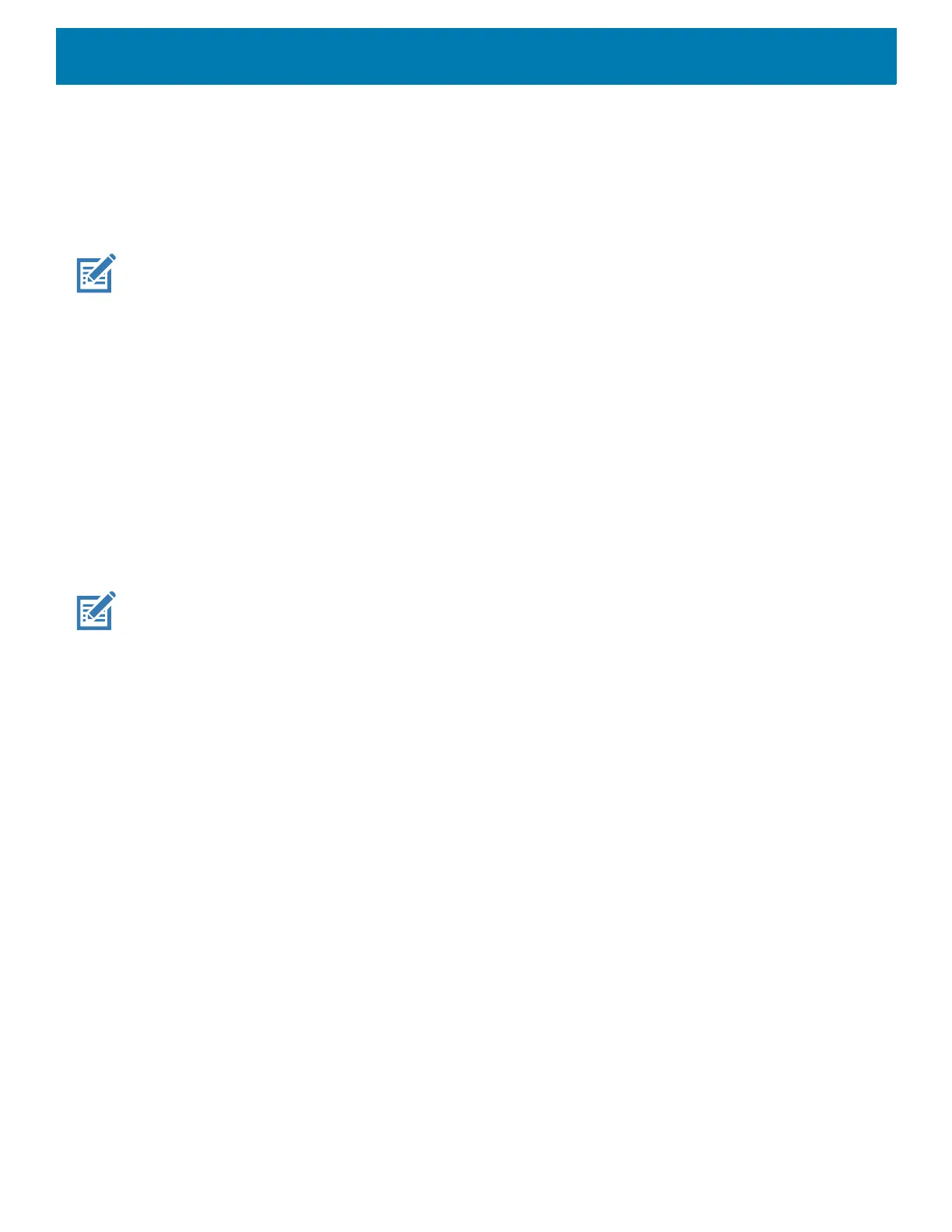DataWedge
170
Enterprise Folder
Internal storage contains the Enterprise folder (/enterprise). The Enterprise folder is persistent and maintains
data after an Enterprise reset. After an Enterprise Reset, DataWedge checks folder
/enterprise/device/settings/datawedge/enterprisereset/for a configuration file, datawedge.db or a
profile file, dwprofile_x.db. If the file is found, it imports the file to replace any existing configuration or profile.
NOTE: A Factory Reset deletes all files in the Enterprise folder.
Auto Import
DataWedge supports remote deployment of a configuration to a device, using tools such as commercially
available third-party Mobile Device Management (MDM) systems. DataWedge monitors the
/enterprise/device/settings/datawedge/autoimport folder for the DataWedge configuration file
(datawedge.db) or a profile file (dwprofile_x.db). When DataWedge launches it checks the folder. If a
configuration or profile file is found, it imports the file to replace any existing configuration or profile. Once the
file has been imported it is deleted from the folder.
While DataWedge is running it receives a notification from the system that a file has been placed into the
/enterprise/device/settings/datawedge/autoimportfolder. When this occurs, DataWedge imports this
new configuration or profile, replacing the existing one and delete the file. DataWedge begins using the
imported configuration immediately.
NOTE: A Factory Reset deletes all files in the /enterprise folder.
It is strongly recommended that the user exits DataWedge before remotely deploying any configuration or profile. It is
required that the file permissions are set to 666.
The
/enterprise folder cannot be seen with Files app or other user-level tools. Moving configuration files to and from the
/autoimport or /enterprisereset folders must be done programmatically, or with a staging client app or MDM.
Programming Notes
The following paragraphs provide specific programming information when using DataWedge.
Overriding Trigger Key in an Application
To override the trigger key in an application, create a profile for the application that disables the Barcode input.
In the application, use standard APIs, such as onKeyDown() to listen for the KEYCODE_BUTTON_L1 and
KEYCODE_BUTTON_R1 presses.
Capture Data and Taking a Photo in the Same Application
To be able to capture bar code data and take a photo in the same application:
• Create a Datawedge profile pertaining to the picture taking Activity in your application that disables
scanning and use standard Android SDK APIs to control the Camera.
• The default Datawedge profile takes care of the scanning in the application. You might want to create
another DataWedge profile that caters to any specific scanning needs, associated to your Application's
Activity pertaining to scanning.
