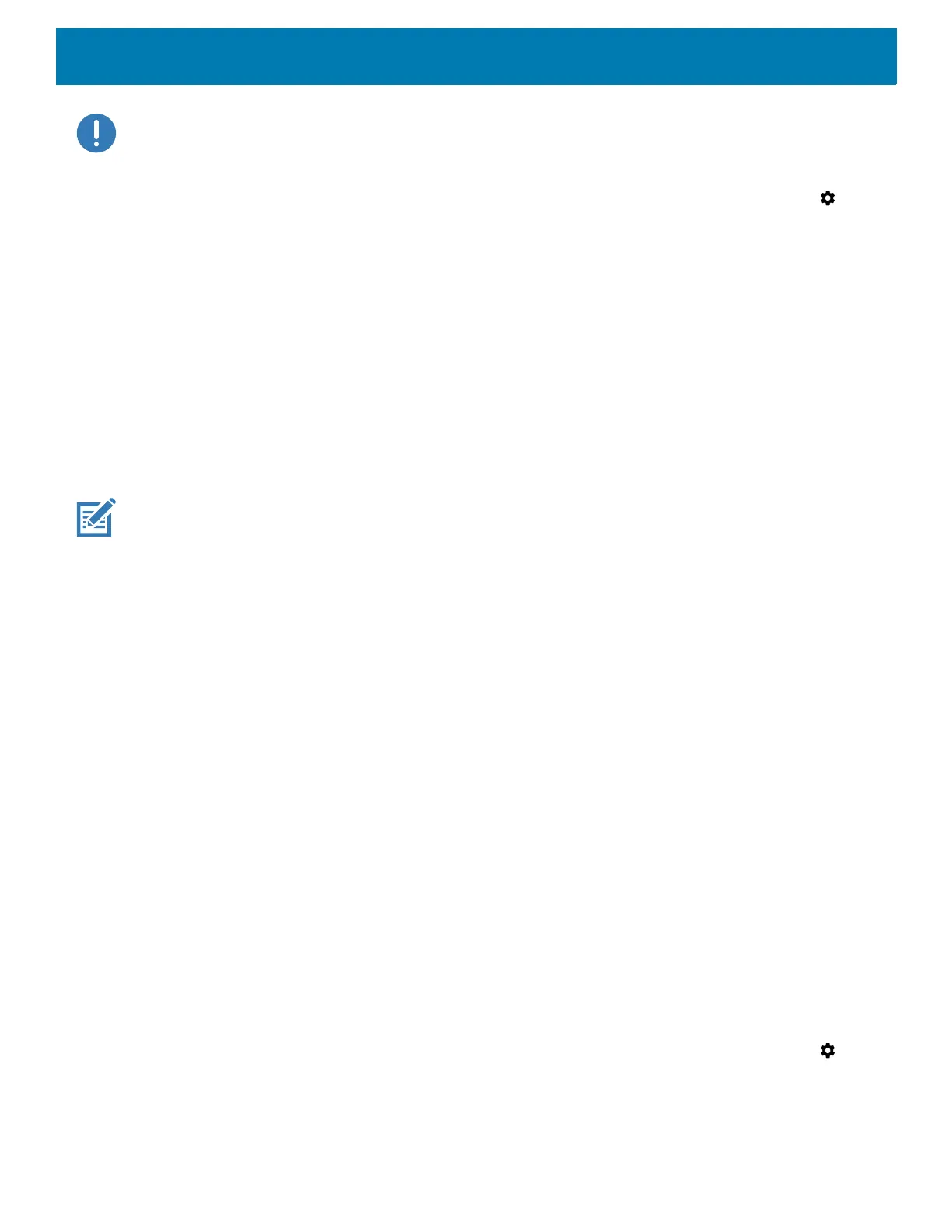Application Deployment
205
IMPORTANT: When the user connects a USB cable to the USB port on top of the device, the USB and RS-232 ports on the
bottom are disabled.
2. Connect the device to a host computer using a USB cable.
3. On the device, swipe down from the Status bar to open the Quick Access panel and then touch .
4. Touch System > Developer options.
5. Slide the switch to the ON position.
6. Touch USB Debugging. A check appears in the check box. The Allow USB debugging? dialog box
appears.
7. Touch OK.
8. On the host computer, open a command prompt window and use the adb command:
adbdevices
The following displays:
Listofdevicesattached
XXXXXXXXXXXXXXXdevice
(where XXXXXXXXXXXXXXX is the device number).
NOTE: If device number does not appear, ensure that ADB drivers are installed properly.
9. Type:
adbrebootrecovery
10.Press Enter. The System Recovery screen appears.
11.Press the Up and Down buttons to navigate to apply from adb.
12.Press the Power button.
13.On the host computer command prompt window type:
adbsideload<file>
where: <file> = the path and filename of the zip file.
14.Press Enter. The System Update installs (progress appears as percentage in the Command Prompt
window) and then the Recovery screen appears.
15.Press the Power button to reboot the device.
16.Replace the top cover.
17.Secure the top cover to the device using the four screws. See Figure 135 on page 203.
18.Torque the screws to 6kg-cm (5.2lbs-in).
Verify System Update Installation
To check that the system update installed properly:
1. On the device, swipe down from the Status bar to open the Quick Access panel and then touch .
2. Touch System > About phone.
3. Scroll down to Build number.
