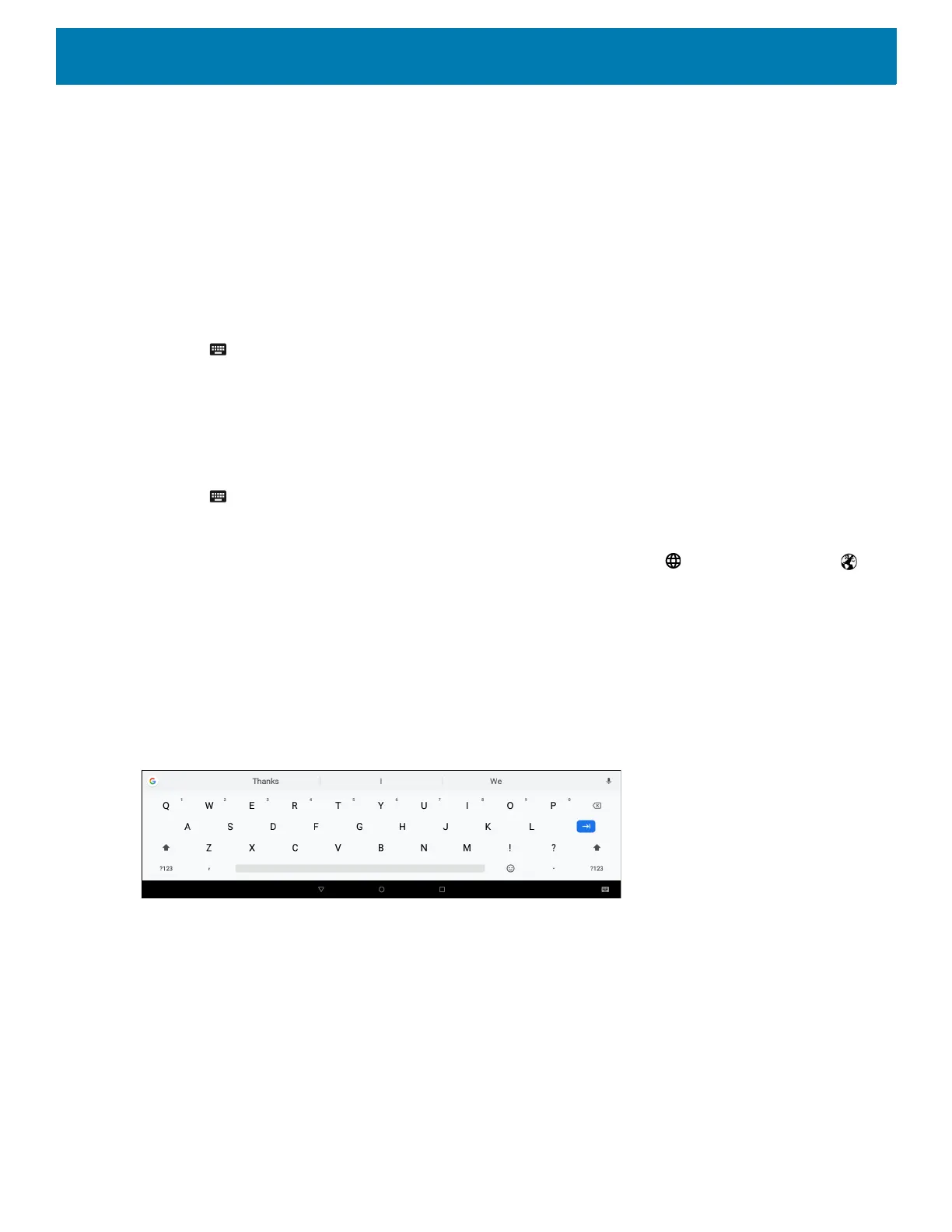Using the Device
46
Virtual Keyboards
The device comes with the following virtual keyboards that can display on the screen:
• Gboard Keyboard
• Enterprise Keyboard.
By default, the virtual keyboard do not appear when the cursor is placed in a text field.
To use a virtual keyboard:
1. Touch in a text field.
2. Touch to enable virtual keyboards.
3. In the Change keyboard dialog box, touch the Show virtual keyboard switch. The selected keyboard
displays.
To switch a virtual keyboard:
1. Touch in a text field.
2. Touch to switch virtual keyboards.
3. In the Change keyboard dialog box, touch a virtual keyboard radio button. The selected keyboard displays.
When there are multiple virtual keyboards and language keyboards, use the (GBoard keyboard) or
(Enterprise keyboard) to cycle through the available keyboards.
Using the GBoard Keyboard
The GBoard keyboard is a default keyboard that is supplied with the device. The keyboard can support multiple
languages. See Configuring the GBoard Keyboard on page 193 for information on adding and enabling
language keyboards.
Figure 22 GBoard Keyboard
Editing Text
Edit entered text and use menu commands to cut, copy, and paste text within or across applications. Some
applications do not support editing some or all of the text they display; others may offer their own way to select
text.
Entering Numbers, Symbols and Special Characters
To enter numbers and symbols:
• Touch and hold one of the top-row keys until a menu appears then select a number.
