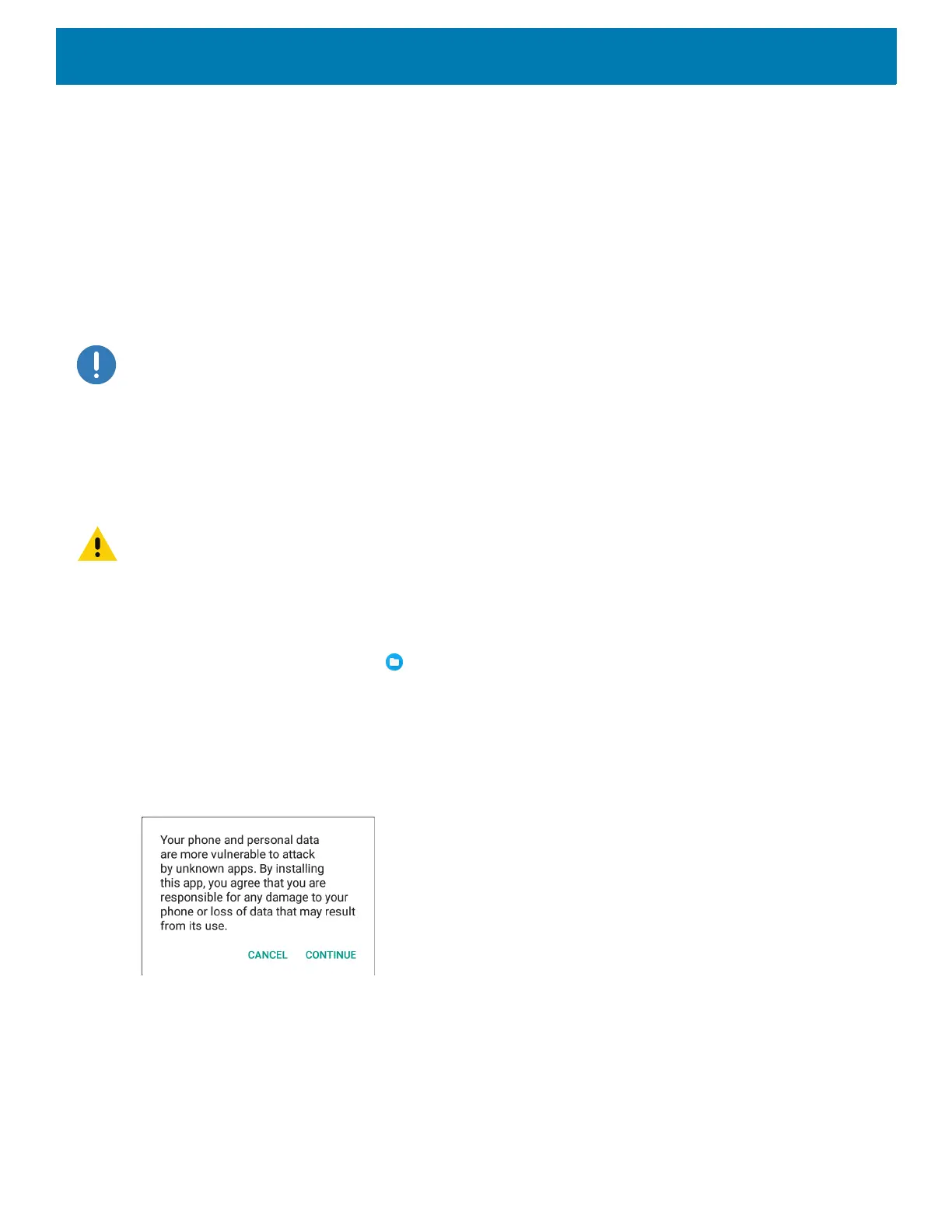Application Deployment
200
Application Installation
After an application is developed, install the application onto the device using one of the following methods:
• USB drive, see Installing Applications Using a USB Drive on page 200.
• Android Debug Bridge, see Installing Applications Using the Android Debug Bridge on page 201.
• Mobile device management (MDM) platforms that have application provisioning. Refer to the MDM software
documentation for details.
Installing Applications Using a USB Drive
IMPORTANT: USB Drive must have FAT32 format.
1. Plug the USB drive into the USB port on the host computer.
2. On the host computer, open a file explorer application.
3. Copy the application
.apk file from the host computer to the USB drive.
4. Eject the USB drive from the host computer.
CAUTION: Follow the host computer’s instructions to eject the USB drive correctly to avoid losing information.
5. Remove the dust cover on the back of the device. See Figure 3 on page 20.
6. Plug the USB drive into the USB port on the device, see Figure 4 on page 20. A notification appears
indicating that the device detected the USB drive.
7. Swipe the screen up and select to view files on the USB drive.
8. Touch General USB drive.
9. Locate the application .apk file.
10.Touch the application file.
Figure 132 Install App Permission Dialog Box
