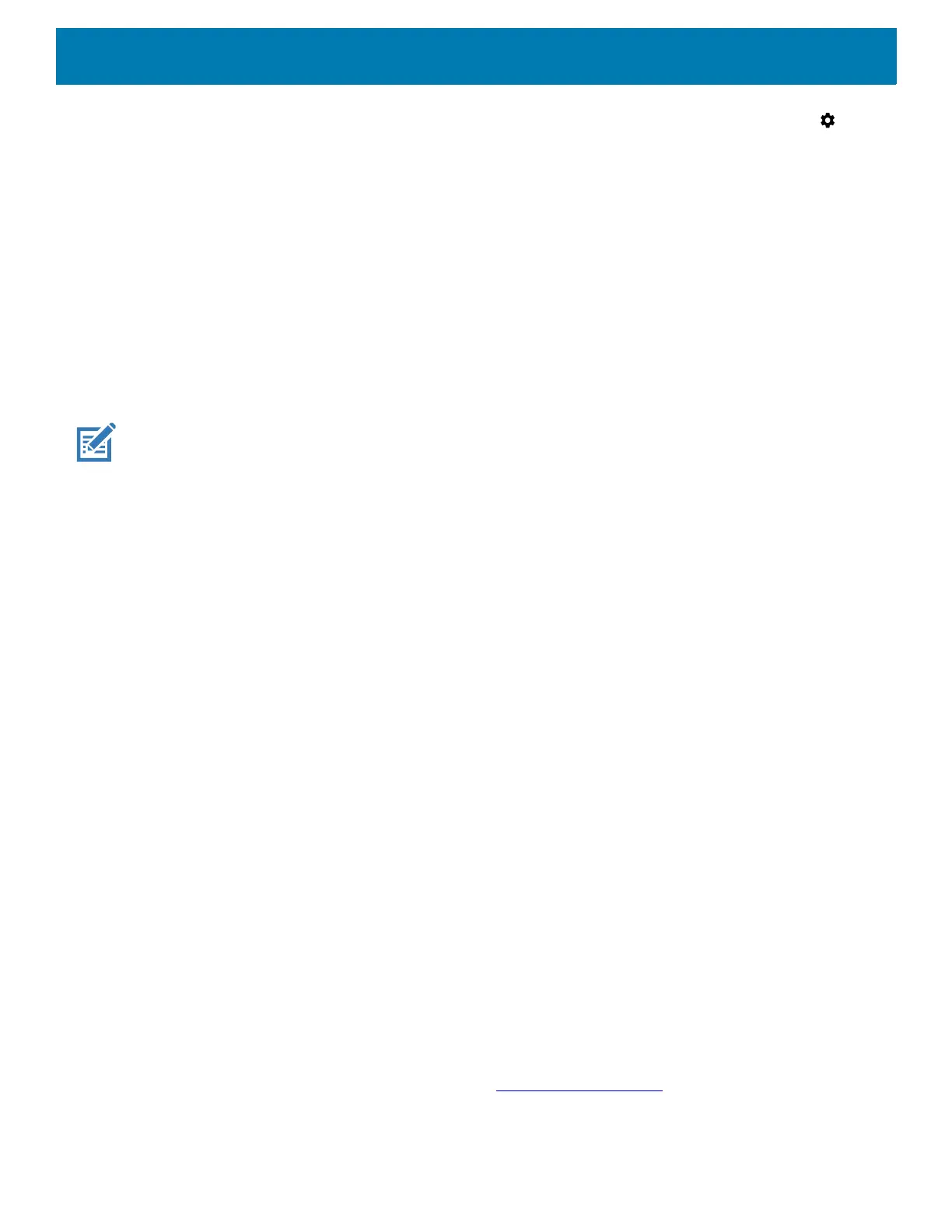Application Deployment
207
3. On the device, swipe down from the Status bar to open the Quick Access panel and then touch .
4. Touch System > Developer options.
5. Slide the switch to the ON position.
6. Touch USB Debugging. A check appears in the check box. The Allow USB debugging? dialog box
appears.
7. Touch OK.
8. On the host computer, open a command prompt window and type:
adbdevices.
The following displays:
Listofdevicesattached
XXXXXXXXXXXXXXXdevice
(where XXXXXXXXXXXXXXX is the device number).
NOTE: If device number does not appear, ensure that ADB drivers are installed properly.
9. Type:
adbrebootrecovery
10.Press Enter. The System Recovery screen appears.
11.Press the Up and Down buttons to navigate to apply from adb.
12.Press the Power button.
13.On the host computer command prompt window type:
adbsideload<file>
where: <file> = the path and filename of the zip file.
14.Press Enter. The Enterprise Reset package installs and then the Recovery screen appears.
15.Press the Power button to reboot the device.
16.Replace the top cover.
17.Secure the top cover to the device using the four screws. See Figure 135 on page 203.
18.Torque the screws to 6kg-cm (5.2lbs-in).
Performing a Factory Reset
A Factory Reset erases all data in the /data and /enterprise partitions in internal storage and clears all
device settings. A Factory Reset returns the device to the last installed operating system image. To revert to a
previous operating system version, re-install that operating system image. See Performing a System Update
for more information.
Downloading the Factory Reset Package
To download the Factory Reset package:
1. Go to the Zebra Support & Downloads web site, www.zebra.com/support
.
2. Download the appropriate Factory Reset file to a host computer.
