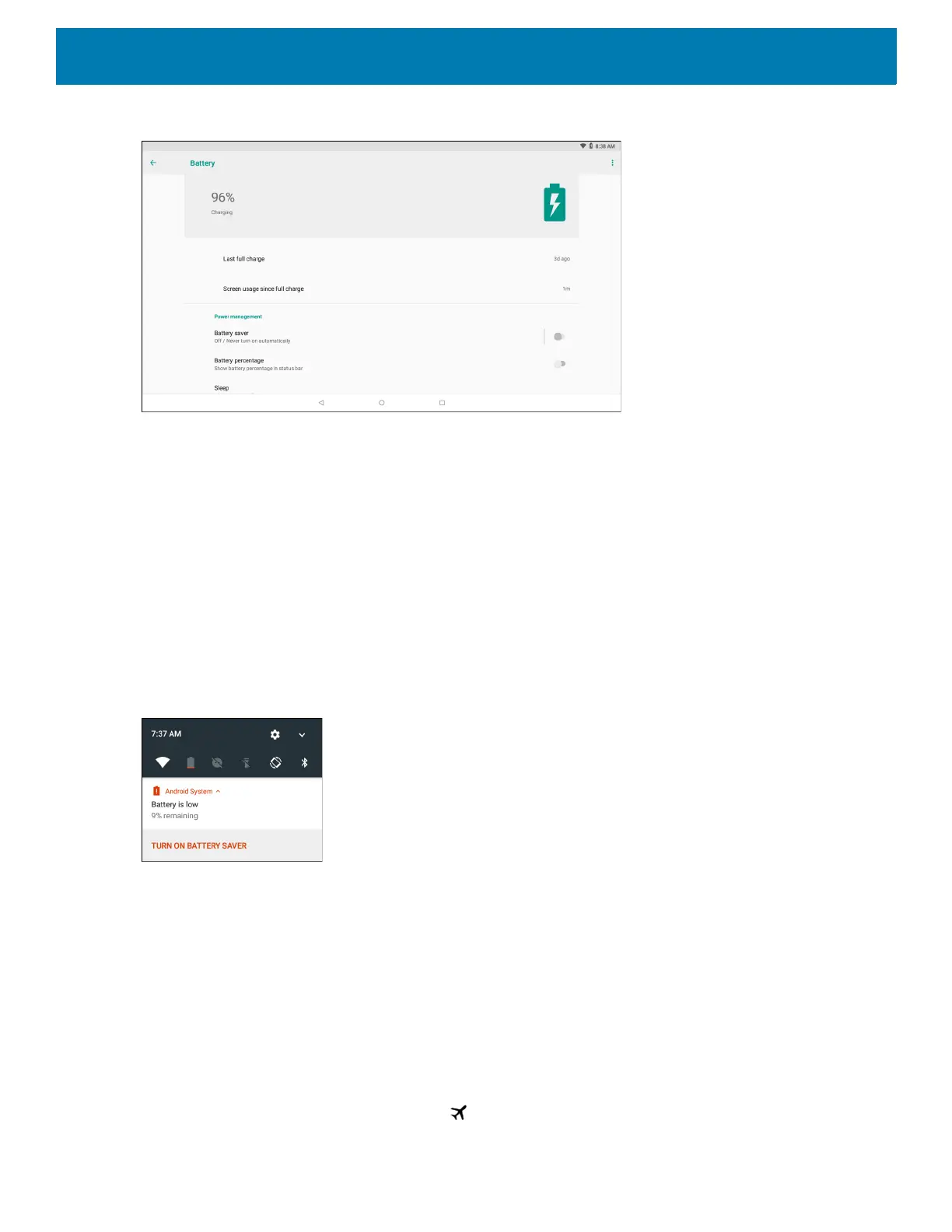Getting Started
23
Figure 5 Battery Screen
The Battery screen lists the applications using the battery. The discharge graph at the top of the screen shows
the rate of the battery discharge since last charged (short periods of time when connected to a charger are
shown as thin green lines at the bottom of the chart), and how long it has been running on battery power.
Touch an application in the Battery screen to display details about its power consumption. Different
applications display different information. Some applications include buttons that open screens with settings to
adjust power use.
Low Battery Notification
When the battery charge level drops below 30%, the device displays a notice to connect the device to
power.The user must connect the device to external power.
Figure 6 Low Battery Notification
When the battery charge drops below 15%, the device displays a notice to connect the device to power. The
user must connect the device to external power.
When the battery charge drops below 7%, the device turns off.
The user must connect the device to external power.
Turning Off the Radios
To turn off all the radios:
1. Press the Power button until the menu appears.
2. Touch Airplane mode. The airplane icon appears in the Status bar indicating that all the radios are off.
