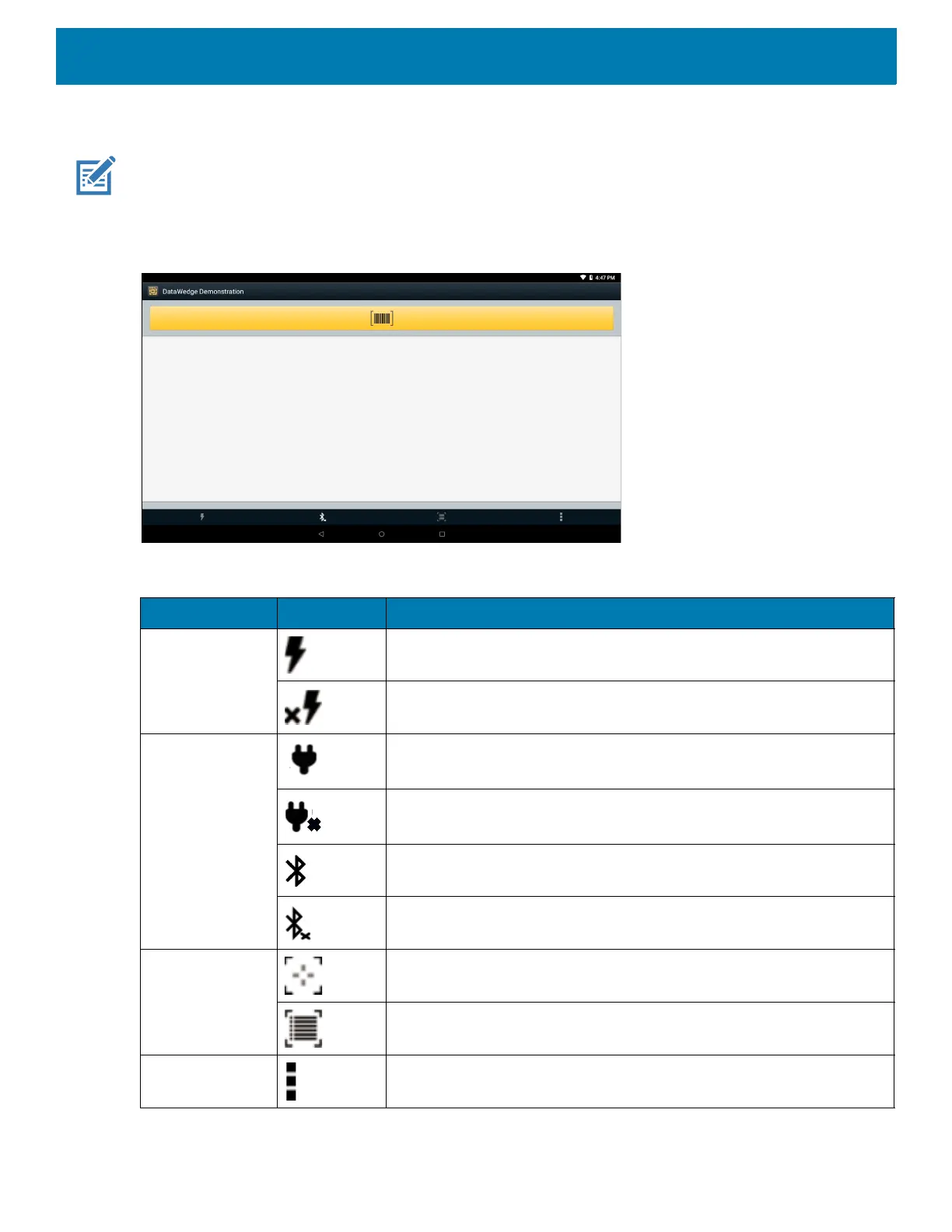Apps
60
DataWedge Demonstration
NOTE: DataWedge is enabled on the Home screen.To disable this feature, go to the DataWedge settings and disable the
Launcher profile.
Use DataWedge Demonstration to demonstrate data capture functionality.
Figure 35 DataWedge Demonstration Window
Table 9 DataWedge Demonstration Icons
Icon Description
Illumination Imager illumination is on. Touch to turn illumination off.
Imager illumination is off. Touch to turn illumination on.
Data Capture Indicates a USB scanner is connected to the device.
Indicates a USB scanner is not connected to the device.
A Bluetooth scanner is connected.
A Bluetooth scanner is not connected.
Scan Mode Imager is in picklist mode. Touch to change to normal scan mode.
Imager is in normal scan mode. Touch to change to picklist mode.
Opens a menu to view the application information or to set the
application DataWedge profile.
