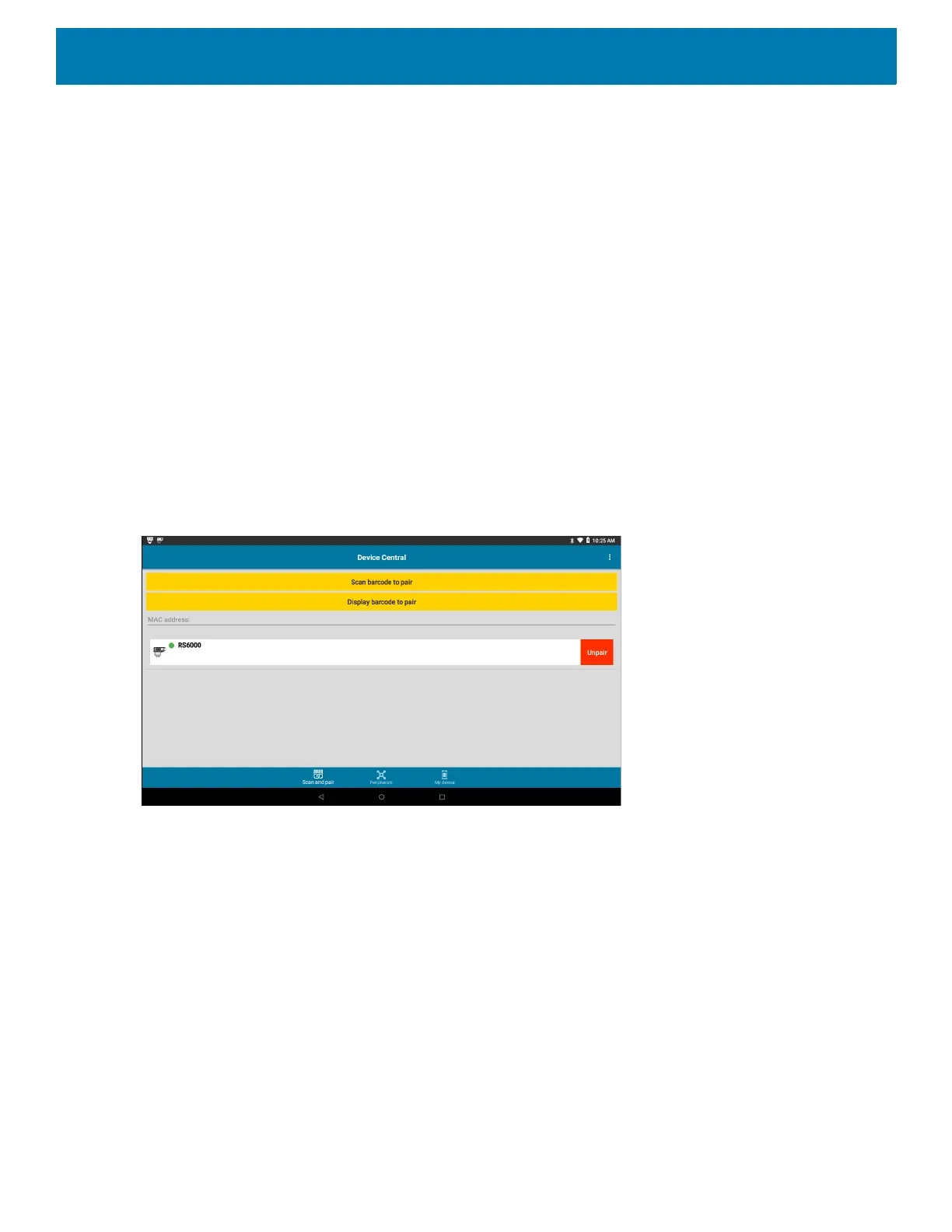Apps
63
3. When pairing is successful, the peripheral displays in the list indicating that it is paired. A green dot next to
a Bluetooth scanner indicates that the device is connected, and may be in use. Other peripherals such as a
Bluetooth headset or printer displays a red dot until the respective application is using these Bluetooth
peripherals.
Scan to Pair
Use Scan and Pair to pair by scanning the displayed barcode on the display. This applies to peripherals that
have scanning capability, such as Bluetooth handheld scanners and ring scanners:
1. In the Scan and Pair tab, touch Display barcode to pair. A barcode displays.
2. Using the peripheral, scan the barcode on the screen or scan the barcode on the right side of the device.
When the pairing is successful, the peripheral displays in the list with a green dot indicating that it is paired.
3. When pairing is successful, the peripheral displays in the list indicating that it is paired. A green dot next to
a Bluetooth scanner indicates that the device is connected, and may be in use. Other peripherals such as a
Bluetooth headset or printer displays a red dot until the respective application is using these Bluetooth
peripherals.
To unpair the scanner, touch the unpair button on the screen or scan the barcode on the left side of the device.
Figure 38 Device Central with Peripheral
Manually Pairing
To pair a peripheral manually if unable to pair via Bluetooth:
1. In the Scan and Pair tab, touch the MAC address field.
2. Enter the Bluetooth MAC address for the peripheral to pair to.
3. Touch Pair.
When pairing is successful, the peripheral displays in the list. A green dot next to a Bluetooth scanner
indicates that the device is connected, and may be in use. Other peripherals such as a Bluetooth headset
or printer displays a red dot until the respective application is using these Bluetooth peripherals.
Peripherals Tab
The Peripherals tab displays all currently connected and previously connected peripherals. Connected
peripherals display the length of time (in minutes) that they have been connected.
